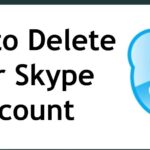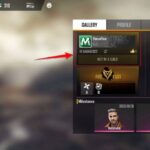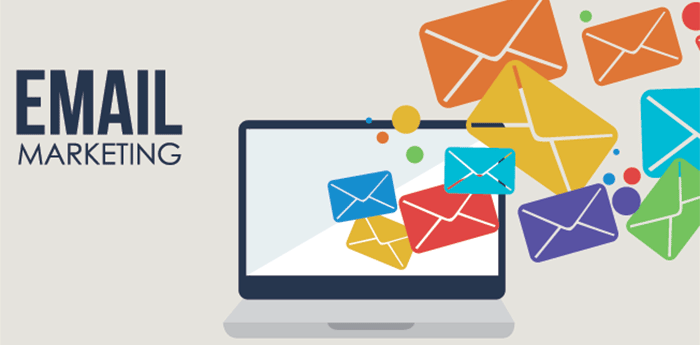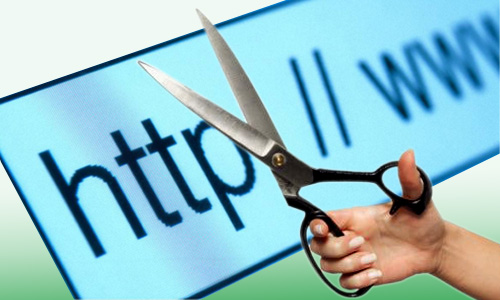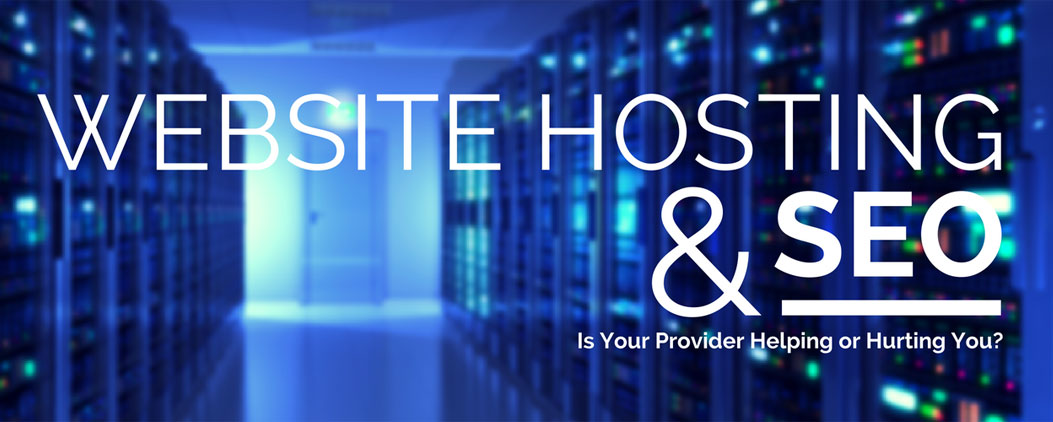How to Change your Skype Username
Many of the people reading this article are aware that skype has become one of the most popular videos calling software in recent times. This is mainly because, despite various apps which have free calling features already enabled inside, people prefer the platform of skype for successful video as well as audio calls. This is available for all users using android or iOS. Talking to a person who is far away is no longer a problem as platforms like skype make it way too easy to be done. So if you are a regular user of this program then you may even be interested in customizing your profiles as per your liking. In this article, we are going to talk about one such customization which is changing the username in the skype platform. So if you are looking for a tutorial to change your profile name then kindly read the article till the end. Let’s start without wasting any more time.
Also Read: How to Unblock Phone Number in Android and How to Install Google Camera MOD
This step-by-step guide presented below explains how to change the username on the skype platform for all devices like skype for Windows, Skype for Mac, Skype for the web, skype for mobile app and with that skype even for business purposes. We know that various social media sites let their user change their username however skype platform does not provide this change enabling the feature. But there are few other options that you can use that will help you change your skype name. The username of skype is kind of different from the skype display name. Well, this is something users must be aware of Skype username is even known as skype ID by a lot of people. Unlike the username, the skype display name can be changed as many times as you wish to do so. Apart from this, the display name helps people recognize you better as that name is something that they see at first look. Now people often ask why it is not possible to change the username on the skype platform. Well, let me answer that. Microsoft acquired the Skype platform in 2011. Before that, any user was allowed to create a skype account with the user-selected skype name. But after the acquisition, the requirement got revised and the initial requirement became to have a Microsoft account to sign up on skype. This simply means that you are now required to change your skype username or ID by changing the email address associated with it initially used for sign-up. The skype username is mostly taken from the first part of the email address you used for signing inside. So the whole point over here is if you want to change your skype username then change the mail ID. The display name however can be changed whenever you want to.
Also Read: How to fix Chromecast Disney Plus not working? and How to Download and Install Tutubox on iPhone?
How to change your Skype name on Windows and Mac:
- At first, kindly launch the app in your system
- After that on the screen go to the upper left corner of your selected skype profile picture and then over there click on the display name
- Soon after this do select the skype profile option present in the display
- Now you may see an edit pencil symbol click on that icon and then type a new name over there
- Then press enter or select the checkmark present on the right side of the text box
How to change your Skype name on your Mobile (Android or iPhone):
- First, open the skype app on your phone. This may take a few seconds. Also kindly check internet connectivity for better results.
- Soon after this just tap on your skype image present at the top of the screen
- Then tap on skype profile and then on the pencil icon present next to your display name
- Now implement necessary changes and then tap on the checkmark to save the changes being implemented.
Also Read: How to change Mobile Number and Email Id in Flipkart and How to Change TikTok text to Speech
How to change your Skype name on the Web:
- At first log-in into skype.com
- Now select your name from the upper right corner of the screen
- From the drop-down menu that appears select the option of My Account
- Just scroll down to the settings and preferences option and then click on the edit profile option.
- Click on the edit profile again and then put the name you want to have
- Now just save it using the save button present at the upper-right corner of the screen.
How to change your Skype name on the business account:
If you are using Skype business then it is not possible to change your username as well as display name as that is set up by the organization. The thing that can be done is to contact the authority and then ask them to implement changes but this option is not available with you if you work under someone.
Conclusion:
I hope the information shared above was useful to all my readers out there.