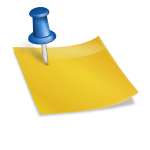Instagram is always trying out new features, the most recent of which is hiding the like and view counts of your posts. This information can help you figure out how well your content resonates with your audience, but it can also be a vanity metric that harms your mental health.
While testing these new features, Instagram considered removing public counts entirely from the app. However, the company claims it chose to keep the functionality while making likes optional for users who would rather “focus on the photos and videos being shared, rather than how many likes’ posts receive.”
Hide views and likes on your own Instagram posts
While you can’t hide all of your posts, likes, and views by default, you can easily turn the likes counter off (or back on) for any new or existing post. This setting is effective as the other users won’t be able to see how many likes a post receive. But you will still receive notifications whenever the post is liked. Instagram will no longer display the number of likes under your post if you use this feature. Instead, the username of a follower who has liked your post will be displayed alongside the text “and others.”
Hide likes on a new Instagram post
- Create a new post
- At the bottom of the final editing screen, tap “Advanced Settings” to add the caption for the post.
- Enable the option to “hide likes and views”.
- Return to the editing screen and click the checkmark to complete your post.
Hide likes on existing Instagram posts
- Open an Instagram post on your profile.
- From the three-dot icon in the upper-right corner, select “Hide like Count.”
- For each post you want to hide likes on, repeat the process. After you’ve posted, you can turn this feature on or off at any time.
Hide likes and video views on new Instagram posts
- As usual, create a new Instagram post until you reach the caption writing screen.
- Tap Advanced Settings at the bottom.
- Hide Like and View Counts are toggled on.
- Now, return to the previous page and click on Share post.
Hide likes on existing Instagram posts
In just two simple steps, you can disable like counts on any of your older posts:
- Tap the three-dot icon in the post’s top right corner you want to hide the like count for.
- On the pop-up menu, select Hide like Count.
- The number of likes will no longer be visible in the future.
The method for hiding video views on Instagram described above is only applicable to regular video posts on your feed, not Instagram Reels or IGTV videos. It is currently not possible to hide likes or views on Reels or IGTV.
How to turn off likes on other’s Instagram posts
You should know how to hide the number of likes on Instagram as a whole, so you don’t see them on other people’s posts, in addition to hiding likes on your posts. It will allow you to concentrate entirely on the content rather than being distracted by the numbers.
- Tap your profile picture at the bottom of Instagram.
- In the top-right corner, tap the three-lined menu icon.
- In the pop-up menu, select Settings and then Privacy.
- Now click on the posts that you want to read.
- Hide Like and View Counts can be toggled on and off.
- Unhide the Instagram like and view count
You might have removed likes from a post, but what if you want to undo it? In two simple steps, you can return to displaying the counts on any post.
- Tap the three dots in the top corner of the specific post.
- Tap Unhide Like Count. That’s it!