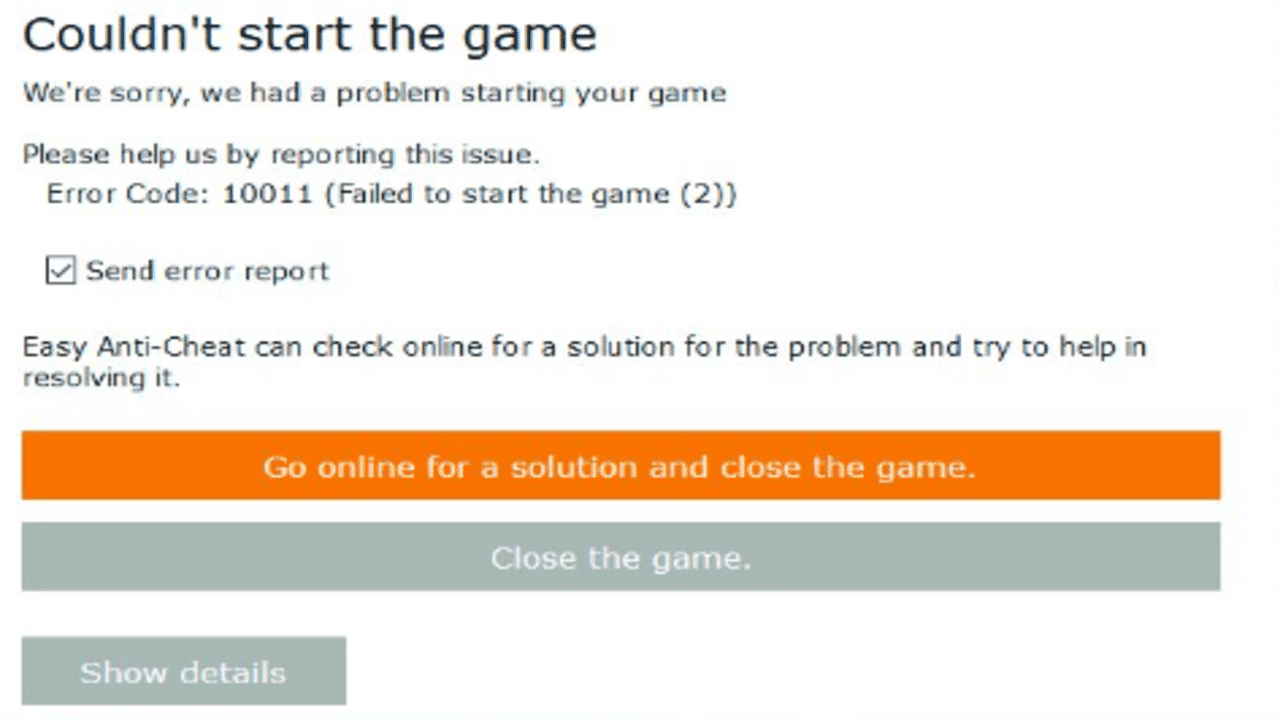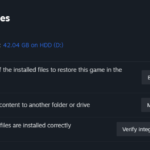Hey fellow Legends! If you’ve been hit with the frustrating Apex Legends Anti-Cheat Error, don’t worry – you’re not alone. In this guide, we’ll walk you through the common reasons behind this issue and provide easy-to-follow solutions to get you back into the game.
Also Read: Apex Legends Hacks And Cheat Codes and Apex Legends Mobile Voice Chat Fix
Understanding the Anti-Cheat Error
So, why does the Anti-Cheat Error in Apex Legends rear its head? It’s often caused by outdated anti-cheat drivers or corrupted game files messing with your game’s launch. You might stumble upon this error in the middle of an intense session, in the lobby, or even during matchmaking. The ominous error message, “We are sorry, we had a problem starting your game. Please help us by reporting the issue. Error Code: 110022,” can be a real headache.
Fixing the Anti-Cheat Error: Step by Step
1. Repair or Update Anti-Cheat
- If you’re on a Windows PC, head to Program Files (x86).
- Open the ‘EasyAntiCheat’ folder and run ‘EasyAntiCheat.exe.’
- Click on ‘Repair Service’ to check for updates.Steam Users:
- Find Apex Legends in your Library, right-click, and go to ‘Manage.’
- Choose ‘Browse Local Files,’ navigate to the Anti-Cheat folder, and run the setup to repair.
Updating your Anti-Cheat software is a good bet to kick the error to the curb.
2. Check the Integrity of Game Files
- On Steam, right-click on the Apex Legends icon.
- Go to ‘Properties’ > ‘Local Files’ > ‘Verify the Integrity of Game Files.’EPIC Launcher Users:
- Click the three dots next to the game, choose ‘Manage,’ and then ‘Verify.’
This ensures that your game files are in tip-top shape, eliminating any corrupted data that might be triggering the Anti-Cheat Error.
3. Make Apex Legends an Exception to Antivirus Firewall
Firewall acting up? Let’s make sure Apex Legends gets through:
- Open Control Panel > Windows Defender Firewall > Advanced Settings.
- Choose ‘Inbound Rules,’ then ‘New Rule.’
- Select ‘Program’ and browse to the apex.exe in your game folder.
- Save and try launching the game to bid farewell to the Anti-Cheat Error.
4. Run Apex Legends as an Administrator
Sometimes, system-related quirks at startup can trigger the Anti-Cheat Error. Let’s give Apex Legends the VIP treatment:
- Right-click on the Apex Legends Origin shortcut.
- Choose ‘Run as Administrator’ to squash those bugs causing the Anti-Cheat Error.
Also Read: Granny Legends Tips and Tricks and League of Legends Hwei: Details, Release Date
FAQs
Conclusion
We hope this guide has helped you get rid of the pesky Apex Legends Anti-Cheat Error. Remember, these solutions are designed to keep the game fair and fun for everyone. If you’re still having trouble, reach out to EA Player Help Services to check your ban status. Now, get back out there, Legend – the Arena awaits!