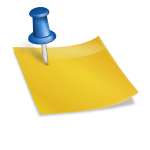When Amazon originally introduced Alexa Calling & Messaging, it seemed like a lot of fun: you could send voice messages and make calls to anybody you knew who had an Alexa-enabled device, such as an Echo, Echo Dot, or an iPhone with the Alexa app loaded. People didn’t realize Amazon didn’t include a way to choose who could send you messages and calls until the excitement died down a few hours later. Amazon rushed to rectify the issue, promising to provide the functionality at a later date.
Well, when your hands are busy, Alexa may be a convenient method to contact friends and family, but you should restrict your calls to a limited group of individuals. Here’s how to use Alexa to block and unblock contacts.
Also Read: How to Connect PS5 Controller With Apple iPhone and VLC Player on Amazon Fire TV Stick
Voice Calls option in Alexa
Alexa Communicate, Alexa’s voice, and video call option, offers a few features that you should be aware of:
- You must consent to the Alexa app accessing and uploading your smartphone contacts.
- Alternatively, you may add contacts one by one, which you might want to do if you have friends who have requested that their privacy be maintained.
- Alexa Communicate will not allow you to be contacted by strangers; it will only function with contacts you already have and with a phone and an Alexa device sharing a Wi-Fi network.
- Alexa Communicate is only compatible with Alexa-enabled Amazon Echo devices linked to a smartphone running the Alexa app. Unless they have the Alexa app loaded and you’ve enabled Drop-In, your friends won’t be able to contact your Echo from their phones.
Also Read: How to fix Black Screen Problem in YouTube and How To Enable Face Id Lock in Chrome
How to block contacts using the Amazon Alexa App
Alexa is being blocked. Anyone in the contact’s home will not be able to phone or message you or other people in your household through an Alexa-enabled device if you have the Calling & Messaging contact enabled. To ban a connection, you must use the Alexa app for iOS or Android.
- Open the Alexa app on your phone.
- If you haven’t already, go to the Conversations view by clicking the Conversations symbol at the bottom of the screen (it looks like a speech bubble).
- In the upper right corner of the screen, tap the Contacts symbol (it looks like a person).
- Block Contacts are found at the bottom of the Contacts screen.
- To block a contact, tap Block.
- To confirm that you wish to block a contact, tap Block once more.
Also Read: How to edit PDFs on Android and iPhone and List of Dark web Search Engines
Unblocking contacts in Alexa Calling & Messaging using the Amazon Alexa app
After you unblock an Alexa Calling & Messaging contact, anybody in the contact’s home may use an Alexa-enabled device to call or message you or other people in your household. Unblocking any contact requires using the Alexa app on iOS or Android.
- Start the Alexa app on your phone.
- If you haven’t already, go to the Conversations view by clicking the Conversations symbol (it looks like a speech bubble) at the bottom of the screen.
- In the upper right corner of your screen, tap the Contacts symbol (it looks like a person).
- Block Contacts are found at the bottom of the Contacts screen.
- To unlock a contact, tap Unblock.
- To confirm that you wish to unblock a contact, tap Unblock again.
Also Read: How to Enable Secure Boot for Windows11 and How to Delete Bloatware in Xiaomi/Mi/Redmi/Poco?
How to Use Alexa to Block Only Specific Contacts
In certain instances, you may wish to cease hearing from the individual completely. This may be done through the Contacts menu. While you’ll see your contacts on the contacts page, you won’t see them under the Block Contacts option unless you have the Alexa app, an Alexa-enabled device, and Alexa Communicate enabled.
- Tap Contacts from the Alexa app’s menu.
- Block Contacts by tapping the three dots symbol in the upper right corner. This will show you which contacts you should avoid contacting.
- The individual will be blocked if you tap Block.
- You may quickly return to the same menu if you change your mind. Your contact will remain blocked until you press Unblock.