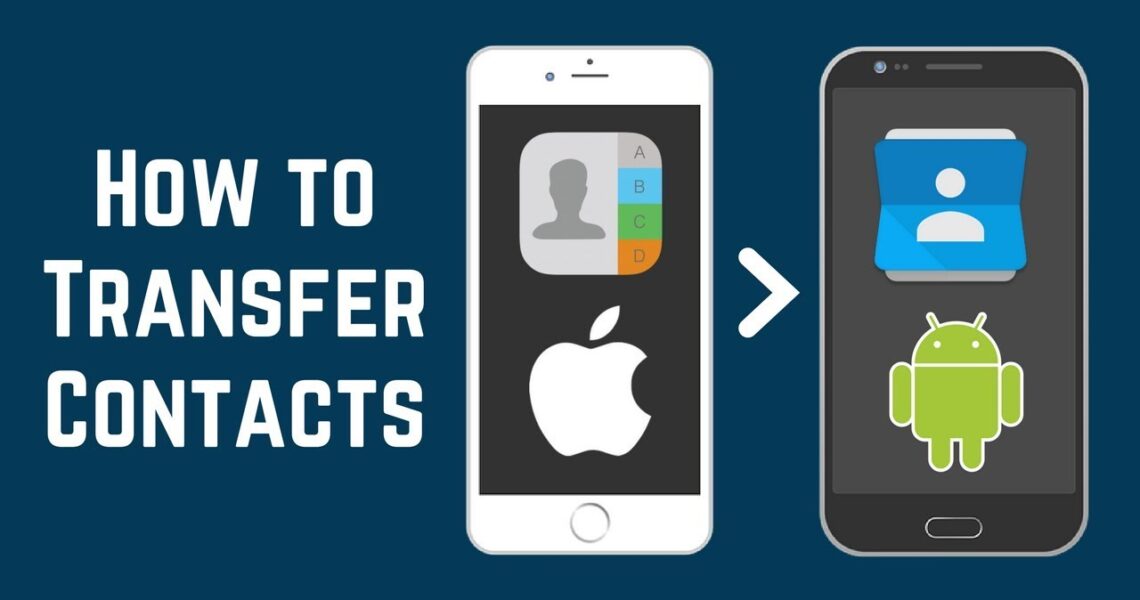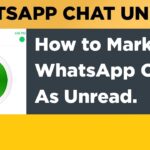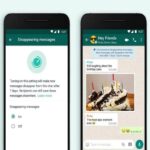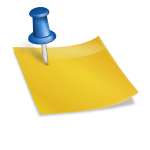How to Transfer Google Contact from iPhone to Android?
The topic of today’s article has been searched again and again on the web. Well, the title is how can someone sync Google contacts from an iPhone to an Android device. From the people who are going to change from an iPhone to an Android device or maybe who has both iPhone and Android devices then transferring contact sometimes becomes quite essential for day to day work. Few questions have been repeatedly asked by people over the web. However, the questions are as follows: Can you transfer contacts from an iPhone to an Android device? iPhone and Android have quite different operating systems so are it possible to save files in different formats? Is it possible to transfer data between the two devices?. We will be trying to answer almost all the questions that have been asked repeatedly. Now if you are in search of the whole process in the form of an easy tutorial.
Also Read: How to Delete Your Skype Account and Download Google Camera 8.1 for Poco F3
Kindly do read the article till the end for knowing all the methods so that you can choose the one you find the easiest to follow. Many of you must not be aware of the information that there are several platforms or services available that serve as the intermediary communicator between an iPhone and Android devices and thus can surely help in transferring the contacts or other files from an iPhone to Android as well as vice-versa. Let’s drive into some of those methods one by one.
Method 1: Transferring contacts from an iPhone to Android using iCloud
iPhone users make use of iCloud to back up almost all the contacts present in their very device. In the case of Android users, they make use of Google or Gmail. Now by this means it becomes quite easy to copy contacts from iPhone to Android easily through the process of exporting contacts from iCloud and then importing them through Google.
The steps to do so is written below:
- At first, ensure that the contacts options under your iCloud is been enabled in your iPhone
- Now go further and visit the site iCloud.com on your PC and then sign over there using your Apple ID. now choose the contact option
- Kindly select the contacts that you want to transfer to the Android device and then press the gear button present over there. Click on Export Vcard and export on your PC.
- The VCF file that is containing all the contacts will be saved on your PC after the above step.
- Now you are required to visit the google contact website and theory sign in using the Gmail account your android operates on.
- Over there click the import button present in the left panel of Google contacts and then click choose file option and open it in the new window.
- Just choose the vCard downloaded just now and then import it
- On your Android phone, you are required to go to settings> Accounts>Google and then check whether the Sync contact option is on or not
- After syncing the whole process will be completed successfully.
Also Read: How to Restore Deleted Contacts from Google and Google Classroom MOD APK Features & Download
Method 2: Sync Contacts from iPhone to Android via Google
Now besides using iCloud there is even an option available to sync the contacts using a Google account. This even works quite perfectly and thus is surely an advantage. By turning on the Sync contacts option you can implement the method easily in a few steps.
The steps to do so is written below:
- In your iPhone firstly go to settings> mail, contacts and calendar
- Now click on the add account option and then enter all the required information on your Google or Gmail
- Make sure that you have already enabled the contact option present under the account settings
- Now moving to your android device go to settings<accounts<google and over there make sure the sync option is on. After properly syncing go to the contacts app on your device and over there find all the contacts from the iPhone.
Also Read: How to Disable Google Chat in Gmail on Android and Iphone and How to Optimize Google My Business 2021
Method 3: Send the Contacts from iPhone to Android via Email or Text
This method is probably used in the circumstance where you want to transfer contact several times. In such a case why not use Email or Text as that is an easy option. Apart from this, it is kind of easy for anyone to add the contact information in an Email and then share it via message. Well, can be called quite convenient for sure. But this method is only suitable when few contacts are required to be shared. If the bulk transfer is the case then this method is surely time-consuming.
Method 4: Transfer contacts from iPhone to Android via SIM Card
Do you store your contact in a SIM card rather than storing it in the device then this method is most suitable for you.
The steps to do is written below:
- First, carefully take your SIM card out of your iPhone and then insert it precisely into the Android device.
- Go to the contact app in your android device and over there click more>settings>import or export>import from SIM
- Now when the pop-up appears click on the import button to confirm the overall operation.
Also Read: How to Fix Google Translate Camera Not Working and How to restore WhatsApp chats from Google Drive
Conclusion:
I hope the information written above was useful to all my readers present out there.