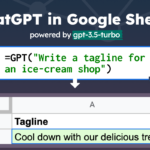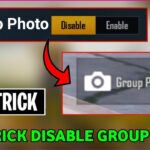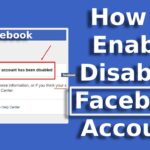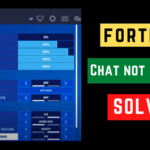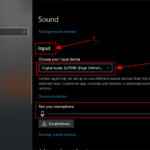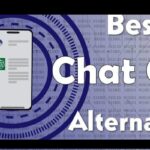Disable Google Chat
Last year, Google Workspace was rebranded from G Suite, commencing with Enterprise, Nonprofit, and Educational Institution users. Later, the company announced Google Workspace, which is available to all of its 3 billion users.
As part of this, Google is integrating Google Chat, formerly known as Hangout Chat, and Rooms and Meet directly into the Gmail app and web interface. If you don’t use the Google Chat tool and only use Gmail, there’s no reason to keep the service in Gmail. You can easily disable the Chat option if it is distracting or annoying.
Google is playing dangerously with the core interface of Gmail – one of its most popular products – with the recent announcement and changes. Google Chat, Rooms (which will be renamed Spaces), and Meet will be integrated into Gmail web and mobile shortly. These products compete with other products on the market in an indirect way. It’s pointless to use Google’s half-baked products in the Gmail interface if you already use those competing services.
Also Read: How To Enable Face Id Lock in Chrome and DOWNLOAD GOOGLE CAMERA ON ONEPLUS 8
Rather than keeping everything separate, Google is combining it all into the Gmail home page. For someone who only uses Gmail for email, this can be overwhelming. If you’re one of them, use the instructions below to uninstall any chat add-on from the Gmail app.
Given that Gmail is the primary email service provider for millions of people, the company hopes to attract more customers by bundling its other services into the Gmail interface. If you aren’t using those new services, you should remove or disable the bloated interface.
In this step-by-step guide, we’ll show you how to disable Google Chat in Gmail no matter what platform you’re using — Android, iOS, or even the web. Take a look at this guide and follow the instructions.
Also Read: How to edit PDFs on Android and iPhone and Download Google Camera 8.1 for Poco F3
Disable Google Chat in Gmail on Android
Step 1: On your Android phone, open the Gmail app.
Step 2: Select “Settings” and then “Google Account” from the options from the hamburger menu.
Step 3: Disable the Chat option in the General tab.
Disable Google Chat in Gmail on iPhone
The procedure for disabling Google Chat on the iPhone is similar to the procedure we used on Android.
Step 1: Go to Settings in the Gmail app on your phone.
Step 2: Go to Settings and find the Gmail ID you want to disable Google Chat for.
Step 3: Go to the General menu and select Chat. Turn off the toggle to get a more streamlined Gmail experience on your phone.
Also Read: How to Install Google Camera MOD and How to fix Chromecast Disney Plus not working
Disable Google Chat from Gmail Web
Step 1: Go to Gmail’s website.
Step 2: Log in with your Google credentials.
Step 3: On the left sidebar of the new Gmail interface, users will find Google Chat, Rooms, and Google Meet.
Step 4: In the upper right corner, click the Settings icon.
Step 5: select see all settings from the menu.
Step 6: Select the Chat and Meet option from the drop-down menu.
Step 7: You have the option of reverting to Classic Hangouts or turning off Google Chat entirely.
The Google Chat position can also be changed from left to right from the same menu. Before leaving the interface, don’t forget to click the Save Changes button at the bottom. Otherwise, you won’t be able to see the changes made to Gmail.