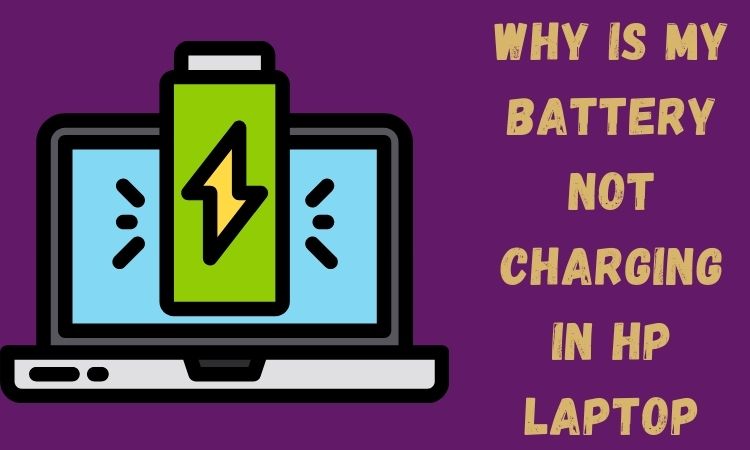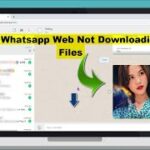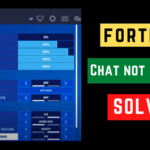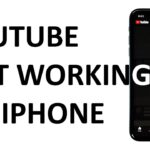How to Fix HP Laptop not Charging
Several HP users from the past few years are facing an issue with their laptop batteries. The laptop batteries drain so fast according to them and when plugged in for charging then the indicator on their respective laptop says that it’s charging but in reality, nothing is happening. This thing is strange for the users out there. Many users have even tried several ways by themselves to solve this very problem but nothing was resolved. One can say that this issue is quite frustrating for almost anyone out there. The main problem is that you are not able to charge your battery due to this issue. This causes a lot of inconvenience regarding the work of the users. But there is nothing to worry about out here as this issue can be solved by using certain methods present out there. In this article, we would be highlighting some of those methods in the form of tutorials that will be easy to follow. But first thing first let’s try understanding.
Also Read: SnapChat For Laptop and How to make your PC or Laptop faster for Gaming
Why does the HP laptop say “plugged in, not charging?
This is most likely to occur in circumstances where you are using an adapter that is not of this particular laptop or one can simply say that has not arrived with the laptop in the box. In such a situation this charger can be of lower amperage than the required amount for charging the respective laptop. Well, I am sure you must be understanding the difference out here. So basically when you turn them off and leave it overnight and when switched on it is full then this is the case. There are certain cases in which even the charger is provided which is the aftermarket adapter amperage is not even enough. The motherboard in the laptop sends communication signals that are across over the power cable to the adapter and in the case, the response is not achieved by the cable then here the problem arrives. The charging will not be carried out here.
1. Removing Battery:
In case your respective laptop is not being charged even after trying several times then the best way is to remove the battery of the laptop. As if the laptop is plugged in for so many hours still not even charged then maybe the culprit out here is the battery. Just before removing the battery learn about the integrity. The batteries are most probably removable just take that out and then press the power button for around 15 to 20 seconds mostly. After this just plug in your respective laptop’s power cable and then turn the device on. There are certainly other ways one can try such as:
2. Try out some hardware troubleshooting:
This method is worth trying in some cases like the one associated with charging. As it is not always possible to charge the laptop battery. So checking out power cables or the adapter is a good way to start.
Also Read: Cyberpunk 2077 requirements pc/laptop and Download ThopTV for PC
3. Reset your device once:
The next thing that you can try is resetting it. A power reset clears your device memory in an instant. This is kind of helpful for fixing all kinds of battery issues. To power reset your laptop kindly follow the steps written down below:
- At first turn off your laptop
- In case the battery of your laptop is removable kindly try removing it
- At that time disconnect the power cable being plugged in from your laptop
- After this press and hold your power button around for 15 seconds and then slowly release it
- Now insert the battery again in the laptop and connect the power cable too
- Now try switching on your laptop.
- Soon after this kindly check the status of your laptop battery
4. Try updating your laptop BIOS:
This method can also be tried. BIOS means a basic input/output system for those who are not aware of this term before. BIOS is a mainly used program that is responsible for managing the connection between your operating system and your laptop’s hardware devices. If there is any sort of fault in the setting of BIOS then this may result in battery charging issues. Updating the BIOS once is advisable in such situations. To do so kindly follow the steps written below:
- At first, go to the official site of HP
- Over there try finding the support page of your respective laptop
- Now download the latest update of BIOS and install it
- At times consulting an HP service profession is a great help
5. Get your laptop serviced:
If all the methods written above do not work for you then I may advise you to get your laptop serviced once. As at this point, the issue may be with your laptop’s motherboard which can be determined and fixed by a service provider.
Also Read: How to Remove Ads from Windows 10
Conclusion:
I hope the information mentioned above will be helpful to all my readers out there.