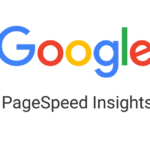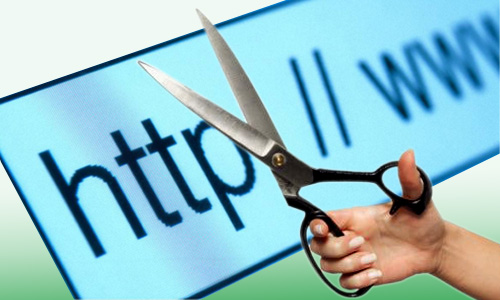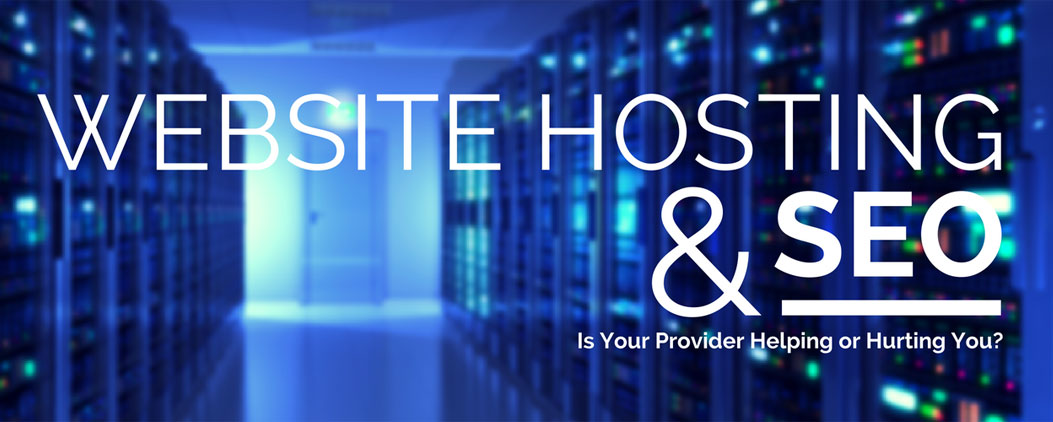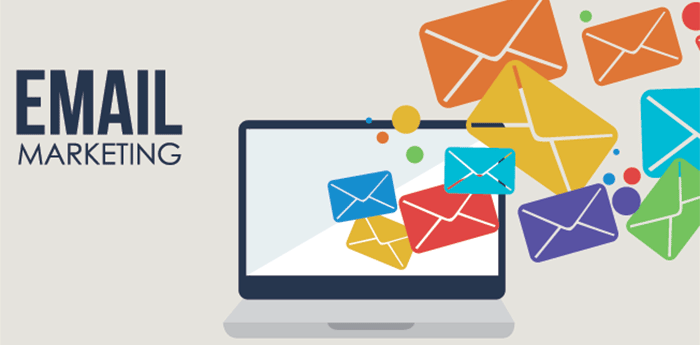How to Speed Up Your Windows PC
The Speed of a Windows PC obviously depends upon its configuration i.e memory (RAM) and the processor speed. Also, it depends upon your maintenance and the amount of softwares you use. If you maintain your Windows PC properly then you can get the maximum speed out of it. There are many ways to speed up Windows using softwares and also by tweaking its settings. I would like to share 3 methods speed up your Windows PC.
Also Worth to Read: How to Install NMAP on Windows
Follow all the steps provided in each and you’ll notice the speed difference in your PC. Here you go with 3 tips to speed up you Windows:
1) Install Tune-Up Softwares from AVG
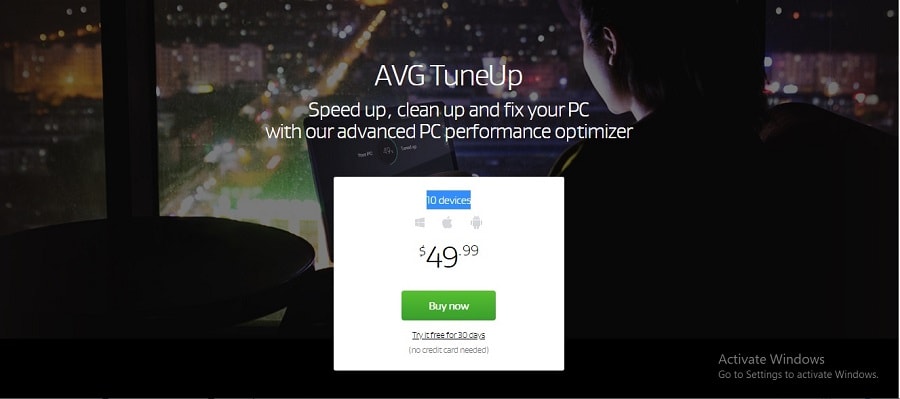
Tune-Up softwares are designed to clean unwanted files and make registry error free. They can analyze Windows for many type of errors and fix them instantly. Also, they can defragment Hard Disk and boost its performance. There are many Tune-Up softwares for Windows, you can install any of them (choice is yours ).
The best software that I usually prefer and recommend you is Tune-Up Utilities 2020. You can either purchase it or try it for 30 days. It has awesome features and it can really speed up your PC. It does the task of cleaning registry, defragmenting registry, cleaning app cache and unwanted files, and many other things. So, I recommend you to install it now!
2) Disable unwanted Start up process
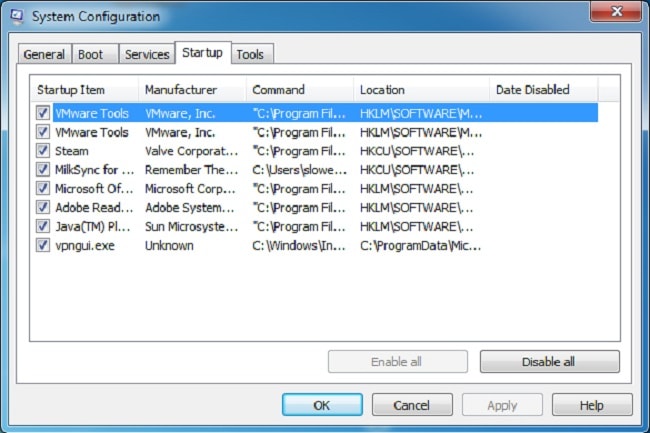
When you install software, sometimes it’ll start itself when you turn on Windows. It will affect the start up speed of Windows as it takes some time to load the software. So, it is necessary to disable them and prevent them from starting with Windows. You can do this by using the above mentioned software. If you are using Windows 8 then you can easily do it using the task manager.
For Windows 10 Users:
- Right click taskbar and open Task Manager
- Go to Startup tab
- Disable all softwares by selecting them clicking disable.
Others can do it using any third-party start up managers.
3) Disable unwanted Visual effects
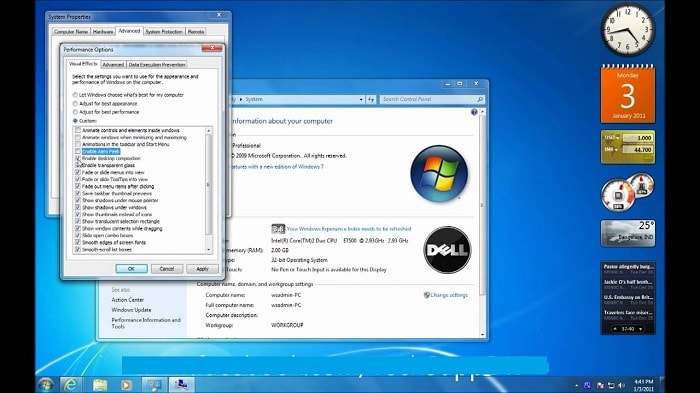
Visual effects and animations can also slow down Windows as they use lots of system resource. You can disable unwanted visual effects and speed up Windows. Follow the steps given below to disable unwanted visual effects:
- Right click My Computer and go to properties.
- Click Advanced System settings.
- In the dialog box that pops up, go to Advanced Tab.
- Now click Settings under the Performance box.
- That’s it, you’ve disabled all visual effects and now you will notice that your speed has increased a bit.
I’m sure that these 3 tips will help you to speed up Windows to a great extent. If you have any other ways to speed up Windows then please let us know it through comments!