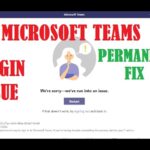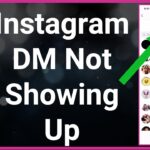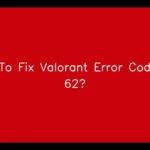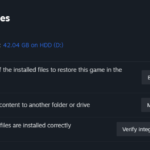If you’re a Valorant player, encountering the dreaded ‘Service Unavailable’ error can be frustrating, preventing you from enjoying your game time. This issue often arises due to server-related issues or client-side glitches. Here’s a comprehensive guide on troubleshooting and fixing this common problem.
| tep | Description |
|---|---|
| Check Server Status | Verify Valorant server status on Down Detector or Riot Games’ official server status page. |
| Restart Valorant | Close Valorant and the Riot Client. Restart both and attempt to launch the game again. |
| Run as Administrator | Right-click Valorant icon, select ‘Run as Administrator’, and confirm prompts to elevate privileges. |
| Restart Your Router | Power off your router, wait a few minutes, then power it back on to refresh network connectivity. |
| Reinstall Valorant | Uninstall Valorant, download the latest version, and reinstall to ensure a clean installation. |
Understanding the Valorant Service Unavailable Error
The ‘Service Unavailable’ error in Valorant typically occurs when there are problems with the game’s servers or connectivity issues on your end. It can prevent you from logging into the game or even launching the client.
Steps to Fix Valorant Service Unavailable Error
Step 1: Check Server Status
Before diving into troubleshooting, verify if the issue is server-related:
- Visit websites like Down Detector or the official Riot Games server status page to check if Valorant servers are operational.
- If servers are down for maintenance or experiencing issues, you may need to wait until they’re back online.
Step 2: Restart Valorant and Riot Client
Sometimes, a simple restart can resolve the error:
- Close Valorant completely.
- Restart the Riot Client as well.
- Launch Valorant again and check if the error persists.
Step 3: Run Valorant as Administrator
Running Valorant with administrative privileges can fix certain client-side issues:
- Right-click on the Valorant desktop icon.
- Select ‘Run as Administrator’ from the context menu.
- Confirm any prompts that appear.
Step 4: Restart Your Router
Network issues can also cause the ‘Service Unavailable’ error:
- Power off your router.
- Wait for a few minutes before turning it back on.
- Reconnect to your network and launch Valorant to see if the error is resolved.
Step 5: Reinstall Valorant
If all else fails, reinstalling Valorant can be a last resort:
- Uninstall Valorant from your computer.
- Download the latest version from the official website.
- Install the game and check if the error persists.
Frequently Asked Questions (FAQs)
The error typically occurs due to server downtime or connectivity issues either on your end or Riot Games’ servers.
Visit websites like Down Detector or check the official Riot Games server status page for real-time updates on server status.
Try running Valorant as an administrator or restarting your router to resolve potential client-side or network-related issues.
Reinstalling Valorant ensures that you have the latest files and fixes any corrupted installation files that might be causing the error.
Yes, updating your graphics drivers, disabling background applications, or verifying game files through Riot’s client can also resolve common Valorant issues.