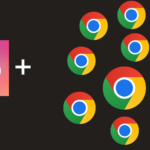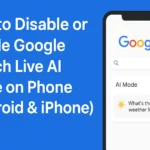We all know that chrome is the best browser in the list of all browsers currently in use nowadays by people. This browser is extensively used by millions of people worldwide and the reason that cause this to happen is the excellent user interface the browser offers. Apart from this fast and quick search is also one of attraction been seen. Now coming to iOS devices as we all are already aware that Apple company has enabled a lot of restrictions on the usage of apps on their respective iOS devices and this is mainly due to the security reason of the company. In the case of iOS too chrome is considered the best browser to be considered. However, till now Google has now released any sought stable version of Chrome for iOS devices but still, the user is using it and are quite happy with the overall experience. As per the trusted sources, there is news that Google has recently started working on chrome which will mostly be for the iOS Beta channel.
Also Read: Microsoft Defender in Windows 11 and How to Remove Ads from Windows 10
Through this, the company will be testing some new features for chrome to be used in iOS devices. Among all these features one feature allows the user to lock the incognito tabs within the browser with the help of a face lock or the touch ID. Well, I know a lot of you is simply confused on questions such as how. To make it simply let me describe the whole concept using this article. So, if you are eager to know about this new amazing feature then kindly do read further. At first, let’s try understanding the new lock feature for the incognito tab of chrome made available in iOS devices.
Also Read: DOWNLOAD GOOGLE CAMERA ON ONEPLUS 8 and Download Google Camera 8.1 for Poco F3
What is the “Lock Incognito Tabs” feature?
To start this is nothing but security or I can say the privacy feature of Google Chrome that lets the user lock their opened Incognito tab with the help of Face ID or Touch ID which is simply a biometric authentication feature. This new feature will be a safeguarded layer for the Incognito tabs. So, when the user enables this feature the tabs will be automatically locked and therefore the tab will remain a blur in the process while switching between the tabs. This can however be opened using the data been stored such as the Face ID or the Touch ID. Now with this feature Google claim to increase the level of security as people nowadays prefer to multitask across many possible apps. On the other hands, this feature is also useful while letting anyone else use your device at this point no serious peeking can be done making the users search more secure. Now moving further let’s have a discussion on the procedure that how can this new feature can be made into work.
How to Enable Face ID lock for Chrome Incognito tabs on iPhone?
Since this feature is still in its testing phase so the user needs to use the Google Chrome Beta in order to get full access. The availability of this feature is on Chrome Beta 89 for iOS devices. After the installation is been completed on your respective device kindly do follow the steps written below properly.
Also Read: How to Install Google Camera MOD and How to fix Chromecast Disney Plus not working
Step 1: First of all, the user is required to open Google chrome on their respective iOS device. After this on the URL bar enter “Chrome//flags” and then hit the enter button.
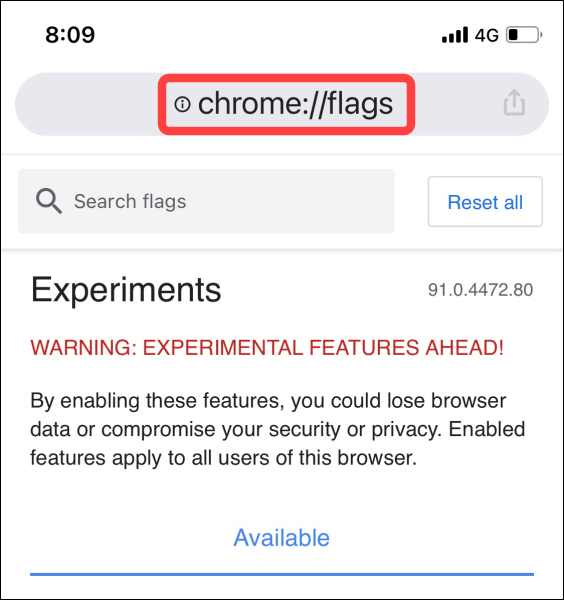
Step 2: You have to go towards the experiment page after this and in the page search for the option of “Device Authentication for Incognito”.

Step 3: Then in there kindly find the flag and then select the “Enabled” option from the drop-down menu.
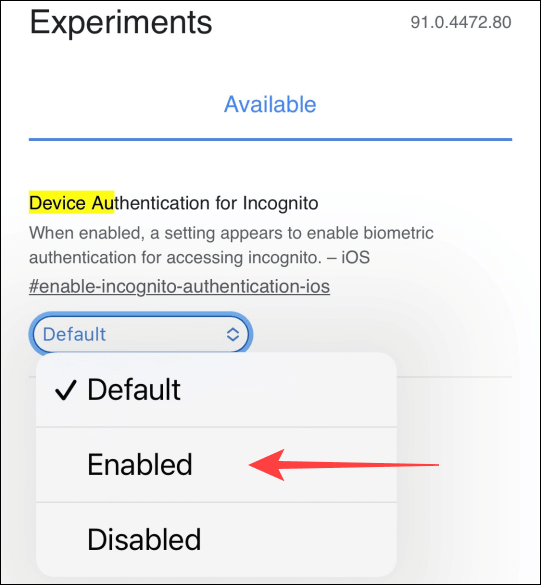
Step 4: Once all the above steps are completed kindly restart the Chrome web browser on your respective iOS device.

Step 5: Now after this kindly head over to settings and then privacy. There you can find as well as enable the option stating the following “Lock Incognito tabs when you close Chrome”.
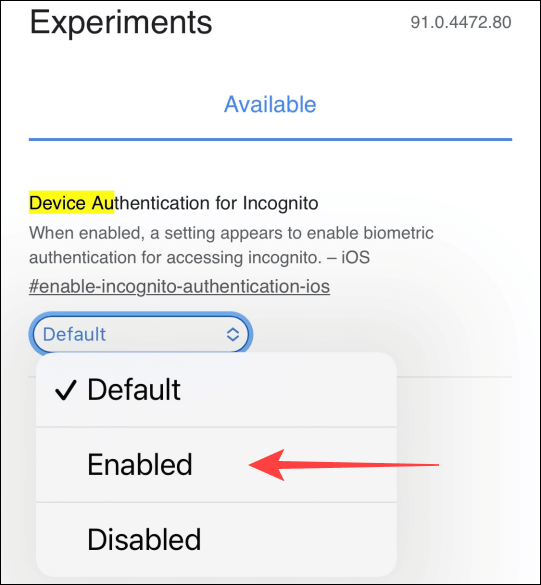
Step 6: That is all the important steps the user has to implement without fail. And then done. After completing all the steps written above last next thing that has to be done is to open the Incognito tab in the chrome browser and then over there it will be asking for the Face ID or Touch ID. If in future you want to disable this feature then in step 3 written above kindly select the Disabled option.
Conclusion:
Now as this whole article we had the discussion on the new feature of Chrome for the iOS devices that will be implemented on the Incognito tab. I really hope that this article really helps my readers out who is been in search of some important questions related to this new feature.