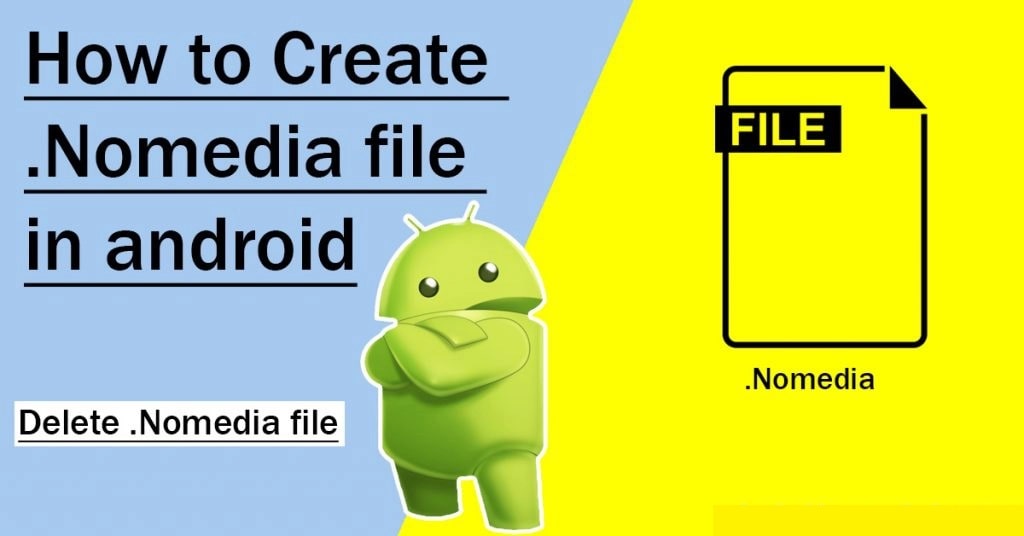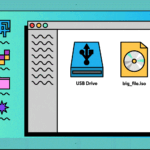The topic that we are going to discuss in today’s article is how one can create a .nomedia file on Android devices. As many of the people reading this article already know that .nomedia file is nothing but a blank file that comprises the name “.nomedia’ as the file name. So, this file can be placed into a folder to inform the media scanner that if any file lies inside this folder, then it should not be visible in various apps like gallery, video as well as the media player. As on the web, you can easily find a wide range of tutorials that suggest many ways to hide any kind of android file without the involvement of any third-party app but for this initially, you are required to add a dot in the front of the folder or file name. This process works for many devices but recently some people have claimed that it’s kind of not working for this an alternative method was introduced. In which you are required to add a .nomedia file in the folder where you are trying to hide the files you want. All kind of files whether it’s a document, pic etc. remains hidden from various visible parts of the device such as the gallery, downloads etc. But here the main question is what is a .nomedia file.
Also Read: IPhone Secret Codes And Hacks and How to create a wordlist with Crunch in Kali Linux
This question has been asked by so many people. Well, I will try to explain it in simple words kindly pay attention. A .nomedia file is nothing but a simple file which in short has an extension of .nomedia. For example, the one like.mp3 for an audio song. So, this mainly helps to hide a particular file from the gallery. Now the other question is how can such a file created. Well by reading the tutorial mentioned in this article doubts like this will be cleared as to how you can create a .nomedia file which will help them hide some pictures as well as videos from coming up into the gallery and apps. As far as a know this procedure works in most of the KitKat, IS, jellybeans devices included in phones of Samsung, Redmi, LG, honour, realme etc. Now moving further let’s start with the tutorial. One thing to note here is that kindly follow all the steps written without missing any. As if missed you need to start from the very beginning.
Also Read: How to install Python on Windows 10 and How to Install Anydesk on Ubuntu
How to create a .nomedia file on your phone or tab:
The steps are quite simple to follow. Do not miss any of the steps written here-
- The first thing that you are required to do is to move all the files you want to hide into a specific folder. If you already have one move to the next step.
- Now you need to pick a useless file. If you are not having any kindly do open the camera and take a snap of a particular photo of anything. This file is going to be used as a useless file. For example, the name Trickpath.jpg is good enough.
- Now after naming the file kindly move this file into the folder of items, you wanted to hide.
- Soon after this, you are required to rename the file. Kindly do erase the entire name with the extension as well and in their kindly type .nomedia and then save it.
- Now everything is done so all you have to do now is to go and check out your gallery. It would be completely hidden out from there. If the file is still there then kindly reboot your device and then again check your gallery.
Also Read: How to Recover deleted files from Pen drive and How to Download YouTube Videos on Jio phones
Now let us discuss how one can create a .nomedia file on a PC:
The .nomedia file can even be created on a PC. After that, you can transfer all the stuff in the computer that you want to hide. The transfer can be done using a USB cable or Bluetooth. This thing is quite useful when your phone does not allow you to create the .nomedia file in there.
To create the .nomedia file in PC kindly follow the steps written below:
- You are required to open any random folder and then click on the random area and there create a new text file
- Name it anything for a time being but kindly ensure that the extension is erased. After this if you are still able to see the extension then right click on that and find the folder options> view> hide extension for the known file type. Select this.
- Now after this you are required to right-click on the newly created file and then rename it a filename .nomedia and soon after this press enter.
- Then for security reasons the computer may ask you whether you wanted to change the extension of the file for which select yes.
- After completing all these steps kindly copy the file and paste it to your mobile via the USK cable. This can even be shared using Bluetooth or Wi-Fi.
- Then using your task manager locate the file and rename it and save it. After this, you are good to go.
To unhide the files all you have to do is to rename the file .nomedia present on your folder by anything else and soon after this, you will be able to see the stuff hidden in your gallery.
Conclusion:
I hope all the information shared above was useful to all my readers.