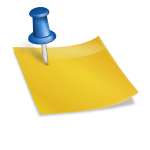In this article, we will be discussing about the security and privacy in Android or smartphones, which is currently considered as the most popular mobile operating system in the world. Here in this article, I have explained a list of 10 Android settings for you that you consider to change if you want to gain more privacy and / or security. Let’s start the article without any delay!
Note: The menus in few smartphones might be different, or settings may not be available on all mobiles. Everyone is free to adapt the exceptions if necessary.
1. Turn-off personalized targeted ads

Google start showing you ads on the basis of whatever you searched on your android phone. If you do not want to see these unsuitable advertisements, you can to deactivate the personalization of the ads.
To do this, go to “Settings” then “Google” and finally select “Disable personalization of ads”.
This will not remove the ads, but will make them more generic and no longer targeted based ads will appear on your search history.
2. Review application permissions

You should from time to time observe or change the permissions given to your applications if required.
To do this, go to “Settings” then in “Applications” and finally via the menu with the small dots in “Application permissions”.
Do not hesitate to take a good look at the applications that can use your microphone, your location , your text messages and your storage . You can (should!) Of course remove the permissions of unused / unknown applications, or even uninstall them completely if required.
3. Activate Google Play Protect

As on PC, you activate some antivirus to protect your data. Mobile Devices also need some antivirus to be activated to make it sure whatever applications you are installing on your mobile device are 100% safe, secured and verified.
There are mobile antiviruses to help you, but it is also possible to let Google play to perform the role of the antivirus in its own way by regularly checking the applications.
To do this, you can either go to the “Google Play” menu and choose “Play Protect”, or go to “Settings” then “Security” and finally “Google Play Protect”.
4. Save your data

We talked about it a few moments ago: backups are tedious, long and boring to do, but in case of problems we are very happy to have taken the time to do it in the past !
To do this, go to “Settings” then in “Cloud and Accounts” and finally in “Backups and Reset”.
You will be able to use an online service to back up your data (cloud). Remember the precautions to be taken in the Cloud. And if you are bit worried about the Cloud security (rightly so), do not hesitate to opt for the traditional classic method: connect your phone to your pc and export your important documents via USB data transfer cable (then keep your data safe…).
5. Activate Mobile Tracking

The tracking of the mobile is as important as you are taking regular backups of our mobile data. Any precaution taken today will be useful in case of future worries. And prevention is better than cure, especially in IT security.
The tracking of the mobile can be activated via various means depending on the manufacturer of the phone, the pre-configured Android settings, or according to the applications installed. For example, Samsung offers Find My Mobile and the Where is my Droid app does the job well. But Google also offers a location service that can be activated via the “Settings” menu then “Mobile tracking”.
PS: take the opportunity to check for security updates via the menu which is normally just below that of mobile tracking.
6. Disable autofill in Android

Did you know that it is possible to know what you have searched for or what you fill information in the data form previously, even in private browsing mode and even without being connected to any application or website? The fault with automatic data entry!
To deactivate it, go to “Settings” then in “Language and input”, then in “On-screen keyboard” and finally in the keyboard that you currently use (in my case it is the Samsung keyboard). You will then have the option of deactivating “Predictive text” or “Automatic / intelligent input” depending on how your mobile calls it.
7. Disable NFC & Bluetooth

NFC (NearField Communication) is a technology for exchanging data while being near a terminal. It is therefore possible that a hacker exploit it and can hack your device if have activated bluetooth and NFC. Also, activating NFC permanently (or Bluetooth) consumes the battery unnecessarily. So you should keep it deactivated all the time by default, and activate it only when you need it.
To do this, go to “Settings” then to “Connections” and deactivate “NFC and payment”. Take the opportunity to deactivate Bluetooth at the same time.
8. Stay up to date

What is said for computers about updates also applies to smartphones. New updates should always be made quickly to avoid falling victim to an application flaw.
As with backups, this may be something that is unlikely to happen, but if this happens, we will be reassured to have taken 5 minutes to activate the automatic updates , which are done more during the night!
9. Adjust privacy settings in Chrome

Perhaps one of the most popular applications on your smartphone is your web browser . By default, this is Google Chrome on Android… and many parameters can be changed to improve your privacy / security:
- Enter the Chrome application then click on the menu with the three small dots.
- Go to “Settings” Change the settings as desired such as you can go settings then privacy and can choose “Do not Track”.
- You can for example activate secure browsing and deactivate the sending of pages viewed to Google (even if, we suspect, it will not change much)
10. Deactivate the Google Assistant

With Google assistant activated on your android phone, you have always always-on the artificially intelligent voice assistant in your home that keeps on recording the audio & almost always sends it to Google. Are you really comfortable with Google assistant activated? If not you can always keep it disable as well.
To deactivate the assistant, go to the “Google” application then to the “Assistant” tab and finally to “Voice Match” to deactivate it.
Join DICC today for ethical hacking course and learn to implement practically about all the android security methods.