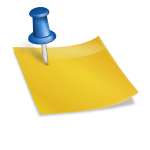WordPress is a free online website builder that is widely regarded as the most user-friendly and efficient blogging and website content management system (CMS) currently available. This outstanding PHP-based open-source website framework is used by a wide range of websites. A few examples of the types of websites that can be created with WordPress are mentioned below:
| Types of Websites Created with WordPress | |
|---|---|
| – Music | – WordPress is a versatile platform used for various |
| – Membership | types of websites, including: |
| – Blog | – Music websites |
| – News | – Membership websites |
| – Photography | – Blogs |
| – Business or E-commerce | – News websites |
| – Photography portfolios | |
| – Business and e-commerce sites |
| Popular Attacks and Methods on WordPress Sites | Description |
|---|---|
| 1. FTP development of new users | – Hackers attempt to access FTP servers to create new |
| administrator privileges outside of the WordPress | |
| admin environment. | |
| – Method: Edit the ‘functions.php’ file using cPanel or an FTP client. | |
| – Insert code to create a new user account. | |
| – Delete the code from ‘functions.php’ after account is | |
| established. | |
| 2. Using MySQL and cPanel | – Attackers update existing user passwords or create new |
| accounts using cPanel or direct MySQL access. | |
| – Method: Edit user passwords in the database after finding the correct table and user. | |
| – Passwords are hashed using MD5; update the password hash. | |
| 3. Using FTP to create a new user account | – Creating FTP accounts to allow file upload and |
| download to specific directories with a username and | |
| password. | |
| – Method: Set up FTP accounts in the control panel. | |
| – Define a username, password, and directory access. |
The following are the most popular attacks and methods that target WordPress-powered sites:
Also Read: How to Make Money Easily With WordPress Blogging and Reasons Why WordPress is the Best Blogging Platform Ever
#1. FTP development of new users
When hackers are unable to access HTTP, they may attempt to gain access to the FTP server and establish new administrator privileges. All hackers need is FTP access to the web to build an account outside of the WordPress admin environment.
As an administrator, he will have all of the information needed to link to the server and, as a result, build new user accounts by using your theme to create a new feature.
functions.php is the second file.
There are two methods for doing this: first, using cPanel to edit the functions.php file, and second, using an FTP client. Hackers open File Manager in cPanel and look for the active theme folder.
The theme should then be located in the public_html / wp_content / themes folder. It’s just a matter of opening his file and editing functions.php.
The hack is complete once the code is inserted before the closing tag. Even, don’t forget to change the password. The hackers delete the code from the functions.php file until the new account is established.
Also Read: How to Secure Your WordPress with Best WP Security Plugins and How to Add Breadcrumb to Your WordPress Blog
#2. Using MySQL and Cpanel
This method can be used to update an existing user’s password (or username, if necessary) or to build a new account. You’ll need cPanel or direct MySQL access to the database on the web. Let’s get started by modifying an existing user’s password.
If you’re using cPanel, go to https://yoursite.com:2083 and search for and open phpMyAdmin. On the left, you’ll find a list of databases and tables. You’re searching for the table with the _user’s suffix. It’ll most likely be wp users, but if you have more than one WordPress site on the server, you’ll need to figure out which one is right.
The user you want to edit will be in the correct table. If you’re connecting to MySQL using an external client like SQLyog, follow the same steps. It’s time to update the password after you’ve found the table and the actual user log.
The password is saved in the user pass area, hashed using the MD5 algorithm, as you’ve probably found out by now. Enter the password you want to use in the online MD5 generator and press “Hash.” Copy the created string and paste it in place of the original password. By double-clicking the field in phpMyAdmin, you can edit it. The steps are identical to those for other MySQL clients. Save your changes and log in with your new password to WordPress.
#3. Using FTP to create a new user account
FTP Accounts are typically used by users who want to build an area within their site via a directory that allows them to upload and download files to specific people using a username and password they choose.
Using the domain and folder used, all files published in this region can be viewed from the internet.
To build an FTP Account on your web, go to the “FTP Accounts” icon in your control panel.
- You can set up links to a specific area of your site in this section to upload or download files:
- Fill in the following information:
- Login or Username: The new FTP account’s username.
- Password: The password you want to use to access this account via FTP.
- Directory: A directory inside the web that can be accessed via FTP; by default, it is the same as the user without the @ mydomain.com, but this can be modified. If it hasn’t already been created, this directory will be created automatically. If this field is left blank, the new FTP account would have access to all of the site’s folders. It is not recommended, so if you want to allow access to your site, just allow access to the public Html folder, for example. Write in the public Html directory to your web designer to upload the files and directories that correspond to your domain, without being able to enter with the main data of your account.
- A quota is a set amount of something. This is the amount of space in megabytes that you choose to give this folder; it can be limitless or you can set a cap so that you don’t use up any of your hosting’s resources.
- To create a new FTP account, simply click the Create button.