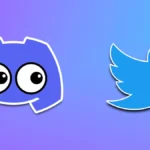Playing Free Fire with friends is really fun. But there are many players who don’t know how to connect Discord to Free Fire to play with other people. The game is available for Android and iOS and has this support for gamers.
The tool allows players to communicate by voice on private and public servers. In addition, the player is also able to chat with his friends via private messages.
Below you can see the complete step by step to connect Discord and play Free Fire with friends.
Also Read: Earn Free Diamonds in Free Fire and How to Play Gerena Free Fire on Mobile
Step 1 to play Free Fire: have the game and Discord installed on your phone
This is the first step for you to be able to play Free Fire with your friends on your mobile. Discord works like a chat so you can chat via voice and text messages. But does not stop there.
Discord also serves to host servers that players create. On the home screen you can register an email and password to gain access.
Step 2 to play Free Fire: set up rooms with your friends
After you do step 1, you can set up rooms with your friends on Discord. In addition, you can also join servers that already exist with multiple users present.
As a curiosity, the largest Brazilian Free Fire server has more than 30 thousand registered players.
Step 3 to play Free Fire: you can create your own room to play Free Fire with your friends
In case you don’t want to enter these existing rooms, you can create your own room to play Free Fire with friends. The step is quite simple. First you will click on the “+” symbol in the corner of the screen.
Then, you must click on “Add a server”. At this point, you can define a name and an avatar for the room you are staying with your friends. Inside the room, you can click on a person’s symbol with the “+” icon in the upper right corner of the screen.
That done, the next step is to click on “Create an instant invitation”. This step will help you to invite a friend to join the room. Then, you just have to send the link to your friends and they will enter the room. And ready! You can start talking.
Step 4 to play Free Fire: teaching you to talk by voice while playing
As stated earlier, this is one of the advantages of Free Fire. It allows you to chat by voice messages with your friends. And all of this while you’re playing. Below we explain how to make this connection:
- Click on the “Voice Channels” tab to enter a conversation;
- Enable the application’s access to your cell phone’s microphone;
- After joining the voice chat, open the Free Fire game normally;
- Discord should be in the background;
- On the game’s home screen, click on the character icon in the upper right corner to open its “Squad”, “Duo” and “Solo” tabs;
- If you choose to play multiplayer, your friends list will appear in the left corner of the screen;
- Click on the name of your friend who is on Discord and add him to the list;
- If it is not in the list, you can add it using the “Add” symbol in the right corner of the screen;
- Click “Add” and enter your friend’s nick;
- Join the game and play with your friends while chatting with them at the same time.
Also Read: How to Play Gerena Free Fire on Mobile and How to Improve Ping in Free Fire
I hope you understand how to play Free Fire with your friends. Just follow the step by step that we teach you will have no error. Good fun!