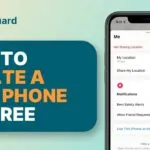Google Analytics URL Builder: Quick And Easy Way Of Tracking Your Sites’ Performance
How many of you are working really hard at getting traffic and leads with the limited time you have, but yet your results seems very grim and nonexistent?
This can be very discouraging and you feel like you’re wasting time with all of the work you put in.
But you know what?
There’s always that feeling.
You know, the type of feeling that you have when you feel like you’re forgetting something when you leave your house, or when you think you’re missing something.
It’s always that little voice inside of you that’s trying to tell you something
But what is it that it’s trying to convey to you?
Well in the case of you not getting any results, one thing that a lot of solopreneurs like yourself forget to do is URL tracking.
If you want to know what to focus on when you’re promoting your blog or capture pages, you want to know what places gives you the best results.
This is why using tools like Google Analytics URL Builder is vital in your venture, and I will go more into detail about this particular tool!
Don’t you hate it when you stub your toe against the metal corner of your bed frame at night when you’re trying to make your way to the bathroom?
That is the worst feeling ever!
So why don’t we ever turn on the light to see where we’re going?
Unfortunately a lot of us solopreneurs tend to grow our business’ and blogs in the dark.
We know where we want to go, but we don’t have anything to indicate a path to get there.
So why do a lot of us do this?
For me and talking to other solopreneur bloggers, I find that:
- We think it takes too much time
- We believe its hard to do
- We just don’t feel like “over-complicating” our marketing
- We don’t see why this is important
- We believe that only “experts” do tracking
No matter what excuses we come up with, in actuality, using a URL tracking tool to see how our blogs, capture pages, and other content will shed a lot of light and help you cut a lot wasted time.
Although this tool has been around for a while, I just recently discovered the Google Analytics URL Builder tool a few prior of me writing this post.
This tool helps you create a Campaign Tracking Code so that you can see how well all of your sites are performing.
When you use Google Analytics URL Builder, you’re tracking URL clicks. So whenever someone clicks on your site, you can see the results within Google Analytics or some other Analytics tool.
Setting Up and Finding Your Goals And Campaigns In Google Analytics
Google Analytics is a great tool to use to see how you can improve or stick with whatever campaigns you set up for all of your sites.
But before I go into this, I like to clarify why you need campaign tracking codes in the first place.
Let’s just say that you’re a member of 10 Blogging Groups in Facebook.
Your goal is to see which one of these groups will give you the best results possible as far as clicks, interaction, traffic and conversions.
This is where Google Analytics URL Builder comes in.
With this tracking tool you set up distinct URLs for your specific blog post or lead capture page to see which Facebook Group gives you the best results.
Once you get your stats from which groups give you the best results, you can now focus on the groups that give you the best results and disregard the others.
Now lets see how to set up URL Tracking using Google URL Builder and view the results in Google Analytics.
- Go To Google Analytics URL Builder and sign in with your Googel Analytics Account

2. Set up the Website URL you want to track, Campaign Source, Campaign Medium, and Campaign Name


Here’s the Link that it generated for one of my posts:
Now we’ll use the URL to set up Goals in Google Analytics
4. Go to Google Analytics, Click on your site and then click on Admin at the top


6. Click on the New Goals Button (if you have 20 goals set already this is the limit and you’ll have to overwrite an existing goal like I did)

7. You’ll come to this screen for set up.

8. Click on Goal Setup and choose Custom. Once finish, click Continue

9. Click Goal Description and give your goal a name. Also Chose the destination which allows you to put in the URL you created in the next step

10. Click on Goal Details to put in your URL (Only post the part after your domain name)…Also there’s a drop drop-down menu that gives you 3 choices for the goal destination which are: Equal To, Begins With, and Regular Expresson. I usually choose Equal To.

That’s it!
You can check the status of your campaigns under the Reporting menu where you clicked on Admin to set up goals.
Once you get into the reporting area you can go click on Acquisition > Campaigns > All Campaigns and the click on the Conversions section to find the Goal you set.
Or you can click on Conversions > Goals > Goal URLS and go to Goal Options section and click on All Goals in the drop down menu
Conclusion
Finding out the status of your links by using a URL Tracking Tool is smart marketing. You can see what places your sites are benefitting from and what sites are a waste of your time.
Using the Google Analytics URL Builder Tool is one of the easiest way you can set up URL Tracking. I’ve just start using it and it’s been a great relief. I can now get more accurate data from different sites I promote my content on.
So if you don’t want to waste too much time when you don’t have a lot of time, then definitely I highly recommend that you start tracking your links.
Now It’s Your Turn!
How are you tracking the links to the sites you promote? Are you using a different tool than Google Analytics URL Builder?
Do you feel that tracking URL clicks take a lot of time? What do you look for to improve traffic generation and conversions?
Please share your comment below and share this post with your friends. I look forward to reading them!