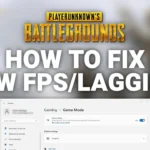In recent times it is noticed that PUBG players are encountering frequent crashes while playing the game. Due to this issue, the players are losing their game in between which is quite frustrating many times. This application failure has been reported by several players around the globe and there is a frequent request on suggesting the ways through which this emerging problem can be solved. As per some players they have seen an error message popping up which is mostly as a warning note and then the game closes suddenly. Within a few seconds, the player sees the game totally closed up and they have been thrown back to the desktop. If this problem stays to continue for a longer period then the players will surely lose interest in the game of PUBG. However, if you are some who has encountered this problem in between your play then it is advisable to use some common as well easy fixes listed below. This will solve the build-up error within the system due to which these sudden crashes are happening. Now there is a possibility that a few of these fixes do not work as they are already good in your system while for that my advice will be to try everything and then start up with the game. After this, I hope you will not be experiencing these sudden crash problems. So, if you are someone dealing with this type of application issue within your PUBG game then kindly read the article till the end. There are few methods we are going to discuss today so without wasting any time further let us get started.
Also Read: How to Change Location in PUBG? and How to Fix Mic Glitch in PUBG Mobile
#1. Install the latest Patch:
The first method we are going to discuss is installing the latest patch. As the Bluehole which is none other than the developer of PUBG releases regularly updated patches to improve the PUBG fixes and other related issues. The players must install these patches and keep the game up to date with updating it in a regular period. With these two things, the PUBG game can be enjoyed with the best experience. Apart from that, the patches will also help in fixing up some of the common bugs that are causing the bugs responsible for the sudden crashes in between the game. If this method does not work for you then kindly try out the other listed down below.
#2. Stop the process of overclocking your GPU:
Here it is quite possible that you must have increased the clock frequency of your GPU so that it is responsible for making the operation a little bit faster. By this, you can notice that the game performance is improved drastically. But this can several times undermine the game’s stability which is not good. So if your game has been affected by this overlocking then try lowering it down to the default setting. This action would be kind enough to prevent or reduce the number of crash issues that you are encountering.
Also Read: PUBG Mobile High Ping & Lag Problem Solution and How to fix PUBG Voice Chat not Working?
#3. Update your Device Drivers:
It is one of the common issues encounters which is mainly a crash problem of the very application if the player is using the wrong device. This wrong device is actually out of date and for this updating, the device drivers are kind of important. There are two ways through which one can update the drivers. The first method is manually and in this, you require some primary computer skills as well as patience to update the drivers. The main task is to find the correct driver online. After this downloading and installing it step by step. The second method is by doing most of this automatically and I would highly recommend this method and this reduces a lot of confusion and presents a clear cut idea to do the whole thing. This is the quickest and earliest method. Here you need to listen to the instructions and make a few clicks.
#4. Check the Graphics Settings of your game:
The graphics of the game PUBG is quite high which in total causes a heavy burden on the system being used. If the requirement of your system does not meet up the criteria then other problems are also encountered from time to time. All this causes the hardware to not run normally and as a result, your game crashes. You can even check your settings of this game and try lowering some of these if required. In particular, kindly check these two settings for sure which is the disable v-sync and try playing your game in windowed mode.
Also Read: How to enable 90FPS in PUBG Mobile and How to change server in Pubg lite without VPN
Conclusion:
I hope the method mentioned above will be useful to all my readers to solve the respected problem.