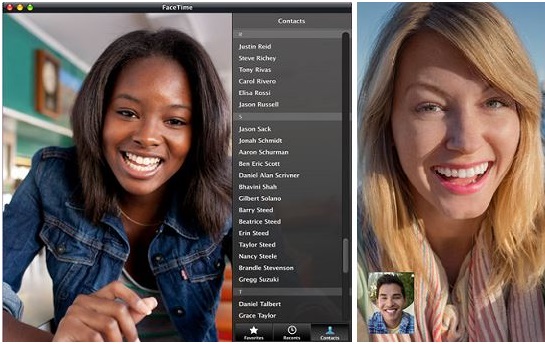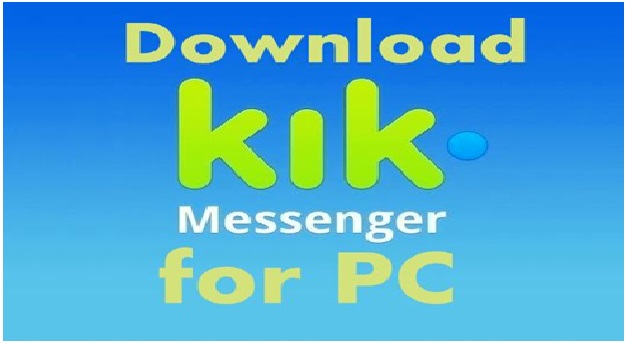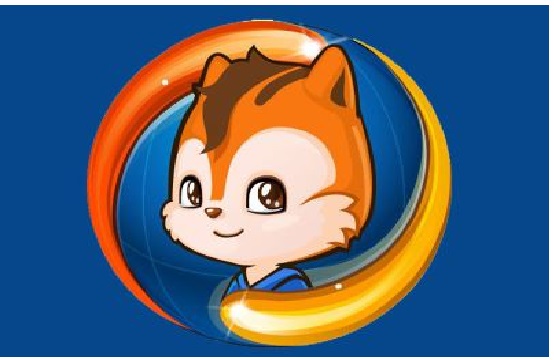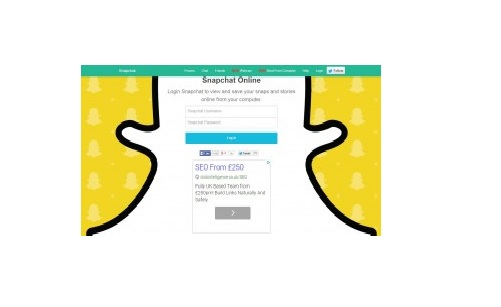How to Download Windows 11
Recently an official statement was released by Microsoft on the upcoming version of Windows which is version 11. This statement was released at the end of June 202. After this, the release of the first Windows 11 insider preview build was introduced in front of the people. Many people among us desperately want to use this new Windows version to experience all the new improvements being made and the features which are added. Now the main question here remains that how can someone download the new version of Windows. Well, the answer is quite simple and I would prefer to explain it in the form of a stepwise tutorial which can be followed from top to end at ease. Now in this article, I will be mentioning some of the widely used methods to do so. To find the method which suits you the best, kindly read the whole article without missing anything in between. Without wasting any more time further let us dig into the methods.
Also Read: Microsoft Defender in Windows 11 and How to Remove Ads from Windows 10
Method 1: Upgrade to Windows 11 insider Preview Build
The first method that we are going to discuss here is using the upgrading procedure. This method is highly recommended by a lot of people as it is safe, free and the easiest method to try. To download Windows 11 there is an initial requirement to join the Windows Insider Program and then upgrade it on your respective computers.
Kindly follow the steps written below to do so:
- First, kindly ensure that you check that your respective system is compatible with this new Windows 11 version. This is kind of important as the new version has new system requirements. Not all devices probably support that thing. If you want to use this version then check the initial requirements before proceeding with the download.
- Now after this the second important thing is to join the Windows insider program. For this follow the steps. First, go to Start and then click on settings. Sonn after this goes to update and security option. Now you may see the option of WindowsInsider Programme. You may just click on get started and then follow the onscreen guide to proceed further.
- Moving with step 3 in here download the version and update your old version. For this go to start then open settings and proceed with the upgrade and security option and after this click on Windows update. After a few seconds, your system will start automatically. And in case it does not then manually click on the check for updates option.
- This Windows 11 downloading as well installation will take a few minutes or an hour most to be completed. Kindly wait until the whole process is completed.
Also Read: Download UC browser for PC Computer (Windows 78VistaXP) and How to install Python on Windows 10
Method 2: Download Windows 11 ISO file for Windows 11 Installation
This is the second method we are going to discuss. Well, this is also a free procedure to download as well as install the ISO File. Now many of us are aware that there are many download sources of Windows 11 disc images available on the internet. Some of these sources are quite reliable with the best support provided. But be aware of some harmful malware that can destroy your PC completely in such scenarios. I would not advise anyone to blindly just download these for free websites. In place of that kindly use a trusted one.
Kindly follow the steps written below to do so:
- First, kindly search for Windows 11 ISO download that is available for free. Now select the top-ranked website to proceed with the download.
- After this select a proper Windows 11 Installer according to the Windows version in which you are currently running the download
- Now, prepare a USB drive or maybe a CD/DVD to create a Windows 11 installation media.
- After this turn off your device
- Kindly boot the device from Windows 11 installation media
- Now you may encounter the Windows Setup interface over there. Now you may select the language and other important preferences and then click on next and follow the onscreen guide to complete the whole procedure.
Also Read: How to Download WhatsApp for PC Computers Windows 87XP
Method 3: Download Windows 11 Media Creation Tool and then Use it to Install Windows 11 on your device
In this method, we are going to use Windows 11 Media creation tool which is the Microsoft official tool available for Windows 11. Both for download as well installation. By using this very tool there is a guarantee of the safety of your computer. Before getting started with this method ensure that you have a required licence key to install Windows 11. Besides, all the initial requirements of the version should be fulfilled by your PC. After the release, this tool can be used to download and install the new version. Also, make sure you are using the latest version and that can be checked by going to settings.
Conclusion:
I hope the information shared was helpful to all readers