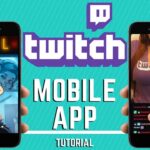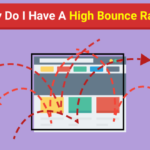How to stream PUBG PC at 1080 at the rate of 60 FPS?
A few things are required in advance for players who want to start broadcasting their Players Unknown Battleground (PUBG) games. You’ll have a more enjoyable streaming experience if you have the appropriate gear and supplementary supplies to support streaming with an audience.
Streaming has gained a lot of popularity recently, and the epidemic era has further increased this trend. This article is for you if you want to join the 107,800 streamers that are now broadcasting live on Twitch, the largest streaming network, that has over 140 million monthly active users.
A strong PC, quick internet, and a few basic extras like a camera, mic, and stream deck for practical feeds are the first things you will need in order to stream PUBG.
Also Read: How to play pubg on linux, ubuntu and How To Get Warehouse Title In BGMI
The minimum need for streaming live PUBG is a 20Mb/s internet connection. Because you will be broadcasting at 1080p while also playing a game live, you will need adequate bandwidth for minimal latency.
Having a high-quality camera and sufficient lighting in the space can help your broadcast seem sharper and more professional. A nice option is the Logitech C922x Pro 1080p Stream Webcam.
In most cases, the headset microphone is more than enough for streaming, but if you want a specialized mic, the Blue Yeti USB Headset is the ideal option and will also help you save money.
- AMD Ryzen 7 5800X CPU
- RAM: 16GB
- GPU: Nvidia RTX 3060 Ti
Players must download and install certain software to stream after obtaining, setting up, and installing the necessary gear. To broadcast to your platform, you need specialized software that allows real-time video and audio capture. Some of the top software suggestions are Open Broadcasting Software (OBS), Camtasia, XSplit, BandiCam Screen Recorder, and ShareX. OBS is the most popular program since it is cost-free and includes all the functionality required for live-streaming PUBG. OBS is the streaming application of choice for the majority of broadcasters, thus in this article, we’ll focus on OBS.
Install OBS first from the Windows official page. It offers a clean and easy user interface, even if the capabilities and choices first may appear overwhelming. The Auto-Configuration Wizard of OBS will analyze your system and apply the best settings for your device when you run it for the first time.
The first step in live streaming is setting up the environment. Each of your video and audio sources has a separate set of inputs, and together they make up a scene. Only the currently chosen scene may be broadcast at once in OBS; all other scenes must be removed or renamed before they can be added.
You must decide which video and audio sources to use while live-streaming. You may choose directly from this list of audio sources by clicking on “Settings,” which will reveal all of the sounds that are accessible.
Also Read: How Do You Get the Jungle Warrior Title in PUBG Mobile? and BGMI Redemption Center
Right-click within the black box to add a new source for video sources. Game capture is a tool for capturing certain video games, in this example PUBG. If you have a video capture device set up, it will add your capture card or camera as a video source. “Window” is used to show non-game programs.
Through the OBS settings, you may control the stream’s resolution. If your Computer can complete the campaign at 1080p, you must go to OBS settings and modify the “Video Bitrate” and “Audio Bitrate ” settings under the Output tab. The audio bitrate should be set to 256 kbps, while the video frame rate should be 1900-4500 for Full HD.
Platform Selection
Get your Streaming Key from the streaming service you want to use. For Twitch, it may be located under broadcast settings on the Twitch dashboard.
The only thing left to do is choose the streaming platform after OBS has been configured. Streaming services include Facebook Gaming, Twitch, and YouTube. To choose a platform, open settings, click the Stream tab, choose your favorite site from the services drop-down box, paste the Stream Key that the platform gave, save the changes, and then click “OK.”
Finally, start broadcasting PUBG by clicking the “Start streaming” button on OBS’s bottom right corner. It might be a little difficult to stream a game. However, using this manual will make it simpler for you to set everything up and broadcast to your audience.
Also Read: PUBG New State Cheats Hacks and Playing PUBG in VR Headset
Textures
The degree of detail just on objects or surfaces in the game is controlled by this parameter. When the number of textures exceeds the RAM on the graphics card, changing the image quality has minimal effect on speed. The performance effect then increases significantly. Textures may be adjusted to ultra if your graphics card has 4GB or more VRAM. High or medium should work for you if you have 3GB.
The view separation How far away from your present location the game shows buildings and things depends on the view distance option. In order to prevent players from getting an edge by reducing it lower to see-through barriers, the lowest distance permitted by this option is fairly distant from the player