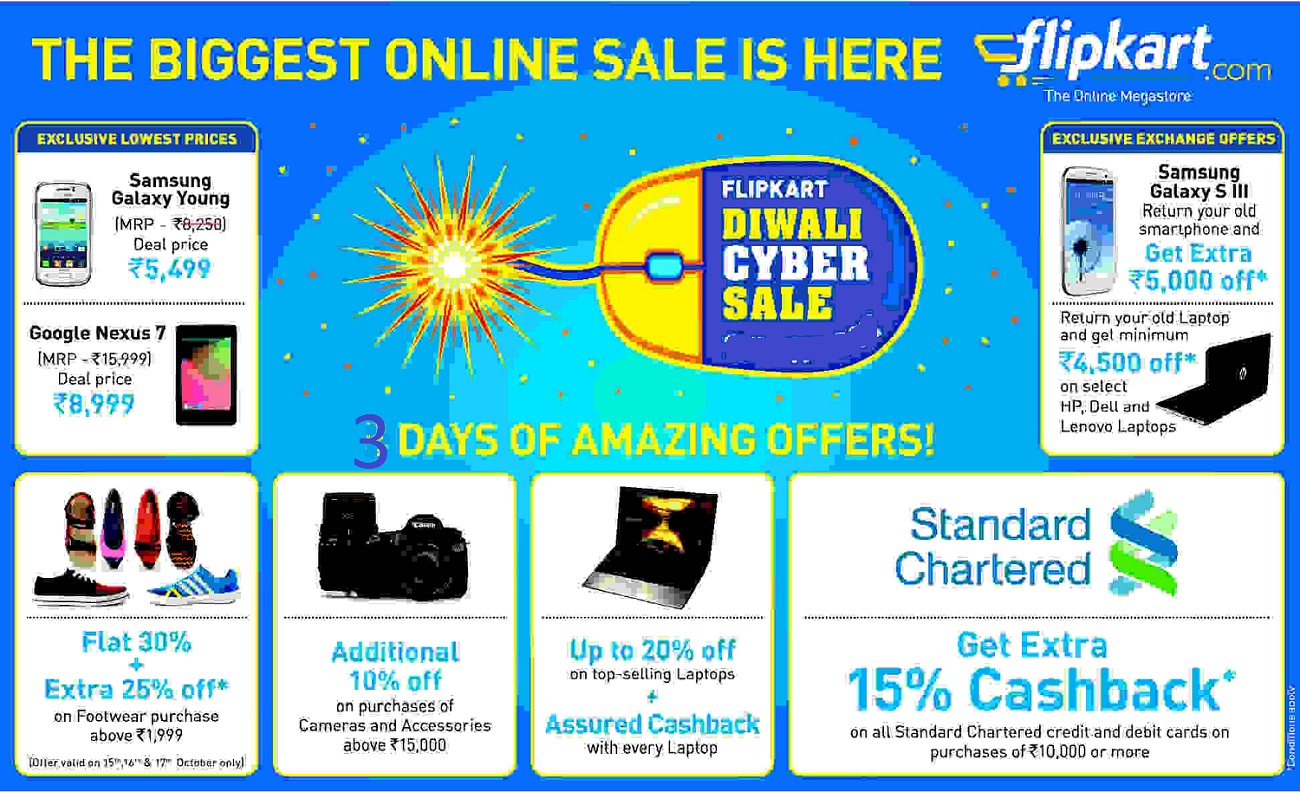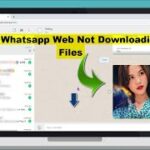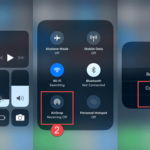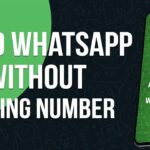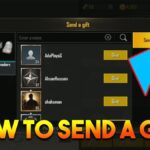“Unable to send protected object”
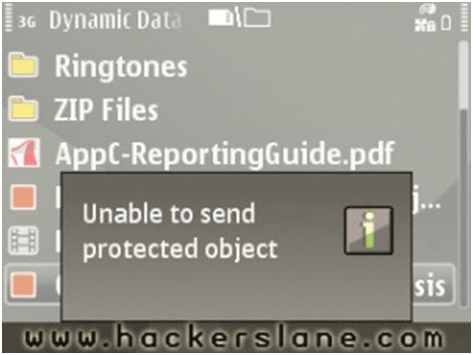
This is the error that you would have probably come across, while trying to send specific files through the default File Manager that comes with Nokia mobile phones. This is the reason why people prefer to install 3rd party applications like FExplorer, FileMan, etc. But what if you don’t have any of them and want to send a protected file urgently?I was in such a situation that I had to transfer Opera Mobile 10’s installation file from Nokia E63 to Nokia E71. I had no 3rd party file managers and I was supposed to find a way how I can make use of the default File Manager to carry out my task. After playing around with a lot of settings, I finally sorted out a way. Both the E-Series phones supported ZIP. I thought to try out if that would be of any help and yes, I was successful in transferring all the “Protected” files to E71.
So what I did was…I added all my files to a new archive and sent the archive using Zip manager. Packing up files in an archive is necessary as Zip Manager doesn’t preview files other than .zip
Nowadays all the Nokia phones support Zip, so I guess this trick of sending protected objects would work for a wide range of Nokia devices. Anyway, I am writing this tutorial keeping E-Series in mind, hope you can figure out the procedures for other Zip supporting phones. Here’s how you do it:
- Go to Zip Manager (Office->Zip)

Open Zip Manager
- Create a New archive (Options->New archive)
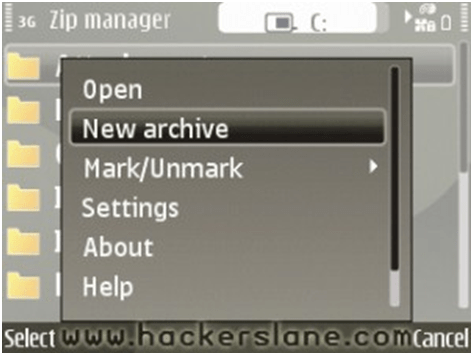
Create New Archive
- Add all the files you need to send in that archive (Options->Add to archive)
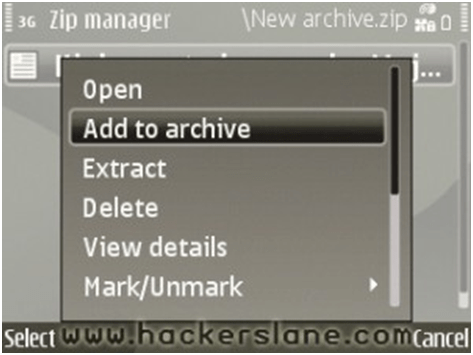
Add Files
- Now exit the archive and send that archive from Zip Manager itself (Options->Send)
Send the Archive
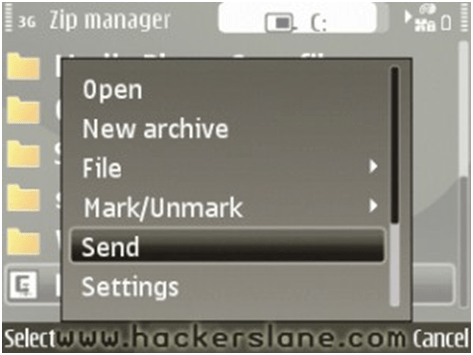
This is quite helpful if you ever come across in a situation like mine. 🙂