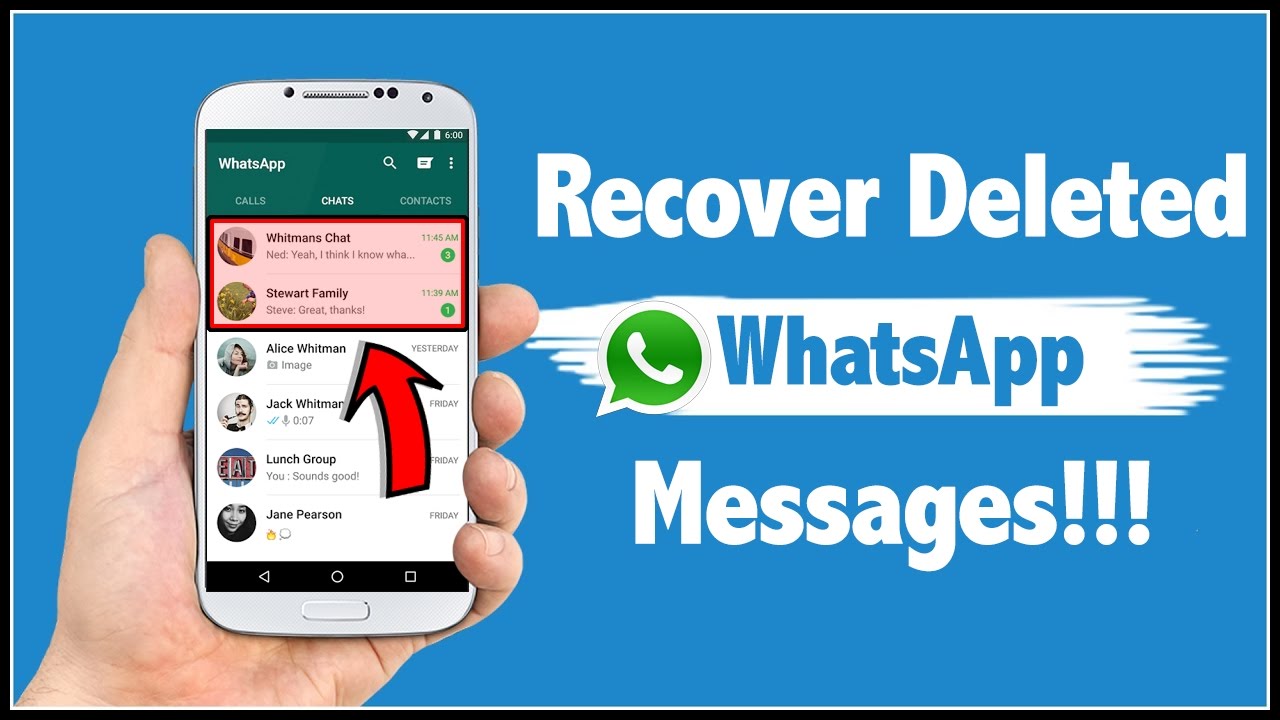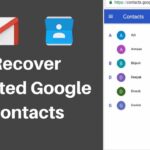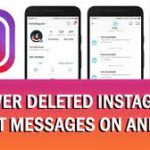How to restore deleted messages from WhatsApp of iPhone and android
There were some times when you have deleted several important WhatsApp messages by mistake and then later were not able to restore it. There is some sort of methods that you have tried but nothing worked. Well, if you are someone who falls in the category of this kind of people then I am sure that this article is for you. In this article, we are going to discuss some ways through which you can recover deleted messages from your WhatsApp very easily without doing anything complex to be followed.
Understanding WhatsApp Backup
Before we dive into the methods of restoring deleted messages, it’s important to understand how WhatsApp backups work. WhatsApp automatically creates backups of your chats and media files at regular intervals. These backups can be stored in the cloud or locally on your device.
Also Read: How to Fix WhatsApp web not downloading files and How to Read Old Deleted Messages On Whatsapp
Ways to recover deleted WhatsApp messages:
The first method of recovering the deleted messages is by using the cloud backup:
If you are someone who has already created a cloud backup on your respective drive or iCloud then just follow the steps written below one by one.
- The first thing that you need to do is to uninstall the WhatsApp from your device and then install it again and then set it up using your phone number.
- Soon after the app is been verified by the OTP sent via SMS. You will receive a prompt box asking you whether you want to restore your backup from Google drive or iCloud in that case kindly grant the permission and proceed further.
- Just tap on the option of restore.
Through this method, all your messages will be restored in the app of your device. This will take only a few minutes to get completed. Any new message that will come at the time of the backup will be deleted kindly take care of this thing.
Also Read: How to do Mac Spoofing to Read Whatsapp Messages and How To Download WhatsApp Status
The second method of recovering the messages is by using the local backup:
This method is only available for an android user it’s not for iPhone user as we know that the file manager of the iPhone is very nice. If you already have the old backup of your google drive then follow the first two steps or else kindly ignore it.
- First of all, open google drive on your phone and then tap on the three lines on the top left corner of your screen. Then go with the hamburger option that is the backup option known in simpler.
- Then you need to delete the WhatsApp backup from your google drive. This is mainly done to force the WhatsApp app to search for all your required backup on the phone.
- After this kindly uninstall the WhatsApp app from your device and then install it again after a few seconds. Then you need to set the WhatsApp with your mobile number and verify it with the OTP send to you via SMS.
- Soon after this, you will receive a prompt asking for restore from your local storage. In this make sure that you already have transferred the WhatsApp folder from your SD card.
- Then after this just tap on restore option.
This method will help you restore all the received and sent messages within no time. The default time of WhatsApp been set for the backup at 2:00 pm every night. Or else you can always make a fresh backup that will also bring all your old messages back. Also, through this, the newly deleted messages can even restore easily.
Also Read: How to Appear Offline on Whatsapp While Chatting and Download GB Whatsapp for iOS and Android
The third method can be used to recover the old messages this is only done via local backup:
This method can be used to recover your old messages. The newer WhatsApp local backup can be even used to get this very problem solved when you lose your messages. This will only work if you have deleted the messages 7 days earlier as after this is not valid. The only risk that arises with this method is that there are 95% chances that you will lose your present WhatsApp messages. So kindly take this risk if the past message is really important to you.
- The first thing you need to do is to uninstall your WhatsApp.
- Then you need to open the file manager of your device. Proceed to WhatsApp folder-> databases. There you will find a 1 file name as msgstore.db.crypt12. This is the recent backup of your messages. In the same folder, you will see 7 more files in the format of msgstore-YYYY-MM-DD.1.db. crypto12
- Rename the current backup folder of your messages with whatever you want ( msgstore. db. crypt12). This is done just in case there is no confusion and the user loses his recent messages folder.
- Now the main task is to remember the one day before the date when you deleted your messages. And then find the folder according to that and name is as per your requirement. After all these things are done kindly install the WhatsApp app again on your device and check for the message you need.
Restoring Deleted Messages on iPhone
Method 1: Restore from iCloud Backup
If you have enabled iCloud backup for WhatsApp, you can easily restore your deleted messages. Follow these steps:
- Uninstall WhatsApp from your iPhone.
- Reinstall WhatsApp from the App Store.
- Launch WhatsApp and verify your phone number.
- During the setup process, WhatsApp will prompt you to restore your chat history from iCloud.
- Tap on “Restore Chat History” to begin the restoration process.
- Wait for the restore to complete, and you will have your deleted messages back.
Method 2: Restore from iTunes Backup
If you regularly back up your iPhone using iTunes, you can use this method to restore deleted WhatsApp messages:
- Connect your iPhone to the computer with which you sync your device.
- Open iTunes and select your iPhone.
- Click on “Restore Backup” and choose the relevant backup file.
- Allow the restoration process to complete, and your deleted WhatsApp messages will be restored.
Method 3: Restore using Third-Party Software
In case you don’t have an iCloud or iTunes backup, you can use third-party software like Dr.Fone or iMobie PhoneRescue. These tools can help you recover deleted WhatsApp messages directly from your iPhone. Follow the instructions provided by the software to retrieve your deleted messages.
Restoring Deleted Messages on Android
Method 1: Restore from Google Drive Backup
WhatsApp for Android allows you to back up your messages to Google Drive. Here’s how you can restore deleted messages using this method:
- Uninstall WhatsApp from your Android device.
- Reinstall WhatsApp from the Google Play Store.
- Launch WhatsApp and verify your phone number.
- WhatsApp will detect the backup in your Google Drive account and prompt you to restore it.
- Tap on “Restore” to initiate the restoration process.
- Wait for the restore to complete, and your deleted messages will be recovered.
Method 2: Restore using Third-Party Software
If you don’t have a Google Drive backup or encounter any issues with the previous method, you can use third-party software like Dr.Fone or iMobie PhoneRescue. These tools offer Android data recovery features that can help you retrieve your deleted WhatsApp messages. Follow the instructions provided by the software to restore your messages.
Important Tips and Considerations
While restoring deleted WhatsApp messages, keep the following tips and considerations in mind:
- Regularly back up your WhatsApp data to prevent data loss.
- Restoring messages from a backup will replace your current WhatsApp data, so proceed with caution.
- The time it takes to restore WhatsApp messages depends on the size of the backup and your internet connection speed.
- WhatsApp backups are typically available for up to 7 days. After this period, deleted messages may be permanently lost.
- If you have lost your device, it’s still possible to recover your WhatsApp messages by logging into your account on a new device.
Also Read: How to Read or Spy Whatsapp Messages of Husband, Wife or Girl Friend
Conclusion:
Losing important WhatsApp messages can be frustrating, but with the right approach, you can restore them. In this article, we discussed the methods to restore deleted messages on both iPhone and Android devices. Remember to create regular backups and choose the appropriate restoration method based on your backup settings. By following the steps outlined in this article, you can retrieve your deleted WhatsApp messages and avoid the stress of losing valuable conversations.
FAQs
Unfortunately, without a backup, it is challenging to recover deleted WhatsApp messages. Backing up your data regularly is crucial to ensure you can restore your messages if needed.
Yes, when you restore WhatsApp messages from a backup, it will replace your current data. Make sure to back up your current data if you want to preserve it before the restoration process.
The time required to restore WhatsApp messages depends on the size of the backup and your internet connection speed. It can range from a few minutes to several hours.
WhatsApp backups are typically available for up to 7 days. If your messages were deleted beyond this timeframe, it might not be possible to recover them.
Yes, you can recover WhatsApp messages from a lost or stolen device by logging into your account on a new device. However, you must have access to your phone number and verify it during the setup process.