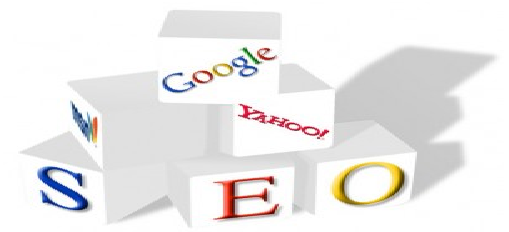How to prevent slowing down of Windows over time.
It’s not something new to say that the computers get slower over time, start hanging, and ultimately crash. You would have heard many people quoting the age of the computer (or the most recent OS reinstall) whenever you ask them WHY IS THIS RUNNING SO SLOW?
Is it really the age that determines the speed of the computer? Logically, NO. The age has got nothing to do with the speed of your PC. All that matters is how well you maintain your PC. If you treat it like the dearest thing ever, of course it will be running at its best for the longest. And on the other hand, if you even not mind taking care of it…it will be at worst of its potential.
What makes a system slow?
The most prominent reasons are:
- Fragmenting of data over the hard disk
- Intrusion by various malwares – viruses, Trojans, spywares, adware, etc.
- Having lots of start-up programs
- Installation of a good number of PUPs (Potentially Unwanted Programs)
- Lack of sufficient free diskspace
All these reasons collectively or singularly contribute to the death of your system’s potential.
What can I do to prevent it?
As I mentioned earlier, “If you treat it like the dearest thing ever, of course it will be running at its best for the longest.”
- Create an organized structure for storing data, see to it that you don’t move huge amounts of data unnecessarily from one place on the hard drive to another. This will reduce the chances of a fragmented (and slow) hard drive. Here is an example how you can arrange your data within various folders. I like organizing my data because then it gets easier to find it and also it gives you pleasure while browsing it later on.

File Storage Structure
- Defragment your hard drives regularly, or even better, schedule defragments. Windows Defragmenter can be found in Tools. Defragmenting your hard drives arranges the fragmented data on various sectors of the hard drive accordingly for faster access.
- Do regular Windows Updates. This keeps your system going well.
- Minimize the start-up of various programs along with Windows. It’s good to enable auto-start-up only for the applications that are necessary (I have it enabled only for Google Talk, and Nokia PC Suite). You can use CCleaner to optimize the start-up programs. (CCleaner –> Tools –>Startup). CCleaner is a recommended tool that cleans the unnecessary files that were once used by Windows. You really don’t know how much mess your system has, use this tool to clean it all.
- Use a good, efficient and effective antivirus software. I am currently using Avast Home Edition (which is free). There are some antivirus soft wares that put up a great load on the PC and hence, reduce the performance. Make a good choice if you are buying an antivirus software from the market, and do a through research on it online.
- Use Firewall. I am happy with the default Windows Firewall because it is very effective once configured properly. If you prefer alternatives, I’d recommend Comodo Firewall as it is very reliable.
- Install an Anti-Malware software like MalwareBytes or Windows Defender to fight all sorts of malicious codes like Spyware, Adware, etc. Windows Defender is only limited to fighting Spyware, whereas MalwareBytes provides overall protection.
- Check your Programs List once in a month and remove all that you don’t require. This will free up space and speed up your system.
- Make sure you have at-the-least more than 5GB free in your C drive/system drive (wherever Windows is installed).
- Clear Recycle Bin whenever there is some junk over there. I prefer directly deleting the files with Shift + Delete rather than sending it to Recycle Bin (saves time).
These are the basics that you can put into practice to keep your system healthy, more things can be done. And do remember, age doesn’t really have any relation with the speed (if you exclude the registry information, of course). It’s all about how you maintain it. 😀