Playing PUBG in VR Headset
As we all know that PUBG is one the most played games around the globe and that is the reason behind its popularity over years. The active players of this game have seen a lot of updates over time. The game outranked big players like Call of Duty and many other EA games. Apart from this, the PUBG game has also set the world record for the most simultaneous players at the same time. Over here the number of players who are involved in playing was able to play PUBG simultaneously creating a record of 1,342,857 that is beating the record of valve Dota 2. Also are you aware of the most famous line of PUBG which is “WINNER WINNER CHICKEN DINNER”. Well, this came from alley craps back in which was mentioned in depression. As in the Depression, they used to play craps in the alleys and do not always use money but if they did use the money and they end up winning then this meant they could afford chicken for dinner at night. Apart from all this have you ever imagined what it will feel like to play PUBG in VR( Virtual Reality ). Well, this is possible and in today’s article, we are going to discuss how that can be done. Kindly read the whole article as it would be in the form of a tutorial covering all the important steps to use the VR Mode.
Also Read: How to buy pubg uc in India and PUBG Ranking System Explained
How to play PUBG in VR Mode:
First I want to inform all the people reading this article that the setup may take a few minutes to process and kindly wait for the same before moving to the next step. Also do not skip any step or else the process would not be fully completed leading to repeating all the steps.
- The most essential part of this setup is to download and install Tencent’s emulator for PUBG. This can easily be found using the link I have attached below. Apart from this, all the important details can also be found on the same page itself. Kindly follow the steps until the app is properly installed.
Link: https://tencentgamingbuddy.vip/download
- Now moving further the next step is to install the Trinus app on your respective Android smartphone. This can be easily found on the apple store as well as the play store. In this you may find two variants: The first one is free and the other one is known as the premium for which monthly or yearly charges have to be paid. So if you want to get access to all the amazing features then I will mainly advise you to go with the premium variant. Once the app is installed, kindly open it.
- Apart from the phone, the PC should also run the trinus app. In future, they would most probably make it available. Unlike the mobile version: app the desktop version can also be made into use for free.
- Now the most important step is to establish a suitable connection between your respective computer and smartphone. For this there are two options available: the first one is via Wi-fi and the next is wired one through the use of a cable. Among the two options, the Wi-fi one is mostly considered as it is fast and efficient. One more reason to go with this method is that the game PUBG drains data very fast. But for this, the requirement is of a PC system that has built-in Wi-fi available. If this is not present then one cannot go with Wi-fi.
- Now to start the connection kindly toggle on the hotspot on your smartphone and then detect the computer as soon as detected kindly pair both the devices. Now if you are using cable then just connect the two devices using cable or even known as USB Cable. And then head to Settings> Other Wireless Connection> USB tethering> Enable USB tethering. And with this connection is made. This is the main step, kindly follow properly.
- After all this, the last thing to be done is to establish the Trinus app on your desktop. Kindly adjust the size scale to match the phone specification. With that, the Max Frame rate should be set to 30 and the Fake Roll is required to be checked. Kindly hit the triangle icon on the PC software and kindly do the same on your smartphone.
- Now as both the devices are fully connected you can simply hit the playing. And with that, you can enjoy the VR headset. For controlling the game one may also require a controller or a joystick can also be utilised for the same.
Also Read: Play PUBG unsupported Device and How to Participate in PUBG Global Championship
Conclusion:
I hope the steps mentioned above will be useful to all my readers out there. Apart from this in-between if you face any kind of problem then do check the step if missed any kindly repeat once more.

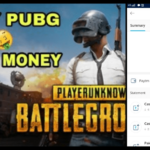



![PUBG Mobile hacks Cheat Codes, PUBG Wallhack Aimbot [Proved 2025] pubg mobile hacks](/wp-content/uploads/2019/04/pubg-hacks-min.jpg)


