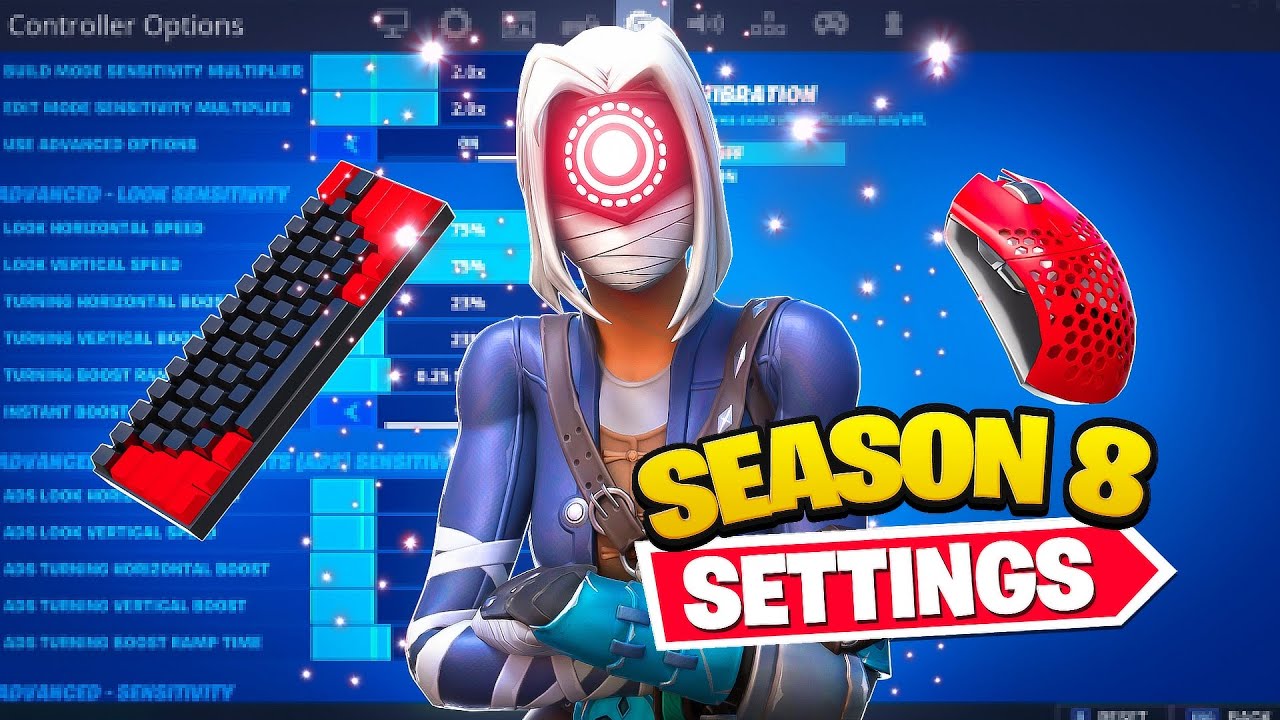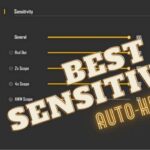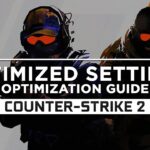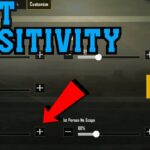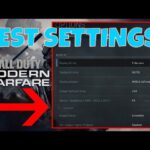Best PC Settings in Fortnite
If you’re a Fortnite enthusiast looking to optimize your gaming experience on your PC, you’ve come to the right place. Finding the best settings for your specific setup can make a significant difference in gameplay. In this guide, we’ll walk you through the recommended PC requirements, Epic quality requirements, and the best PC settings for Fortnite. Let’s dive in!
Recommended PC Requirements for Fortnite
Before we delve into the settings, it’s crucial to ensure your PC meets the recommended requirements from Epic Games. Here they are:
| Component | Recommended Specification |
|---|---|
| GPU | AMD R9 280, Nvidia GTX 960, or equivalent |
| Memory | 8 GB RAM or more |
| CPU | AMD Ryzen 3 3300U, Core i5-7300U 3.5 GHz, or equivalent |
| OS | 64-bit Windows 10 or 11 |
| VRAM | 2 GB |
These are the baseline specs you should aim for to enjoy Fortnite with decent performance.
Epic Quality PC Requirements for Fortnite
For those with more powerful machines and a desire for top-notch graphics, here are the Epic Quality PC requirements:
| Component | Epic Quality Specification |
|---|---|
| GPU | AMD Radeon RX 6700 XT, Nvidia RTX 3070, or equivalent |
| Memory | 16 GB RAM or more |
| CPU | AMD Ryzen 7 3700x, Intel Core i7-8700, or equivalent |
| OS | 64-bit Windows 10 or 11 |
| VRAM | 8 GB or more |
Now, let’s get to the nitty-gritty of optimizing your in-game settings for the best Fortnite experience.
Best PC Settings for Fortnite
To get the most out of Fortnite, follow these recommended settings under ‘General Settings’ > ‘Video’:
| Setting | Recommended Option |
|---|---|
| Window Mode | Fullscreen |
| Display Resolution | 16:9 (1920 x 1080) |
| Frame Rate Limit | Unlimited |
| 3D Resolution | 100% (or 85% if needed) |
| View Distance | Epic |
| Rendering Mode | Performance Mode (or DirectX 12 for powerful PCs) |
| Textures | Low |
| High-Resolution Textures | Off |
| Anti-Aliasing | Off |
| Shadows | Off |
| Effects | Off |
| Processing | Off |
Aim for a frame rate of at least 60 FPS, with 120 FPS being ideal for a smoother experience. If your system can’t handle these settings, don’t worry; you can gradually adjust them to find your optimal balance.
Performance Mode in Fortnite
Performance Mode is a great option for those with less powerful PCs. Here’s how to make the most of it:
- Run Fortnite from an SSD for faster loading times.
- Ensure you have at least 6 GB of RAM.
- Keep your graphics driver up to date.
- Close unnecessary background applications.
- Disable high-resolution textures in ‘General Settings’ > ‘Video’.
How to Check Your FPS on PC in Fortnite
To see if your settings have improved your FPS, enable the ‘Show FPS’ setting found at the bottom of ‘General Settings’ > ‘Advanced Graphics’. Ideally, aim for 120 FPS or higher, but 60 FPS is still acceptable for less powerful systems.
Now that you have the best PC settings for Fortnite, dive into the game with confidence and enjoy the battle royale action! For an even better experience, consider using a 120Hz screen, and you can explore your options on Digital Foundry’s best gaming monitors page. Happy gaming!
Frequently Asked Questions
GPU: AMD R9 280, Nvidia GTX 960, or equivalent
Memory: 8 GB RAM or more
CPU: AMD Ryzen 3 3300U, Core i5-7300U 3.5 GHz, or equivalent
OS: 64-bit Windows 10 or 11
VRAM: 2 GB Meeting these specs ensures a smooth Fortnite experience.
GPU: AMD Radeon RX 6700 XT, Nvidia RTX 3070, or equivalent
Memory: 16 GB RAM or more
CPU: AMD Ryzen 7 3700x, Intel Core i7-8700, or equivalent
OS: 64-bit Windows 10 or 11
VRAM: 8 GB or more These specs are for gamers seeking the best graphics and performance.
Window Mode: Fullscreen
Display Resolution: 16:9 (1920 x 1080)
Frame Rate Limit: Unlimited
3D Resolution: 100% (adjust if necessary)
View Distance: Epic
Rendering Mode: Performance Mode (or DirectX 12 for powerful PCs)
Textures: Low
High-Resolution Textures: Off
Anti-Aliasing: Off
Shadows: Off
Effects: Off
Processing: Off These settings provide a balance between performance and visual quality.
Performance Mode is designed for smoother gameplay on less powerful PCs.
To enhance it, run Fortnite from an SSD, ensure you have 6 GB of RAM, update your graphics driver, close background apps, and disable high-resolution textures in settings.
To check FPS, enable the ‘Show FPS’ setting in ‘General Settings’ > ‘Advanced Graphics.’
Aim for 120 FPS or higher for optimal gameplay, but 60 FPS is still acceptable for less powerful systems.