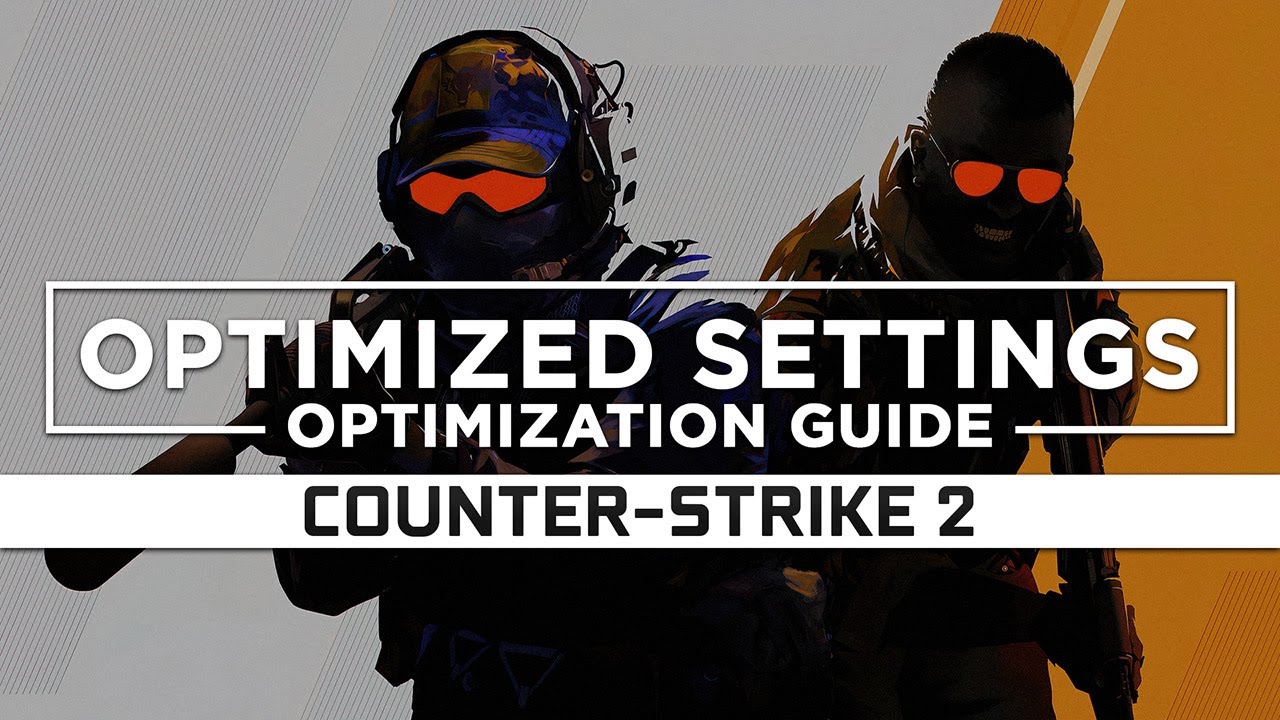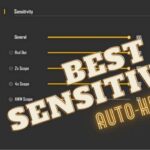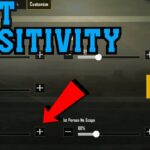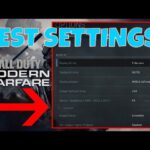Best PC Settings for Counter-Strike 2
Are you all set to jump into Counter-Strike 2? To ensure you have the best gaming experience and maximize your FPS, follow our guide for adjusting your settings. Counter-Strike 2 is the upgraded successor to CS: Global Offensive, with improved graphics and lighting, so tweaking your system settings can help you enjoy smooth gameplay.
Also Read: Counter-Strike 2 replacing CS:GO
Let’s break down the recommended settings for CS2 in a more conversational format, and we’ll organize them in tables for easier reference:
Best PC Settings for Counter-Strike 2:
Video Settings
| Setting | Recommended Value |
|---|---|
| Brightness | 110% |
| Aspect Ratio | 16:9 |
| Resolution | 1920×1080 (Consider 16:10, 1680×1050 for FPS boost) |
| Display Mode | Fullscreen |
| Refresh Rate | Maximum |
| Laptop Power Savings | Disabled |
Advanced Video Settings
| Setting | Recommended Value |
|---|---|
| Boost Player Contrast | On |
| V-Sync | Off (to avoid input delay) |
| Anti-Aliasing | 4X MSAA |
| Global Shadow Quality | Medium or High |
| Model/Texture Detail | Medium |
| Shader Detail | Low (better for FPS) |
| Particle Detail | Low (better for FPS) |
| Ambient Occlusion | Off (some argue Medium is okay) |
| High Dynamic Range | Quality setting |
| FidelityFX Super Resolution | Off (due to potential latency issues) |
| NVIDIA Reflex Low Latency | On |
Game Settings
| Setting | Recommended Value |
|---|---|
| Max Matchmaking Ping | 100 |
| Bandwidth | Unrestricted |
| Community Notification | Top right |
| Developer Console | Enabled |
HUD Settings
| Setting | Recommended Value |
|---|---|
| Hud Scale | 0.90 |
Team Settings
| Setting | Recommended Value |
|---|---|
| Show Team Positions in HUD | Display locations and gear |
| Show teammate colors in competitive | Display colors |
Mouse Settings
For your mouse settings, it’s recommended to stay within an effective DPI (eDPI) range of 700-1200. You can calculate your eDPI by multiplying your in-game sensitivity by your mouse DPI.
Audio Settings
| Setting | Recommended Value |
|---|---|
| Ten-Second Bomb Warning | 10-30% (essential for gameplay) |
| Other audio settings | Can be set to 0% for competitive play, except master volume |
Item Settings
| Setting | Recommended Value |
|---|---|
| Quick Graffiti | Enabled |
| Delay Sniper Rifle Un-scope | Disabled |
| Auto Re-zoom Sniper Rifle | Disabled |
| Silencer Options | Disabled |
| Inventory Display | Always on |
If you’re diving into the world of Counter-Strike 2, you’re in for a thrilling gaming experience. This upgraded successor to CS: Global Offensive promises enhanced graphics and lighting, but to truly harness its potential, you need to fine-tune your PC settings.
Frequently Asked Questions (FAQs)
While a powerful PC can fully leverage these settings for an optimal experience, Counter-Strike 2 is designed to be accessible on a wide range of systems. You may need to adjust some settings based on your hardware capabilities.
Disabling laptop power savings ensures that your laptop’s performance is not throttled while gaming, which can lead to smoother gameplay.
Absolutely! The recommended settings are a starting point, and you can adjust them to suit your preferences and hardware capabilities.
eDPI (effective DPI) is a combination of your in-game sensitivity and your mouse’s DPI settings. It’s crucial for achieving precise aiming in Counter-Strike 2.
Yes, these settings are optimized for competitive play, but personal preferences may vary. Feel free to tweak them further to match your playstyle.