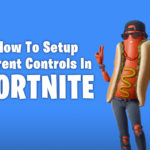How to use Parental Controls on Netflix
Netflix has updated its parental controls. Netflix has revised these options to enable families worldwide to get the most out of their watching experience and choose the appropriate material for their families. Here’s how parents and caregivers may utilise these new controls with their families. With over 5,052 TV programmes, documentaries, and movies available on Netflix in the UK, young people may learn, participate, or relax. Due to the enormous volume of material on Netflix, certain films and TV programmes are classified 15 or 18.
What are parental controls?
Parental settings can safeguard children from inappropriate internet material. These settings allow you to block unsuitable material, establish use limits, and track your usage. Parental controls on Netflix enable parents to limit what their children may view and monitor what they have seen. Notably, no parental control or filtering tool is 100% successful. As kids become older, they may discover how to deactivate or bypass parental restrictions.
Remember to keep parental control passwords secret from your kids so they can’t disable or change them. Before you start the parental control thing, discuss it with your kids and clear their doubts. Tell them why you are doing this, and it will help them. Start by going to Netflix on a computer using a web browser.
Also Read: How To Watch Netflix On Nintendo Switch? and How to use Fortnite Parental Controls?
How to Set Up Netflix Parental Controls?
The simplest method to get started is to go to Netflix using a computer’s web browser. Then do the following:
- Hover your mouse on the right side of the screen’s down arrow.
- Select “Account.”
- Choose one of your child’s profiles from the drop-down menu. (If your kid doesn’t have a profile yet, you can create one by going to the drop-down menu and selecting “Manage Profiles.”)
- Next to “Viewing Restrictions,” choose “Change.”
- Enter your Netflix username and password.
- Select the child’s viewing limits. You may choose the level from TV-Y (for young children) to NC-17 (for adults) or anything in between.
In Netflix: How to Block Certain Movies and TV Shows?
You may also use this page to ban particular Netflix movies and TV programmes. It may be helpful if you have certain programmes that fit within a specific classification level but are nonetheless inappropriate for your children.
- Hover your mouse on the right side of the screen’s down arrow.
- Select “Account.”
- Choose one of your child’s profiles from the drop-down menu. (If your kid doesn’t have a profile yet, you can create one by going to the drop-down menu and selecting “Manage Profiles.”)
- Next to “Viewing Restrictions,” choose “Change.”
- Enter your Netflix username and password.
- Enter the name of the movie or TV programme you don’t want to display in the bar below the “profile maturity rating” choices. Type in the titles of the programmes and save.
Also Read: How to Connect a Stadia Controller to Phone and VLC Player on Amazon Fire TV Stick
How do you find out what your children are viewing on Netflix?
You can also see what your children are watching on Netflix. To do so, follow these steps:
- In your web browser, go to Netflix.
- Hover your mouse on the right side of the screen’s down arrow.
- Select “Account.”
- Choose one of your child’s profiles from the drop-down menu.
- Select “Viewing activity.”
- If you need to modify any limitations using the tools above, you may use this as a guide.
Also Read: Magic clone on mi 11x pro and Netflix Gaming: Release Date, Supported Games and Charges
How to make a Netflix profile inaccessible to your children?
Finally, none of this will work if a child can go to your profile and view anything they want. As a result, Netflix has introduced a feature that allows you to lock yours behind a pin. To protect yours, follow these steps:
- In your web browser, go to Netflix.
- Hover your mouse on the right side of the screen’s down arrow.
- Select “Account.”
- Select your profile from the drop-down menu.
- Next to Profile Lock, click “Change.”
- Enter your Netflix username and password.
- Select whether a PIN is required or not.
- Enter a four-digit pin code.
- You may need a PIN (this will prevent your child from creating a new profile.)
- Save the file.