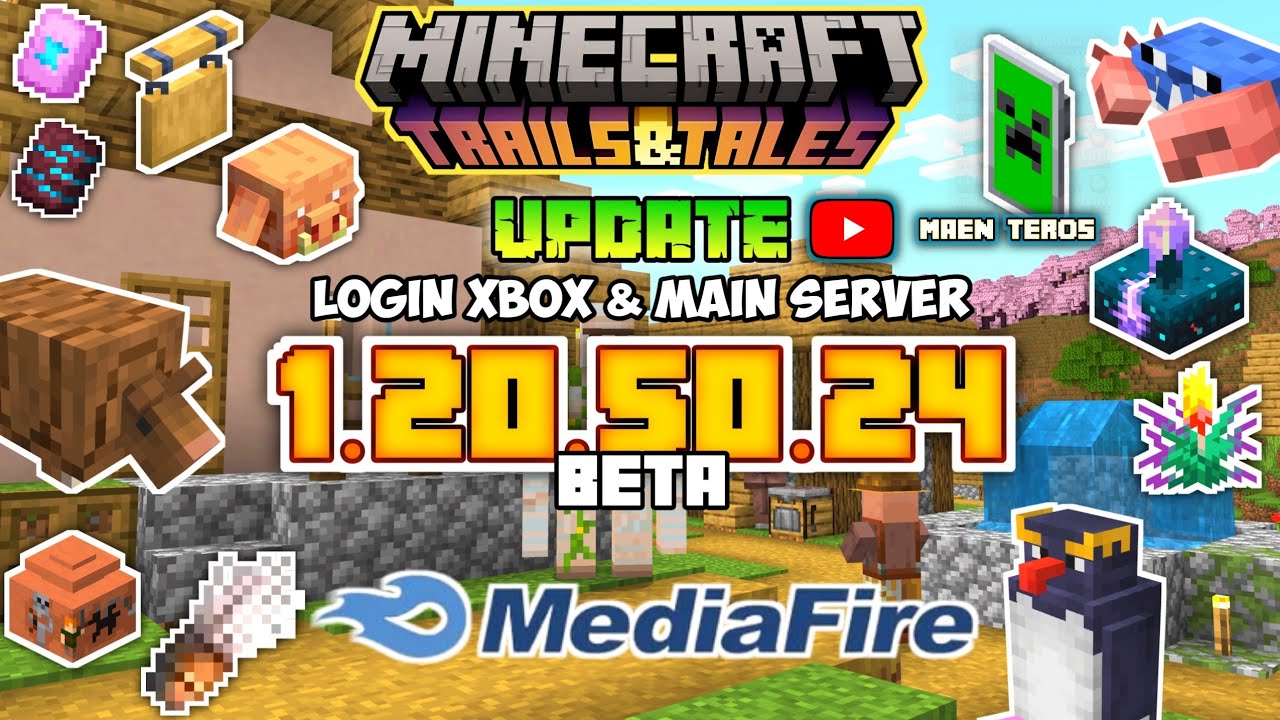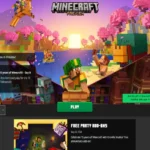Minecraft Bedrock 1.20.50.24 Beta Download
Hey Minecrafters! Are you ready to squash some bugs and get the latest preview build? Mojang has just rolled out the Minecraft Bedrock 1.20.50.24 Preview, and it’s got fixes for those pesky rendering and crash issues we’ve been seeing. Plus, there’s a shiny new way to hop into realms directly. Let’s dig into how you can get your hands on the preview for your device.
Also Read: Minecraft Snapshot 23w45a and How to use Minecraft’s nautilus shells
How to Download Minecraft Bedrock 1.20.50.24 Beta on different Platforms
| Platform | Instructions |
|---|---|
| Xbox Consoles | Download the ‘Minecraft Preview’ app via Microsoft Store. Requires Game Pass or the base game. |
| Windows 10/11 PC | Update/install via Microsoft Store app or Minecraft Launcher. Select the latest preview in the version dropdown, then Install/Play. |
| Android | Join the beta through the Google Play Store on the Minecraft page. Update the game afterward. |
| iOS | Use Apple Testflight app to join the Minecraft Preview Program. Access the preview through Testflight once registered. |
| General Info | The beta resolves several rendering and crash issues, improves direct access to realms, and each device has an easy setup process for current and upcoming previews. |
Getting Started with the Latest Preview
Smooth Sailing with Realms Access
Good news! The preview has introduced a more straightforward approach to accessing realms. That means less time troubleshooting and more time building your dream world.
How to Download on Xbox Consoles
Xbox Made Easy
Xbox gamers, you’ve got a nifty piece of software courtesy of Microsoft just for these previews. If you’re an Xbox Game Pass member or you’ve bought Minecraft, you’re good to go through the online store.
Step-by-Step Xbox Download:
- Hit up the Microsoft Store app on your Xbox dashboard.
- Type “Minecraft Preview” in that search bar and open the shop page that pops up.
- Smack that “Download” button. If your Game Pass is active or you’ve got the base game, it’ll queue up.
- Jump back to your dashboard or library, and fire up the app.
Installing on Windows 10/11 PCs
PC Download Directions
Updating Your Preview:
- Already got the preview? Open the Microsoft Store app, hit up your library, and check the games tab for any updates. If it’s playing hide and seek, click “Get Updates”.
- Once it’s done, head over to the Minecraft Launcher and pick the latest preview on the version dropdown to the left of the Play button.
Fresh Install:
- New to the preview? In the Minecraft Launcher, select Windows Edition from the game list.
- Choose the latest preview in the version dropdown, then hit Install/Play.
- Let the launcher do its magic, downloading what you need, and you’re set!
Downloading on iOS and Android
Mobile Preview Path
Android Steps:
- Open Google Play Store and find the Minecraft store page.
- Scroll to “Join the Beta” and hit the link.
- Once you’re in, get that game updated.
- Next time you launch, it should be preview time instead of the base game.
iOS Instructions:
- Grab the Apple Testflight app and install it.
- Head to the Minecraft Preview registration page and sign up (space permitting).
- Pop back to Testflight’s app menu to check out the preview.
Also Read: How to Make a Jump Pad in Minecraft with Commands? and How to Get Skill Points in RLCraft