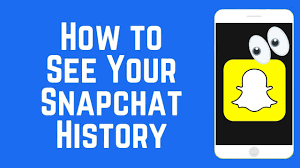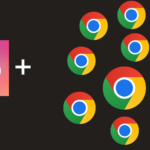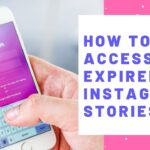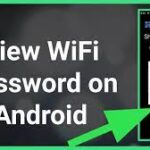Learning how to view received snaps
1. Tap on the Messenger icon in the bottom right corner of your screen or swipe your finger to the right. By doing this, your chat history will be displayed. Unopened messages are marked with a large square next to their sender’s name. Depending on the type of message sent, the square icon will be marked with different colors.
Blue: message from chats
Red: a picture snap or many snaps that will be shown to you in sequence
Purple: a video snap – it is better not to open or mute these snaps in public places, you can even open it in the right situation –
2- To open the desired message, tap on it. If a large number of snaps have been sent to you by a user, they will be opened in order. In the outer circle of the timer, you are shown the time left to view the snap. Tap your screen once to go to the next snap. Just swipe your finger down to exit Snap.
3- To view the snap again, hold your finger on your friend’s name. In this case, the big square icon will reappear next to his name. Note, you can only watch the last snap received and only once – it means the last snap sent by that person.
4- You can take a screenshot of the received snap. How to take a screenshot in Snapchat is similar to the usual way on your phone, but by taking a screenshot, the sender will be informed about this.
How to add a snap to a story on Snapchat?
Easily create your own story using the steps mentioned in the continuation of the tutorial on how to work with Snapchat.
1- To create a story in Snapchat, just click on the blue circle icon in the right corner of the screen after Snap is ready. On the page that will be displayed for you, select the story. In this section, you will also be able to specify the recipients.
After completing the above steps, click on the blue arrow icon in the bottom corner of the screen. Your story will be visible for the next 24 hours, but it is also possible to delete the story before the display time ends.
2- To delete a story, just tap on it and drag your finger up, then tap on the trash icon to delete the Snapchat story.
3- To see the number of people who have seen your Snapchat story, tap on the triangle icon in the bottom right corner, then tap on the three dots icon next to your story – to see the number of people who have seen your story, just As long as the Snapchat story is active, you have time. – By tapping on the eye icon, next to the story, you will also see the list of viewers of the story.
Learning how to view friends’ stories on Snapchat
- Tap on the triangle icon in the bottom right corner of the screen.
- You will see a list of your friends who have updated their stories. Click on their username to view their Snapchat story. Note that the Snapchat application will automatically show you the next friend’s story in the list, but if you want, you can exit it by swiping it down.
Teaching how to use the chat on Snapchat
Chat is one of the most special features of Snapchat. Stay with Tekrato to continue learning how to work with Snapchat.
- After choosing the desired friend’s username to chat with, drag your finger to the left or tap the chat icon in the upper left corner of the image.
- Type your desired message and send it. Note, after you start typing the message in the chat, your friend will be informed about it, also after exiting the chat, you will not have access to the messages.
Teaching how to make a memory in Snapchat
Open the Snapchat app. Tap on the small circle icon below the larger circle icon that you use to take the snap. Then click on the option to start using Remember. Now you can back up your snaps, you can also make your memories accessible to your friends or display them only for you.
Make the necessary changes to specify where snaps are saved in the app settings.
Completion of Snapchat tutorial
Mastering different social networks can seem like a boring task, but by learning the right way to use Snapchat, you will enjoy this social network a lot.
By learning the tips, you learned in the article on how to use Snapchat, you are only one step away from using this messenger professionally, and that will be nothing but installing Snapchat!