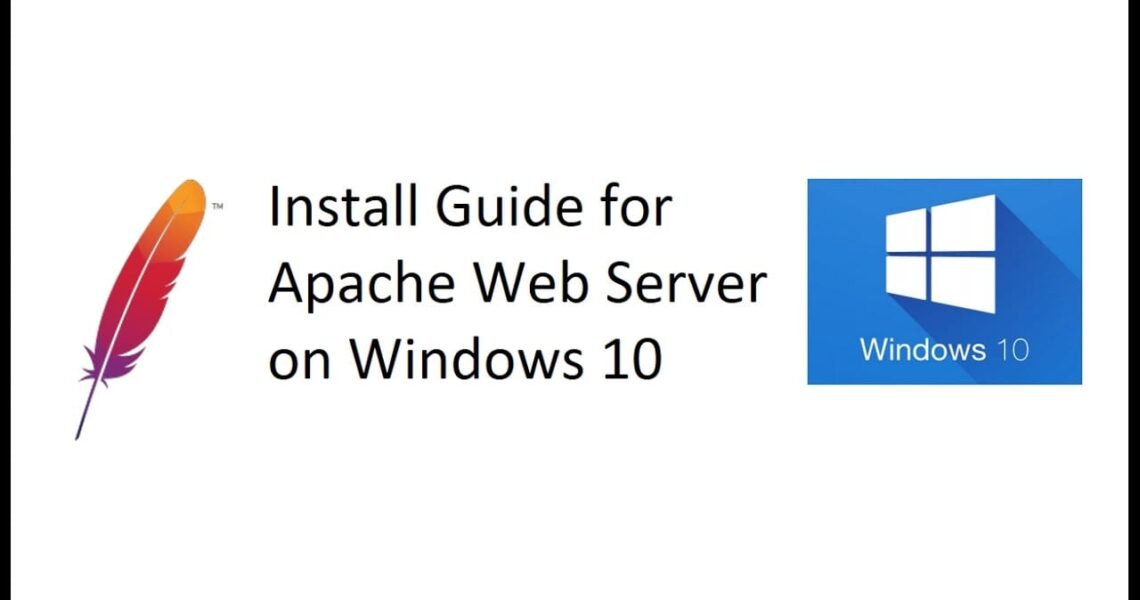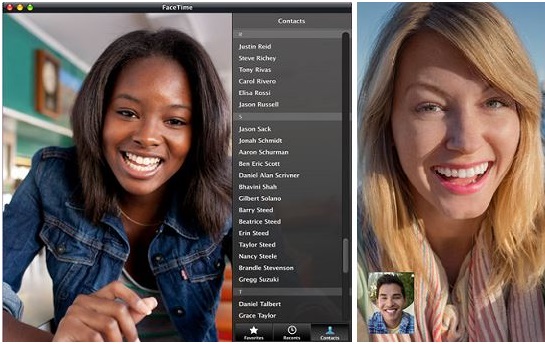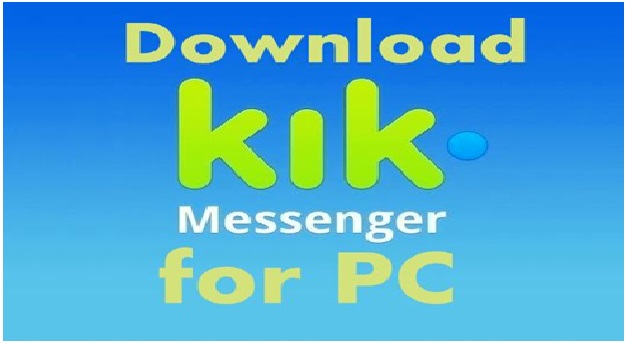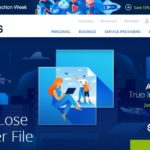How To Install Apache 2.4 On Windows.
Some folks new to the fields of web designing or development have heard the term “web server”. Basically the term “web server” means the computer running such a server program. In brief the term has a simple meaning as It refers to any software that is capable of accepting HTTP requests from other programs (“clients”), and responding to their requests by outputting (“serving”) data of various types. The most common example of this is a website server delivering web pages to web browsers.
There are too many web server programs available across web. Some of them are Apache, IIS, lighttpd, and Nginx. There is a another one , Google’s GWS which is not publicly available.The Apache HTTP Server, commonly referred to simply as “Apache”.The project is developed by the Apache Software Foundation, which is continually maintaining and improving it.
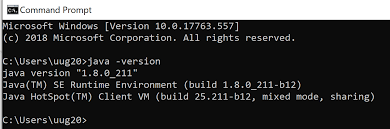
In this post i will explain you how to install Apache 2.4 on windows 8.1. there are various guides to install apache 2.4 on internet. but all of them are now older and not supported for latest version. so my this post is dedicated to all those users who want to install apache 2.4.
Those who are new to Apache and don’t know too much about Apache server first spend some time here to understand what is actually Apache web server
The Apache HTTP Server Project is an effort to develop and maintain an open-source HTTP server for modern operating systems including UNIX and Windows NT. The goal of this project is to provide a secure, efficient and extensible server that provides HTTP services in sync with the current HTTP standards.There are some other complicated terms like redhat and centos for Apache, if you know about these terms then good for you and too good if you don’t know because now you have a chance to learn new things.
The Apache HTTP Server (“httpd”) is a project of The Apache Software Foundation.
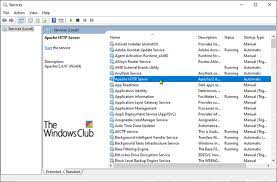
What Wikipedia says about Apache-
The Apache HTTP Server, colloquially called Apache, is the world’s most used web server software. Originally based on the NCSA HTTPd server, development of Apache began in early 1995 after work on the NCSA code stalled. Apache played a key role in the initial growth of the World Wide Web, quickly overtaking NCSA HTTPd as the dominant HTTP server, and has remained most popular since April 1996. In 2009, it became the first web server software to serve more than 100 million websites.
As of June 2013, Apache was estimated to serve 54.2% of all active websites and 53.3% of the top servers across all domains.
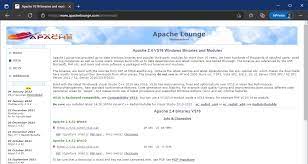
What Webopedia says about Apache–
a public-domain open sourceWeb server developed by a loosely-knit group of programmers. The first version of Apache, based on the NCSA httpd Web server, was developed in 1995.
The original version of Apache was written for UNIX, but there are now versions that run under OS/2, Windows and other platforms.
so now come to original matter i.e. how to install Apache 2.4 on windows. First of all you must clear that this post will cover installation guide of Apache only for windows. This post will cover following topics.
How to Install Apache 2.4 on windows
How to Install Apache as a service on windows
Apache 2.4 msi install
sorry to say but these topics will not covered here.I will publish some more posts on these topics ASAP
- Install Apache 2.4 centos
- Install Apache tomcat
- Install Apache Ubuntu
- Redhat install Apache
- synology install Apache
- Install Apache Linux
- Read complete post to install apache 2.4 on windows
Requirements:-
- window 8.1,8,7 and older
- data connection
- zip program to unzip files
- most important thing i.e. patience

Apache: Unlike previous versions of Apache that included an installer, Apache 2.4 requires you to extract the compressed file to a directory on your computer. Apache doesn’t provide binaries for Windows, however they have links to several third-party sites that provide binaries, for example Apache Lounge.
- now first of all download Apache binaries . to download click on this link ApacheLounge.com
- now click on the download link as shown below picture. here are two options for both window 64 bit and 32 bit.
- a download will start. don’t worry its all about 12 Mb. take a coffee.
- · now go to your download directory and extract the files to directory “C:Apache24”. if you extract any other place then you have to change some settings in Apache defaults. soi don’t recommend this.