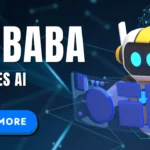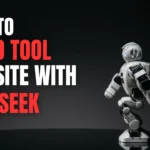What is DeepSeek?
Let me start with a confession: I used to spend hours debugging simple Python loops. Then I discovered DeepSeek, an AI-powered coding assistant that feels like pairing with a senior developer. Unlike generic tools, DeepSeek specializes in understanding context, offering code completions, bug fixes, and even explaining complex algorithms in plain English.
Developed by a team of machine learning experts, DeepSeek integrates seamlessly with popular IDEs like VS Code, PyCharm, and JetBrains. Whether you’re building a web app or crunching data, it adapts to your workflow. Curious how it works under the hood? The official DeepSeek documentation explains its neural architecture, but here’s the gist: it analyzes your codebase in real time to predict what you’ll type next.
Getting Started with DeepSeek
Step 1: Sign Up and Install
First, head to DeepSeek’s website and create a free account. The setup takes two minutes—I’ve done it three times (don’t ask). Once registered, install the IDE extension:
| IDE | Installation Link |
|---|---|
| VS Code | VS Code Marketplace |
| PyCharm | JetBrains Plugin Page |
Step 2: Configure Preferences
After installation, open your editor. You’ll see a DeepSeek icon in the toolbar. Click it to customize settings:
- Language Preferences: Choose Python, JavaScript, or Go.
- Autocomplete Speed: Adjust how quickly suggestions pop up.
- Privacy Mode: Enable this if you’re working with sensitive code.
Pro tip: Disable “Inline Suggestions” initially if you find them distracting. You can always re-enable them later.
Step 3: Start Coding!
Type a comment like # Fetch user data from API and let DeepSeek generate the code skeleton. I tried this for a REST API project, and it built a full Flask endpoint in seconds.
Key Features and How to Use Them
1. Intelligent Code Completion
DeepSeek doesn’t just guess the next keyword—it anticipates entire functions. For instance, typing def calculate might prompt:
def calculate_discount(price, discount_percent):
return price * (1 - discount_percent / 100) And yes, it handles niche libraries. Last week, it suggested a PyTorch tensor operation I’d never heard of.
2. Debugging Assistance
Stuck on an error? Highlight the problematic code and press Ctrl+Shift+D (Windows) or Cmd+Shift+D (Mac). DeepSeek scans the logic and offers fixes. In one case, it spotted a missing await in my async function that I’d overlooked for hours.
3. Code Explanation
Confused by legacy code? Use the “Explain Code” command. I pasted a convoluted regex, and DeepSeek broke it down into a step-by-step flowchart.
Advanced Tips for Maximizing Efficiency
Customize the AI Model
DeepSeek lets you fine-tune its behavior. Under Settings > Advanced, tweak parameters like:
| Parameter | Use Case |
|---|---|
| Creativity Level | Higher for brainstorming, lower for precise tasks |
| Context Window | Increase for multi-file projects |
| Language Specificity | Prioritize Pythonic idioms or JS frameworks |
Integrate with CLI Tools
Install the DeepSeek CLI to generate scripts from terminal commands. For example:
deepseek generate --task "scrape website, save to CSV" This outputs a ready-to-run Python script with BeautifulSoup and Pandas.
FAQs
Both offer AI completions, but DeepSeek excels in contextual awareness. It references your project’s existing files for more relevant suggestions.
Yes! The free plan includes 500 monthly completions. For heavy users, the Pro plan ($15/month) offers unlimited access.
VS Code, PyCharm, IntelliJ, and Sublime Text. Mobile support is coming later this year.
Use the thumbs-down button to report poor suggestions. The model learns from feedback, improving over time.
Enabling Privacy Mode ensures your code never leaves your machine. Check their security whitepaper for detail
Final Thoughts
I’ve tested dozens of coding tools, but DeepSeek stands out for its precision. It’s not perfect—sometimes it hallucinates functions—but the time saved outweighs the occasional hiccup. Give the free tier a spin, and let me know how it transforms your workflow!