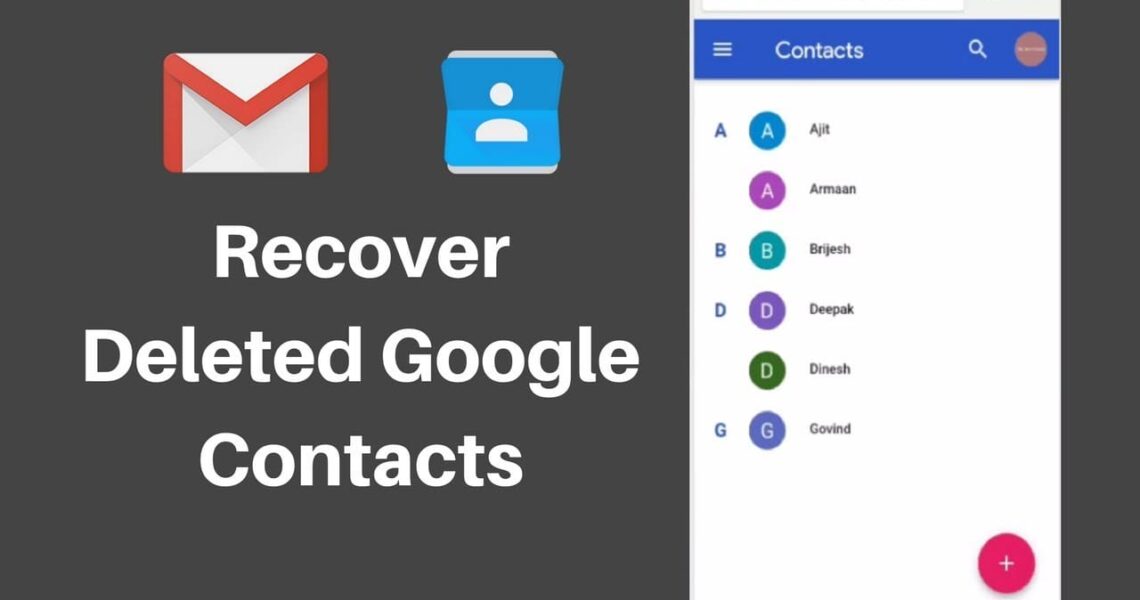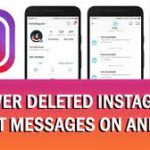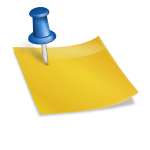How to Restore Deleted Contacts from Google
We all have the habit to back up our data from Google as it’s a platform that we most trust. The backup data majorly consist of contacts when we switch from one phone to another or else something wrong happens with our mobile. This is the way at least all our contact can be safely residing in the google cloud. However sometimes even google delete our data. As per the many users, they have experienced this thing many times. Sometimes the contact that was saved just a few hours back is not visible in the contact list which indicates that it is surely being deleted. This is trouble most of the time. People are often searching for the methods through which the deleted data can be restored in the device. Well, if you are someone with the same question then this article has the answer to all the trouble in the method.
Also Read: How to Read Old Deleted Messages On Whatsapp
There are times when we accidentally delete the contacts from our phones at that time, we are not aware of the information that deleting contact from one device will also result in deleting the same contact from the connected devices too. This may result in a huge problem afterwards as the contact will no longer be visible to any of your devices. In most of the cases encountered so far, this is due to the incorrect sync. Many people are not even aware of this term so for them the main reason remains a mystery most of the time. Meanwhile, if you have deleted the contact from your mobile that it can be restored using some simple steps. But this can be done within the 30 days as after that the contact is permanently deleted from your Google account. Just check out the steps mentioned below.
Also Read: XML Sitemap in Google Search Console & How to submit it
How to restore the google contacts?
This will be the first part we will be looking at.
- Firstly, you need to access the google contacts website. This can be easily searched and achieved from google chrome.
- After this, you need to click the gear icon setting which is at the left corner of the google contact page. There you need to choose the undo changes option.
- Soon after that, a new window will pop up Infront of you there you can choose the restoration period easily. The google platform allows the user to change their contact list back to any state they want within the 30 days duration as maximum. Before you delete a contact, you can choose the date as per your comfort. There is the custom option available from where this day choosing option is easily visible.
- After you have chosen the date as per our comfort click on the undo option and soon you will recognize the change been made.
How to back up your Google contacts?
But if the 30 days’ time is been over and then you are trying to restore your contacts then google doesn’t allow that. Therefore, it is Maily advised by a lot of people that you must export a backup of your current contacts so that there would be no rooms to lose it by any means. For doing this follow the steps mentioned below:
- Firstly, open your google contact page and there just login into your Google account by entering registered mail and your password.
- Then from there, you need to select all the contacts that you want to back up in the first place. After that click on the Export option which is been mentioned in the left corner of the panel.
- Now there you need to select the file format like google CSV to save the contact in Google contact backup. The CSV format can be easily imported to any google account so is mostly preferred.
- After this just click on the export button there you need to write the file name and with that, you need to even choose a file location. There all the backup will be saved after that.
How to restore google contacts from the backup?
Now after this the contacts have to restore the device from the backup. Let us see how to do that:
- Firstly, go to the google contact page and log in to your respective google account with the credentials.
- In the left corner, you will see the option of import click that and after that, the option to choose the file will appear to compete for that and proceed with all the backup been restored on your device within a short duration of time. In meanwhile take care that you have good internet connectivity.
- Now proceed to a location where you choose to save your contacts and check by yourself.
Also Read: How to download videos from Facebook
Conclusion:
The procedure to restore the contact into your device back is a very easy step. Kindly follow step by step. I hope the article was useful to all my readers out there.