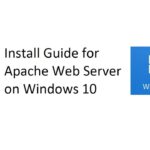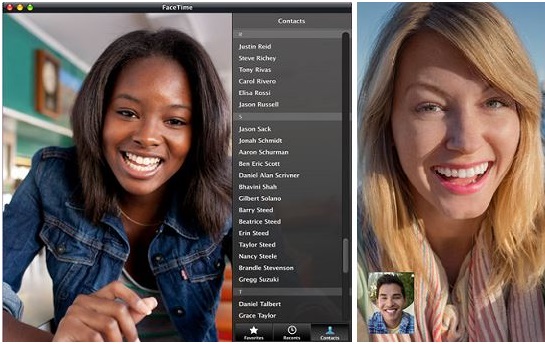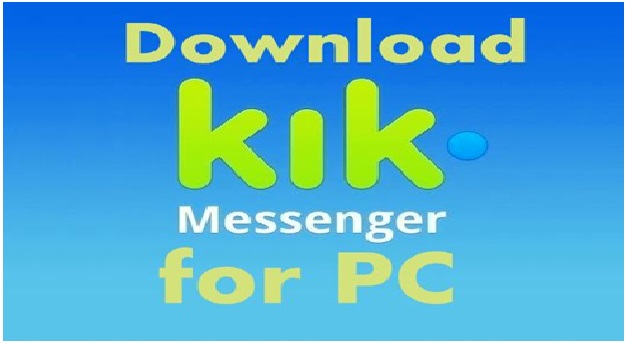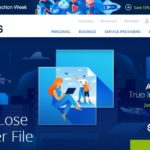How to install Python on Windows 10
The whole world of information technology is transforming according to the latest technologies and one of the major part used in the development of these new technologies is none other than programming languages. The field of computer sciences is one the most recognized field which is today’s time getting involved with every domain to make it more précised and secure. Programming languages are of course the key tool used in the computer science domain. If we consider various types of languages then I can say that python is the most versatile language and in past few years the language has gained quite popularity among the computer science as well as developers’ community.
Also Read: How to Install Anydesk on Ubuntu and Install burp suite on linux/ubuntu
In 2021 the language of python has become the most popular as well as high-level programming language mostly in use. By this, it’s quite clear that the new developers are getting associated with the python language and the organization are to moving their prestigious project into this. The language was created by Guido van Rossum and was first released in 1991. One can say that this language was initially designed for the programmer to write a more elegant, clear as well logical program with the involvement of few lines of code. This is true about the language after its use regularly by several people to accomplish their tasks.
Also Read: How to Install Metasploit in Android using Termux and Install WIRESHARK ON kali linux/ubuntu/debain
Python installation Process
Python language is a cross-platform programming language so that means it is available for most of the operating systems used by people nowadays. However, one thing that must be considered is that you are required to install the python executable file or it is even known as the python interpreter for the operating system present in your device. This is mainly done if you want to execute a python file. By default, the latest version that comes for Mac OS is coming with a pre-installed python. Apart from this the latest Linux Distro is coming pre-installed for Linux operating system. But in the case of the Windows operating system, you are required to install python according to the windows version you have on your device. In today’s article, we are going to discuss how to install python on windows 10. Here we will be talking only about the python 3 installations which same for all its versions. Python 2 is no longer supported by the python community thus it’s out of practice.
Also Read: How to Install/Uninstall Reshade in PUBG and How to Install Windows PowerShell on Kali Linux
Let’s see the prerequisites that are required to download the python 3 version on your device:
- Valid windows 10 home or the professional edition present
- Command prompt in the practice
- Proper internet connection
- An internet browser
Now we will see all required steps to download and install python 3 in windows 10:
Also Read: Install nmap windows, linux, mac, android and PUBG kr version APK Install and Redflix TV MOD APK download
Download Python 3 executable files:
The method of installing python 3 in windows is a very easy procedure. Here you are required to install a python executable installer .exe file and then you are good to go. Follow steps to do this:
- Firstly, open the web browser on your device and then go visit the official website of python.
The link is attached below:
https://www.python.org/downloads/
- Now from here, you can download the latest version of python 3. apart from this python even gives you the option to download the old version but it’s mostly advised to go with the latest version only.
- The other thing that you are required to do is to select the specific python as well as the bit version of your system. Just click the link and download will start automatically within few seconds.
- The latest version that is available today date is python 3.8.2 which has a size of 25MB.
- Once the download is completed kindly run it
- Double click on the file you have recently downloaded and then installation will begin
- The installer will show you two options while the process of installation now and customize the install. Kindly go with install now.
- After this click on both the checkboxes install the launcher and add python 3 to the path and then choose the location in your device for the software to be stored.
- If you go with the other option then you could have changed the path of your python location.
- You can afterwards even visit the location quite easily. For this open command prompt in your device and there write python and hit the enter button
- This will show you the location easily by mentioning it in form of >>
- Python pip:
When you download the latest version of python you even get the pip by default. But if you prefer to go with the older version then it might be possible that you need to go and install the python-pip. To verify pip you can make use of the below steps:
- Open the command prompt in your device
- In there you just need to type cmd and then click enter
- Once the windows pop opens kindly do type pip –version and then you will be able to see the latest version of your pip.
Conclusion:
I hope all the steps mentioned above will help you in downloading as well as installing python 3 on your respective devices.