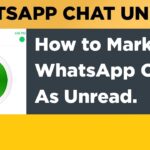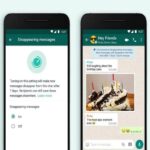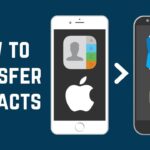How to edit PDFs on Android and iPhone
Downloading any PDF file is easy but editing is not as easy as you think. There is also a lot of misconception out there that you cannot edit the PDF file on Android but it’s a false claim. You can easily edit PDF on your Android phone whenever you want. By design, PDF files are not editable. The format was developed 30 years ago to serve as a digital replacement for paper. If necessary, there may be times when you need to alter the PDF. For example, you may want to increase the amount of a contract, update a CV or presentation slide with relevant details, change the address and logo of an invoice, or simply update your CV or presentation slide.
Also Read: How to Mark WhatsApp chats Unread on Android and iPhone and IPhone Secret Codes And Hacks
But before starting you have to know what to do so that you can edit the PDF files easier. Editing PDF files on Android phones require the right tool. Given below are the ways by which you can edit the PDF on Android.
How to Edit PDF’s On Android
- Navigate to the edit PDFs online page on Acrobat online using any web browser on your Android device by following the steps below.
- Tap the three vertical dots to view the edit PDF page like the desktop site Select the option from the three dots in the upper right-hand corner using the drop-down menu.
- To upload a PDF, tap “Select a file,” which will take you to your recent files. If your phone is connected to the internet, you can download files from any cloud service, internal storage, or Google Drive.
- Sign in with an Adobe ID or other login methods such as Apple or Google, to edit your file.
- Your uploaded PDF can be highlighted, text added, freehand drawn, or comments can be responded to through the toolbar above.
- You can either download or share a link so others can view your edited PDF online.
The above ways to edit PDF file is convenient and time saver too. The above tricks work only for android, but you don’t have to worry as there are techniques too to edit your PDF on iPhone. Follow the techniques given below.
Also Read: How to record WhatsApp call on an android and iPhone and How to Download GB Whatsapp for iOS and Android
How to edit PDF’s On iPhone
You can edit the PDF on iPhone With PDF Expert 7. On your iPhone and iPad, you can edit existing PDF text, add and replace images, and even add links to PDFs.
Now is the time to download PDF Expert and get started!
Adding a new text block to a PDF file:
- Go to a document.
- On the top toolbar, select Edit PDF.
- Tap on Text.
- Select the area where you want to place your text block.
- You can now begin typing. At the top of the keyboard, you can select a font, typeface, font size, text alignment, and text color.
- Save changes by tapping a blank space.
- If you want to move the text block, tap and hold it.
Also Read: How to Download and Install Tutubox on iPhone? and How to Hide WhatsApp Last Seen on Android and Iphones
To edit or move multiple text blocks simultaneously, follow these steps:
- Open the file.
- On the top toolbar, click Edit PDF.
- Tap the Content Selection tool on the left side of the toolbar.
- Choose the necessary paragraphs.
- In the pop-up menu, tap Properties. You can modify the typeface, text color, font-weight, and size as well as the alignment of the text using this menu. The changes are applied to all selected paragraphs.
- Tap and hold the selected paragraphs to move them. You can now drag them to a different location in the document.
Also Read: How to fix Telegram connecting problems on iOS and Android and How to get Minecraft PE for free iOS and Android
You can also edit the PDF on both Android and iPhone by installing some of the apps:
#1. Xodo PDF

On the Google Play Store, Xodo PDF is one of the most popular PDF editors for Android devices. You can use it to annotate PDF files, sign them with your signature, change the fonts in your PDF, add new text, highlight, underline, and strikethrough PDFs, and many other things. The app is simple to use because it demonstrates how to edit PDF on Android, and after you’ve finished editing them, you can save them and share them via email or other methods.
#2. Adobe Fill and Sign
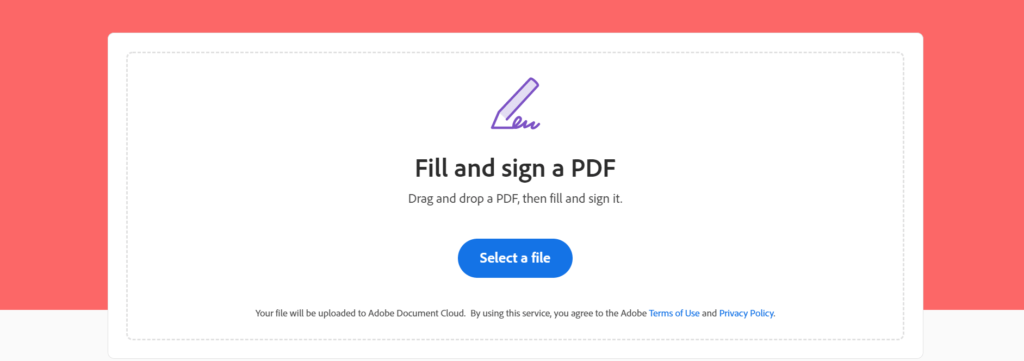
Adobe does not require an introduction because it is one of the most well-known PDF brands. It provides a variety of PDF solutions for a variety of platforms, including Android. On Android, the Adobe Fills and Sign app is useful for editing PDFs. In addition, the app allows you to fill out forms and text fields, sign documents, and add text to them. The only disadvantage of the Adobe Fill and Sign app is that it has fewer customization options because the color cannot be changed. It is, however, one of the best Android applications to edit PDF files.
#3. PDFelement Android App
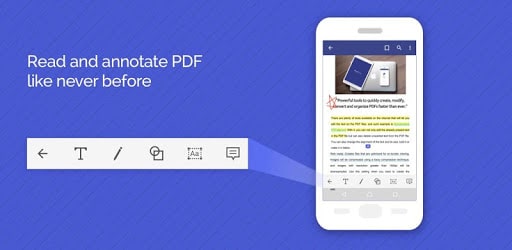
One of the best apps for editing PDF files is PDFelement. It also functions as a free PDF reader and annotator. . Both Android and iOS are supported. You should keep in mind, however, that the Android version of the PDFelement can only sign and comment on PDF files; you cannot edit the text. The iOS version offers more features, including the ability to edit PDF files. Among the best Android apps available, this is one of the best. The app is easily available on the Google Play Store.