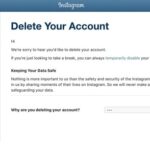How to Delete Bloatware in Xiaomi/Mi/Redmi/Poco?
Many of us know that after buying a smartphone and then booting it for the first time we encounter several pre-installed android apps in it. Well, I can positively say that most of these apps are quite convenient to use but few of the others are not that useful to us and as per many active users’ current reviews these smartphones manufacturer mainly locked these apps up in the device so that the user is not able to uninstall these apps from the smartphones in any possible circumstances. In regards to that in this very article, we are going to discuss how anyone can easily delete the Bloatware from a Xiaomi/Mi/Redmi/Poco smartphone. In case you are highly interested in knowing the process involved kindly continue to read this article further. But before we jump into the actual process, we should have basic knowledge about bloatware. So, let’s start without wasting any more time.
What is Bloatware?
Bloatware is nothing but pre-installed software on any possible device by the manufacturer. Most of this software is of no use to the customer and in reality, everyone wants to get rid of this software in any possible manner they can. Now all these so-called apps are just wasting the memory space in your respective device. Apart from this, there are so many other things been wasted by these unnecessary apps such as phone battery, memory, which slows down the phone to great extent. And even after wasting so many things, these are literally of no use at all.
Also Read: How to Unlock Xiaomi Bootloader and Jio Emergency Data Loan
Important Pre-requisites:
Now moving further, we are going to see two methods through which the Bloatware can be easily removed from your respective devices and that too in a very small duration of time. But before that, certain pre-requisites are required to make these two methods work efficiently. So, let’s see these prerequisites and set up it to use the methods.
Step 1: Setup ADB and Fastboot
Here ADB refers to Android Debug Bridge which is nothing but a command-line tool. With the use of this ADB, the user can get easy access to each part of their respective Android through the command line. This tool is mainly used to flash TWRP recovery and even used to unlock bootloaders. Now coming to fastboot it is a protocol that is mainly used to re-flash the possible system partition on your respective Android phones. It is, however, a small tool but it’s a kind of powerful tool to use that comes with the Android SDK which is an alternative way to all the recovery modes of installations as well as updates. Well, the re-flashing of the system partition through fastboot does not require a device with an unlocked bootloader.
Now, as much as my knowledge all the Android devices does not have a user-accessible Fastboot mode thus it is quite possible just after Nenux devices has enabled the fastboot mode that to by default. Many different phones developers come up with this idea to enable this thing.
Also Read: Fix Microsoft Teams Error We’ve run into an issue-Error code and Hotspot not connecting Android
How to install ADB and Fastboot?
This step 2 and 3 are the main steps to be used
Step 2: Enable USB Debugging:
This is one of the most essential parts to use the ADB and fastboot on your respective android devices. Here are the steps are given to do so
- At first, kindly go to the settings of your smartphone and then in there kindly navigate to MY device. In there you may find all the necessary details about your device.
- Now kindly tap on “All Specs”
- After this tab 4-5 times on MIUI Version. You may be asked to enter the phone security lock. After this, a message will appear reading “You are now a developer”.
- Now you can easily see the “Developer options” that too was present under the additional settings. Kindly do tap on it.
- Now just go down you will be able to find the option for “USB debugging” which is present under the debugging tab and then tap on it.
Also Read: How to change Mobile Number and Email Id in Flipkart and How to Fix Google Translate Camera Not Working
Step 3: Get the App package name:
Now for removing the app from using the ADB shell you should the package name of the very application. Now to get hold of the required package name of the application you can easily download as well as install the app inspector application from the play store.
Now let’s move to the two methods of removing the bloatware from your respective devices:
Method 1: Using Fastboot Tool
- At first, you need to download the latest version of the Fastboot tool from the GitHub repository. The link is https://github.com/Szaki/XiaomiADBFastbootTools/releases/
- Now after you are done downloading the .jar file kindly click on the file and then install it in your respective system.
- Apart from this, you may also require to download and install the latest version of the Java SE Development Kit
- After the installation process is completed kindly connect the smartphone to your respective system and then select the PTP mode
- This is optional but you may also require to install in case of Xiaomi mobile Xiaomi drivers latest one
- Now kindly do open the installed tool
- The tool will therefore show the list of all the installed apps.
- Kindly do select the app you want to remove and click apply after that
Method 2: Using ADB commands
- The first thing to do is to connect the device in which you have set the ADB to the PC.
- Then do open the terminal. Also, make sure that your terminal in at same folder where ADB tools are present. Kindly write down the following commands after that
For Windows: ADB devices
For Mac/Linux:./adb device
- After this command is executed the device serial number will show in the terminal window
- Now type the following commands to activate the ADB shell service.
For Windows: ADB shell
For Mac/Linux: ./adb shell
- Now after executing the following commands to remove the pre-installed apps from respective mobiles.
pm uninstall –user 0 <package name>
Conclusion:
I hope the information been shared above will be beneficial to all my readers.