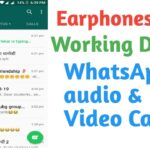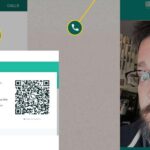How to fix WhatsApp web not downloading files and videos
Billions of users make use of WhatsApp web for all kind of work in their everyday life personnel as well as professional. Users send and receive a lot of images and videos every day. Also, among all these shared media there many things that we need to download and keep for future use. For this purpose, the users can change the setting of the WhatsApp web and then download the file on their respective devices whenever they want to. But sometimes the app doesn’t follow your instruction which results in the media not getting saved or downloaded. Several users have come up with some complain that their WhatsApp web is unable to download the media. In this article, we are going to discuss some solution through which the problem of WhatsApp web not downloading the media will be resolved for sure. So, if you are someone who is seeking the answer to the same problem just keep on reading.
Also Read: WhatsApp vs Signal and How to Hide WhatsApp Last Seen
#1. Check your network connection:
The first thing that is mainly advised to do from the user’s side is to ensure that they have stable internet connectivity because if the connection isn’t stable than the WhatsApp web unable to download the files in most the cases. There must be enough bandwidth present to download the respective files. If this problem occurs when you are using cellular data then please proceed with the wireless connection at your place. If then also the same problem occurs than double-check your network settings and if necessary, then disable any bandwidth restriction been implied. Before many times the limit exceed of data is been set up for a day or month, in such case disabling these settings is important. So that the download can be easily done.
Also Read: WhatsApp Hack without Phone and How to do WhatsApp Marketing
For this first, go to the settings-> proceed with the option of mobile network-> then go to the data usage-> then proceed with the more data settings-> and there disable data limit settings.
#2. Check the date as well the time setting of your device:
Many a time using the wrong date as well time becomes a problem in downloading the required media. This is a crucial setting that must be taken care of by the user. If the date or time is incorrect then your device will not be able to connect with the WhatsApp server in the first place and secondly will not permit you to download the media.
Also Read: YOWhatsApp APK Download and Mac Spoofing to Read Whatsapp Messages
To set the date and time correctly you need to first proceed by going to the settings-> system or the option of system and upgrades. There you can select the date as well as time and set it accordingly as per your zone configuration. There you can set your time as automatic or network provided.
#3. Check your SD card:
If even after solving the two major problems still, you are not able to download the media then you must double-check that your SD card is working fine. Before many times if you don’t have required memory space than that thing also explains why is your media is not getting downloaded from the WhatsApp web.
The quickest solution that you can make use to delete your data permanently that vis no longer required from your SD card and also take care that you have turned off the read-only mode for the WhatsApp files. Sometimes there is even a possibility that your SD card is corrupted in that case there are mainly two options that remain in front of you. The first one is to format your present SD card and secondly to get a new one. But formatting your SD card means deleting almost everything from your previous data to your call history and much more.
#4. Update your WhatsApp to its latest version:
If you are someone who is still running the old version of WhatsApp then I should inform you that you are going to face a lot of issues related to backup, storage etc. In many cases seen earlier just updating your WhatsApp with the recent version solve many problems including many problems associated with downloading media. Just go to google play store search for WhatsApp app then there you can see the green button saying you to update click that and soon after that the download will start automatically and then you need to give some required permissions and after all this is done you are good to go. After this when you open the latest WhatsApp and try to download files, I hope it will work fine.
#5. Reinstall WhatsApp:
Even after all the these if you are not able to download the files as well and videos on your device then I would suggest you reinstall your WhatsApp and then install you again. As sometimes the data shared or received is corrupted that is needed to remove immediately. After this, there are 100% chances that you will be able to download the media on your device.
Also Read: FMWhatsApp APK download and How to Read Old Deleted Messages On Whatsapp
Conclusion:
I hope the above-mentioned methods will help you to overcome the not downloading problem associated with your media and WhatsApp web. I hope the article was useful to all my readers.