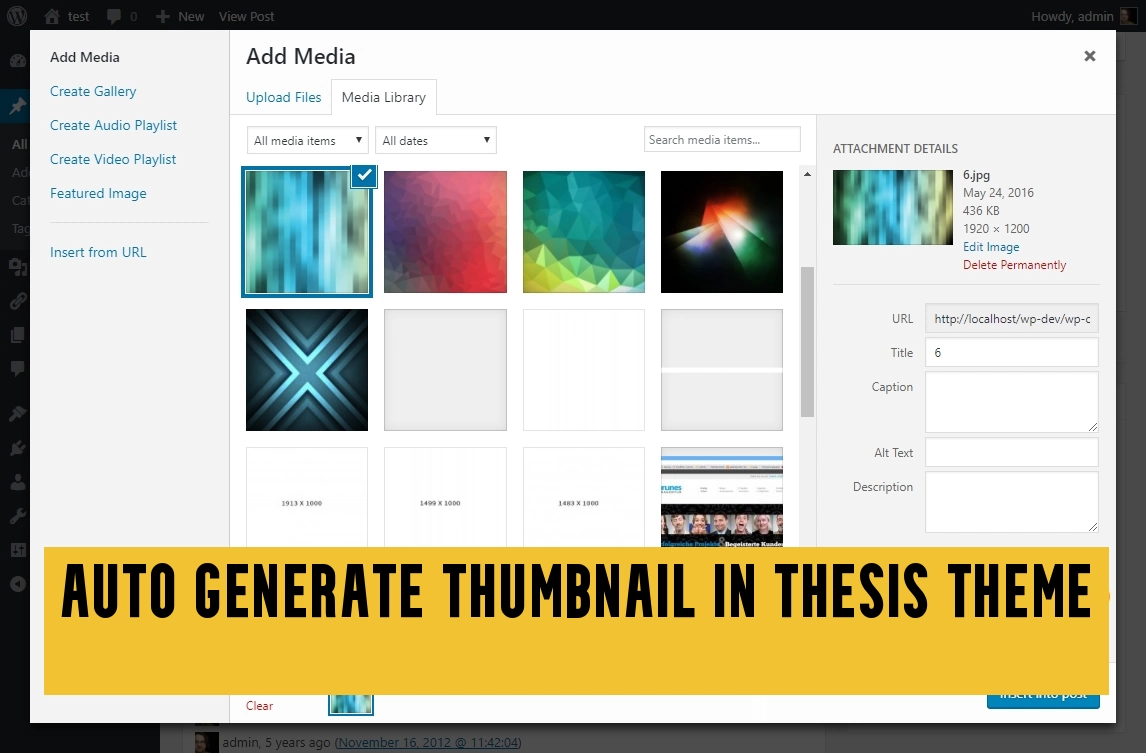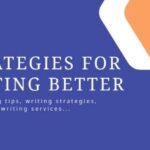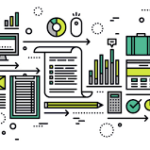Auto Generate Thumbnail In Thesis Theme
Many thesis premium skins provides features to auto generates post thumbnail from the first image in the post. But many people don’t use premium skins or design their own custom thesis theme. There are many hooks and tags available in thesis, but none of them will help you generate thumbnails automatically.
Today many thesis users are showing thumbnails beside the post excerpt, and many of them don’t use any kind of premium thesis skin. The answer to this difficult question is very simple. Your search will finish at wordpress.org plugin database.
This plugin is completely compatible with any kind of thesis skin or only thesis framework.
The plugin name is Thumbnail for Excerpts. This plugin is very simple to use and have features to align your thumbnail.
This plugin actually creates the thumb for exert posts. You can use this plugin even when you use teasers in thesis, or when you don’t use it (in magazine style). This plugin allows you to choose the thumbnail image size and it’s really very flexible.
You can choose whether you want click-able image or not. You can exclude any category from automatic thumbnail generate, just enter the id of the category like 1,2,3,4 etc.
Remember that if you don’t add any image to your post, then no thumbnails will be shown. You cannot add thumbnails manually. The best part of this plugin is that you can modify the generated thumbnail with css.
If no image is found in the post, default image will be shown and you can change the address of default thumbnail.
If no thumbnail has been created previously then you have to regenerate the thumbnail images to be used. Video is available at sidebar. Just watch the video and you will understand how to use this plugin.
One hint, you need to modify your thesis design. Steps are:
- Thesis Design Options
- Post Images and Thumbnails
- Left with text wrap ( also select left align in Thumbnail For Excerpts admin page )
- Default Thumbnail Settings
- Before post/page content
- Set default size to 150 px.
In order to regenerate the thumbnails you have to use Regenerate thumbnail plugin. This plugin will ask the size of thumbnail you want to generate. Once selected click on generate and the thumbnail creation will start automatically. Don’t refresh the page in middle if it take a lot of time as this may damage your WordPress database. Slow speed is caused because you may be using cheap hosting or free hosting, or the number of posts including images is too large. This plugin will also not generate any thumbnail for those posts that contain image gallery, since it cannot retrieve any images from gallery. So this was the guide on how to automatically generate thumbnail in thesis theme.
Auto Generate Thumbnail In Thesis Theme
Are you using the popular Thesis Theme for your website? If so, you may be wondering how to simplify the process of creating thumbnails for your posts or pages. Thumbnails are essential elements that improve the visual appeal of your website and attract more visitors. In this article, we will explore the world of auto-generating thumbnails in the Thesis Theme and discover the benefits and steps to implement this feature.
Thumbnails play a crucial role in modern web design. They serve as miniature representations of larger images, providing a preview of the content and captivating the audience’s attention. Integrating visually appealing thumbnails into your website enhances the overall user experience and encourages visitors to explore your content further.
What is a thumbnail?
A thumbnail is a small-sized image that represents a larger image or a webpage’s content. It serves as a visual cue, allowing users to preview the content before clicking on it. Thumbnails are commonly used in blog posts, news articles, galleries, and e-commerce websites to give visitors a glimpse of what to expect.
Importance of thumbnails
Thumbnails offer several advantages for website owners and visitors alike. They help in:
- Enhancing visual appeal: Thumbnails add a visual element to your website, making it more engaging and enticing for users.
- Increasing click-through rates: Well-designed thumbnails attract attention and entice users to click, resulting in higher click-through rates.
- Improving user experience: Thumbnails provide a quick preview of the content, enabling users to decide whether it aligns with their interests.
- Boosting content visibility: Including thumbnails in search engine results or social media posts increases the visibility and discoverability of your content.
Thesis Theme and thumbnail generation
Thesis Theme is a popular WordPress theme known for its flexibility and customization options. While it offers various features, manual thumbnail creation can be time-consuming, especially if you have numerous posts or pages. Thankfully, there’s a solution to simplify the process – auto-generating thumbnails.
Manual thumbnail creation in Thesis Theme
Before we delve into the benefits of auto-generating thumbnails, let’s briefly understand the traditional method of manually creating thumbnails in the Thesis Theme.
- Choose an image: Select an image you want to use as a thumbnail for your post or page.
- Resize and crop: Use an image editing software to resize and crop the image to the desired thumbnail dimensions.
- Upload and set: Upload the thumbnail image to your WordPress media library and set it as the featured image for the corresponding post or page.
While this method works, it can become tedious and time-consuming, especially when dealing with a large number of posts or pages.
The need for auto-generating thumbnails
Auto-generating thumbnails in the Thesis Theme can significantly simplify your workflow and save valuable time. With the ability to automatically create thumbnails for your content, you can focus on producing quality articles rather than spending excessive time on manual image editing.
Benefits of auto-generating thumbnails
- Efficiency: Auto-generating thumbnails streamlines the process, allowing you to create multiple thumbnails quickly.
- Consistency: Automatic thumbnail generation ensures uniformity in thumbnail dimensions, enhancing the overall visual consistency of your website.
- Time-saving: By eliminating manual thumbnail creation, you can invest your time in other important aspects of website management or content creation.
- Scalability: As your website grows with more posts and pages, auto-generating thumbnails ensures that every piece of content has a visually appealing preview.
How to auto-generate thumbnails in Thesis Theme
Follow these steps to enable the auto-generation of thumbnails in the Thesis Theme:
Step 1: Installing the thumbnail generation plugin
- Login to your WordPress admin dashboard.
- Navigate to the “Plugins” section.
- Click on “Add New”.
- Search for “Thesis Thumbnail Generator”.
- Install and activate the plugin.
Step 2: Configuring the plugin
- Go to “Settings” in your WordPress dashboard.
- Find and click on “Thesis Thumbnail Generator”.
- Configure the plugin settings according to your preferences. You can define thumbnail dimensions, aspect ratios, and other options.
Step 3: Customizing thumbnail settings
- Navigate to the “Appearance” section in your WordPress dashboard.
- Click on “Thesis”.
- Choose “Skin Editor”.
- Select “Content”.
- Locate the “Post Box” or “Page Box” section.
- Ensure the “Show post thumbnails” or “Show page thumbnails” option is selected.
Step 4: Generating thumbnails
- Open any post or page in the Thesis Theme editor.
- Scroll down to the “Thesis Thumbnail” section.
- Upload the image you want to use as the thumbnail.
- Save or update the post or page.
Thesis Theme will automatically generate the thumbnail based on the specified settings, simplifying the process and ensuring consistent thumbnail creation throughout your website.
Tips for optimizing auto-generated thumbnails
To make the most of auto-generated thumbnails, consider the following tips:
- Choose high-quality images: Ensure the images you use for thumbnails are clear, visually appealing, and relevant to the content.
- Optimize loading times: Compress the images to reduce file sizes, ensuring faster loading times for your website.
- Maintain aspect ratios: Configure your thumbnail settings to preserve the original aspect ratio of the images, preventing distortions.
- Test on different devices: Preview your website on various devices to ensure the thumbnails look good on different screen sizes.
Common issues and troubleshooting
While auto-generating thumbnails in the Thesis Theme is a convenient feature, you may encounter some issues. Here are a few common problems and their solutions:
- Thumbnails not displaying: Check if you have enabled the “Show post thumbnails” or “Show page thumbnails” option in the Thesis Theme’s skin editor.
- Incorrect thumbnail sizes: Review the plugin settings and ensure the dimensions and aspect ratios are correctly configured.
- Thumbnail quality issues: Use high-resolution images and avoid excessive compression to maintain image quality.
If you face any other issues, consider reaching out to the plugin developer or seeking assistance from the Thesis Theme community.
Conclusion
Auto-generating thumbnails in the Thesis Theme simplifies the process of adding visually appealing previews to your posts and pages. By automating thumbnail creation, you can save time, maintain consistency, and enhance the overall user experience. Take advantage of the steps outlined in this article to implement auto-generated thumbnails and make your website more engaging.
FAQs
Yes, you can modify the thumbnail settings and dimensions to match your website’s design and layout.
Auto-generated thumbnails are typically optimized for web performance. However, it’s recommended to compress images to ensure faster loading times.
Yes, once you enable auto-generation, the plugin will generate thumbnails for both new and existing posts and pages based on your settings.
The number of thumbnails you can generate depends on your hosting resources and the limitations set by your web hosting provider.
Yes, even with auto-generation enabled, you can manually set a custom thumbnail for individual posts or pages if desired.