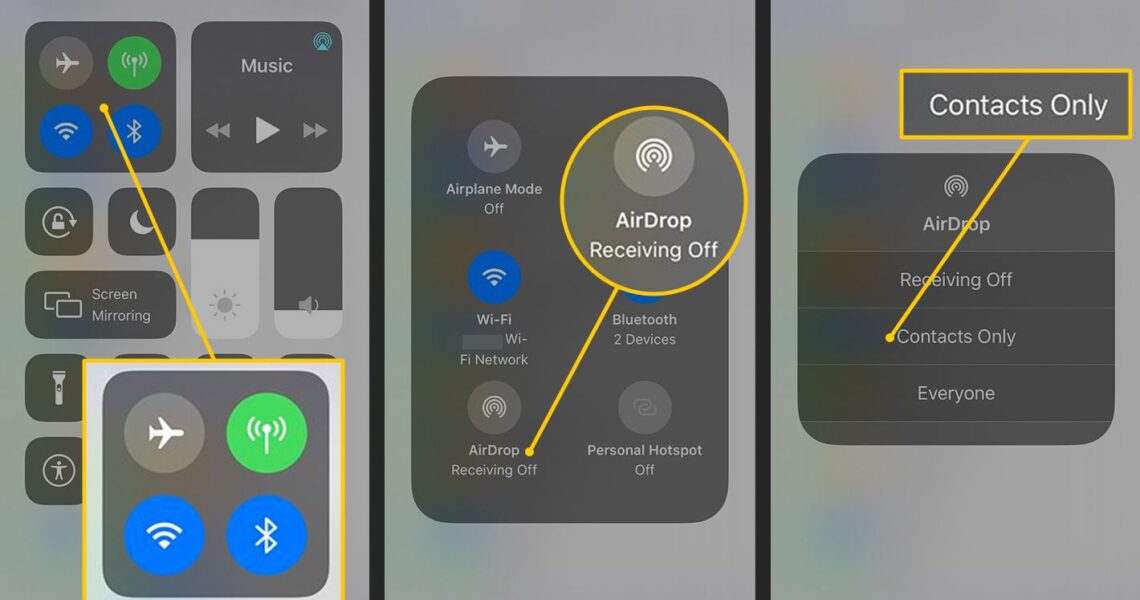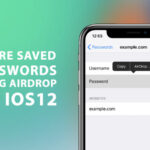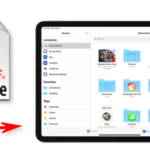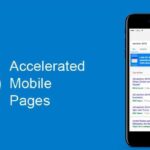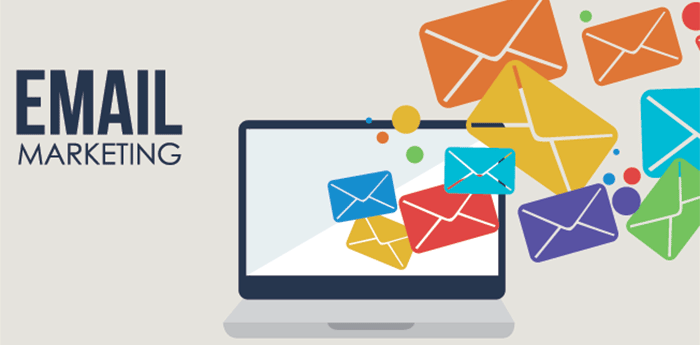How to use Airdrop on your iPhone
The airDrop was launched by Apple long back but still many iOS users are not familiar with the way through which it can be paired and used with iPhone. At first AirDrops are nothing but a handy feature that is used to share any of your content such as Documents, Images, and Contacts and much more constantly with other Apple devices. The devices can be tablets, laptops, anything. With the help of AirDrop, the files are sent in less time with high-resolution quality. Apart from that, the larger files can also be shared without compromising almost on anything. The feature that has been provided by AirDrop is quite easy to be used in the iPhone and thus there is no requirement of any additional steps in the path. Let’s find more about the feature in the article. Here you may find all the information that you require. Kindly read the whole article to grasp all the information.
Also Read: What Is AirDrop and How does it Work? and How to know if your iPhone is hacked
What is AirDrop?
There would be people reading who must not be familiar with AirDrop and the features it provides. Here I will try to make it simple so that everyone can easily understand. AirDrop is one of the most amazing features added by Apple for its users. Through this, any sort of content can be shared like images, documents from one Apple device to another that too wirelessly. One of the best things about AirDrop is that it does not impose any kind of restriction on the file size that is to be shared. This feature is available on iPhone, iPad, iPod, and Mac.
How does AirDrop work?
The feature uses Bluetooth technology to detect and pair with other Apple devices present nearby. The requirement of Wi-Fi is a must. If you wanted to share something then both sender, as well as a receiver, should have enabled Bluetooth in their respective devices. However, it is not at all important that you use the same Wi-fi. Apart from that, kindly make sure that your hotspot is switched off on your devices.
Also Read: IPhone Secret Codes And Hacks and How to edit PDFs on Android and iPhone
Is AirDRop secure to share files?
This question has been asked so often. Well, the answer is yes of course. This feature has been tested a lot of times before launching in between users so three is nothing to be worried about. Also before establishing a connection a firewall is created around your respective device and the files that have been shared are encrypted using that. Here you need not have to worry about the security of files that have been shared with you or to you. Also here the Bluetooth along with Wi-Fi is used to establish the connection in the first place. There is even full control given on the selection of devices involved in file transfer. Permission is asked on a time basis.
How to turn on the AirDrop?
This is quite simple to do. You are only required to turn on the AirDrop when the trader has to be made both sending and receiving. There is even a module provided along that has the button indication to do the same. To be more clear kindly visit this URL: https://mashtips.com/airdrop-share-passwords/
How to send or receive files using AirDrop?
The steps to do so are very easy. All you have to care about is not to miss anyone in between as if done so then you have to repeat all that from the very start. Before mankind transfers files, make sure that your Bluetooth is switched on and Wi-Fi is properly connected. Now let’s start with the steps:
Also Read: How to Connect PS5 Controller With Apple iPhone and How to Connect a Stadia Controller to Phone
RECEIVING and SENDING:
- At a first tap on photos present on your device
- After this tap on select present at the top right corner and then select all the photos or videos you would like to share
- Now tap on the share icon present on the button left on the screen
- Over here you will be able to see the list of all nearby Apple devices to which you would like to send photos too.
- Go further and tap on the device you want to send or receive files from
- Now you will soon receive a notification with two main options to reject or accept on the receiving device. If you tap the accept then within the time you will start receiving all the files which have been shared.
Conclusion:
I hope the information shared was useful to all my readers