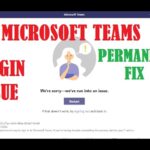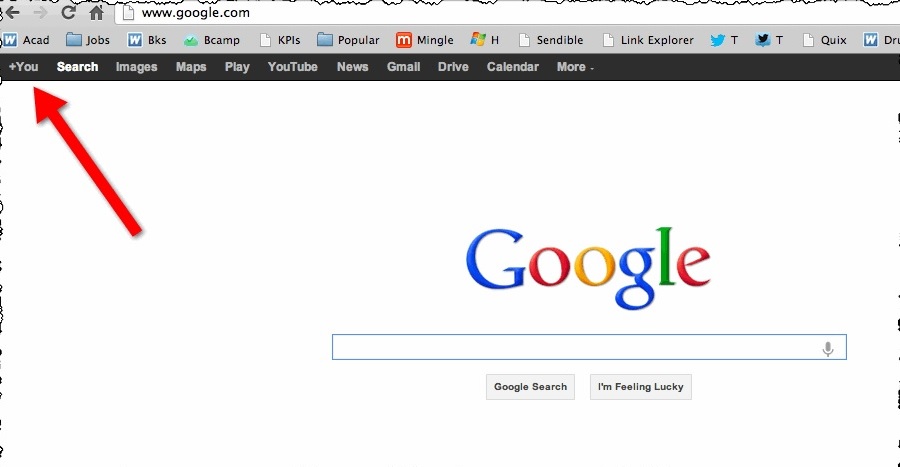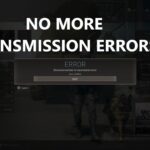Fix CS:GO’s ‘VAC Unable to Verify’ Error
Have you ever been right in the middle of a CS:GO game, only to be abruptly kicked out with a “VAC unable to verify your game session” error? If you have, you know how frustrating it can be. But don’t worry, you’re not alone, and we’re here to help guide you through fixing this pesky problem.
Also Read: Counter-Strike 2 replacing CS:GO and Optimize Your CS:GO Settings
How to Fix CS:GO’s ‘VAC Unable to Verify’ Error
| Aspect | Details |
|---|---|
| Problem | ‘VAC unable to verify your game session’ error in CS:GO, indicating issues with game files and preventing gameplay. |
| Cause | Incorrect installation of game files, potential issues with Steam profile settings, or being on the wrong beta patch. Not typically indicative of cheating. |
| VAC System | Valve Anti-Cheat (VAC) system is designed to prevent cheating but is less invasive than other anti-cheat systems like VALORANT’s Vanguard. |
| Solutions | 1. Check for VAC ban in Steam settings. 2. Change Steam profile picture and name. 3. Opt into and out of the correct beta patch. 4. Verify integrity of game files. If all else fails, reinstall CS:GO. |
| Additional Steps | Restart Steam client before and after attempting fixes. Contact Valve support if issues persist. |
| Estimated Time for Fix | Varies; some fixes take a few minutes, while others (such as reinstalling the game) may take longer. |
| Preventive Measures | Ensure game files are correctly installed, keep Steam profile settings consistent, and be on the correct beta patch. |
What’s This Error All About?
First things first, let’s talk about what this error actually means. When you see “VAC was unable to verify your game session,” it’s usually because there’s something off with your game files. VAC, which stands for Valve Anti-Cheat, is like the bouncer of the CS:GO world—it checks to make sure no one is trying to cheat. However, it’s not perfect, and sometimes it might get a bit confused if your game files are not installed correctly. This doesn’t necessarily mean you’re cheating; it could just be a minor hiccup in the system.
Now, it’s worth mentioning that VAC isn’t as hardcore as some other anti-cheat systems out there (like VALORANT’s Vanguard). It doesn’t dig too deep into your PC’s background processes; it mainly focuses on CS:GO’s game files. However, it can still detect if something fishy is going on with third-party programs.
Also Read: Csgo hacks and cheats and How to Get Free Skins in CSGO
Let’s Troubleshoot: Step by Step
Alright, now that we’ve got the basics down, let’s talk about how we can fix this issue. There are a few different methods you can try, and we’ll walk through each one step by step.
Check for a VAC Ban
Before we dive into the fixes, let’s make sure you haven’t actually been banned. Here’s what you need to do:
- Open the Steam launcher and click ‘Steam’ in the top left corner.
- Go to ‘Settings’ and then the ‘Account’ tab.
- Check your ‘VAC Status’. If it says “No VAC Bans on account,” you’re in the clear!
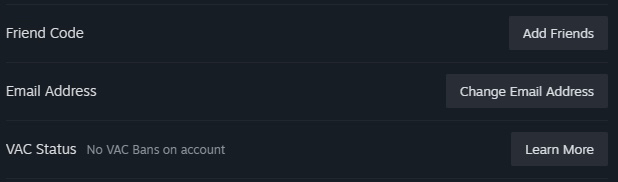
Change Your Steam Profile Picture and Name
This might sound a bit strange, but sometimes just changing your Steam profile picture and name can do the trick. Here’s how:
- In the Steam launcher, hover over your profile name and click ‘profile’.
- Click ‘Edit Profile’.
- Change your name in the General Tab, and change your avatar in the Avatar Tab.
Feel free to change them back after if it works!
Also Read: How to download CSGO hacks and CS2 System Requirements
Opt into a Beta Patch
Sometimes, not being on the right beta patch can cause the VAC error. To fix this:
- Right-click CS:GO in your Steam Library, and click ‘Properties’.
- Go to the ‘Betas Tab’ and choose the latest patch.
- Update the game, then opt out of the beta and start your game again.
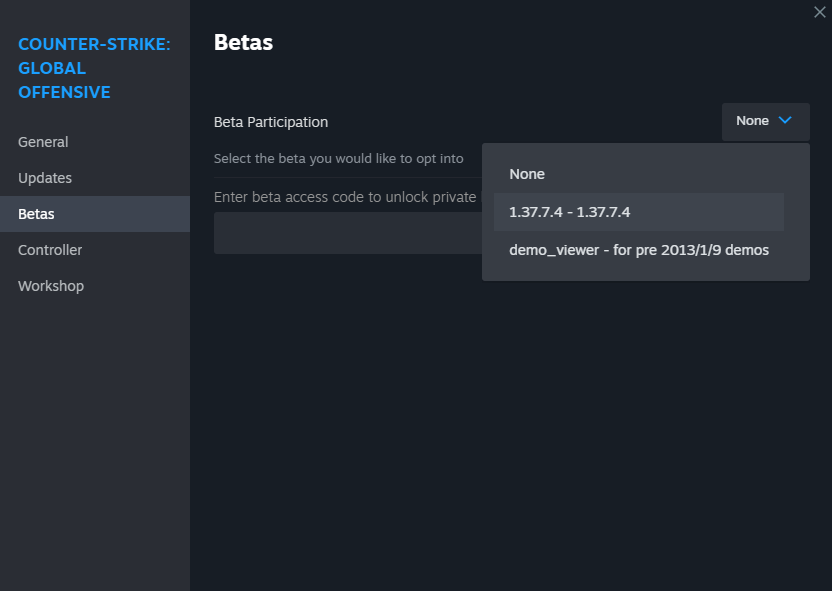
Verify Integrity of Game Files
This is a common and often effective solution. Here’s what you need to do:
- Right-click CS:GO in your Steam Library and select ‘properties’.
- Click ‘Installed Files’.
- Click ‘Verify integrity of files’.
Wait for it to finish, restart your game, and you should be good to go!

If All Else Fails…
If you’ve tried all the above and you’re still having issues, you might need to reinstall CS:GO. I know, I know, it’s a bit of a hassle, but sometimes it’s the only way to make sure everything is in order.
Also Read: Best PC Settings for Counter-Strike 2 and Maximise Earnings in Car For Sale Simulator 2023