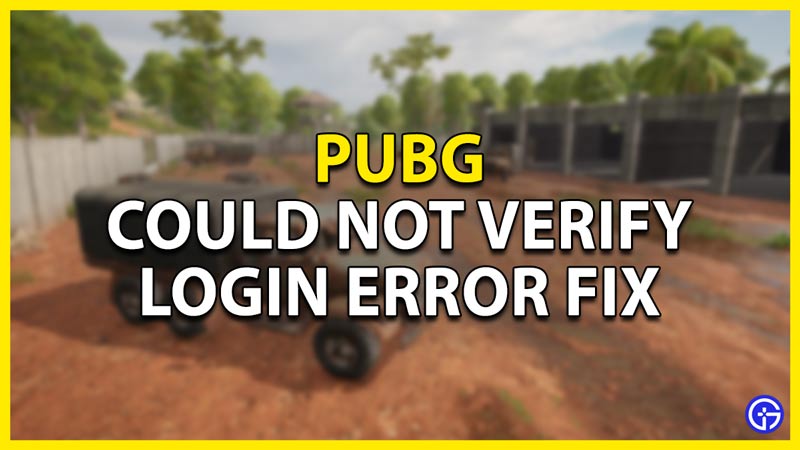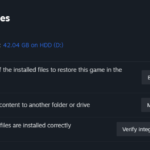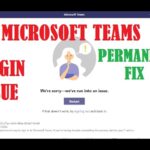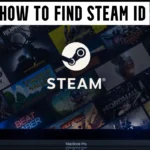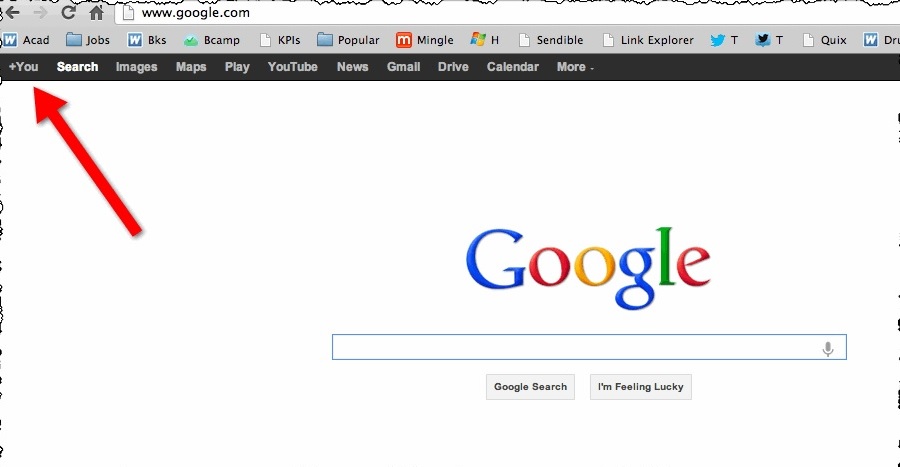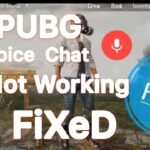PUBG Steam Could Not Verify Login Error
If you’re an avid player of PlayerUnknown’s Battlegrounds (PUBG), you might have encountered a frustrating error message that reads “Steam could not verify your login information.” This error can happen for various reasons, but fortunately, there are several solutions that you can try to fix it. In this article, we’ll discuss the possible causes of the PUBG Steam could not verify login error and the different solutions that you can apply to resolve it.
What is PUBG Steam Could Not Verify Login Error?
PUBG Steam could not verify login error is a common issue that PUBG players face when trying to log into the game. This error message usually pops up when you’re trying to log in to your PUBG account through Steam. The error message indicates that Steam was unable to verify your login information, preventing you from accessing the game.
Possible Causes of PUBG Steam Could Not Verify Login Error
Several factors can cause PUBG Steam could not verify login error. Some of the most common causes of this error include:
- Internet connection issues
- Outdated game files
- Corrupted Steam cache and cookies
- Firewall and antivirus software
- Windows update issues
- PUBG server issues
Now that you know what might be causing the error, let’s look at some solutions you can try to fix it.
Solution 1: Restart Your Computer and Router
One of the most effective ways to fix the PUBG Steam could not verify login error is to restart your computer and router. Restarting your computer and router can clear any temporary files and fix any network issues that might be causing the problem.
To restart your computer, click on the Start menu and select Restart. To restart your router, unplug it from the power source, wait for a few seconds, and plug it back in.
Solution 2: Clear Steam’s Cache and Cookies
Clearing Steam’s cache and cookies can help fix the PUBG Steam could not verify login error. Here’s how to do it:
- Open Steam and click on the Steam menu.
- Select Settings.
- Click on Web Browser under the interface tab.
- Click on Delete Web Browser Cache and Delete All Browser Cookies.
- Restart Steam and try logging in to PUBG again.
Solution 3: Check Your Internet Connection
Internet connection issues can cause the PUBG Steam could not verify login error. Ensure that your internet connection is stable and fast enough to connect to the game’s servers. Try running a speed test to check your internet connection speed.
If your internet connection is slow or unstable, try resetting your router or contacting your internet service provider.
Solution 4: Verify Integrity of Game Files
If the PUBG Steam could not verify login error is caused by outdated game files, verifying the integrity of game files can help fix the issue. Here’s how to do it:
- Open Steam and go to the Library tab.
- Right-click on PlayerUnknown’s Battlegrounds and select Properties.
- Click on the Local Files tab.
- Click on Verify Integrity of Game Files.
- Wait for the process to complete and try logging in to PUBG again
Solution 5: Disable Firewall and Antivirus
Sometimes, firewall and antivirus software can interfere with the game’s connection, causing the PUBG Steam could not verify login error. Try disabling your firewall and antivirus software temporarily and see if the error persists. Here’s how to do it:
- Press the Windows key + I to open Settings.
- Click on Update & Security.
- Click on Windows Security.
- Click on Firewall & network protection.
- Click on the network profile that you’re currently using.
- Toggle off the switch for Windows Defender Firewall.
- Disable any third-party antivirus software that you have installed.
- Try logging in to PUBG again.
Solution 6: Update Windows
Outdated Windows versions can cause the PUBG Steam could not verify login error. Ensure that you’re running the latest Windows updates to fix any issues that might be causing the error. Here’s how to do it:
- Press the Windows key + I to open Settings.
- Click on Update & Security.
- Click on Check for updates.
- Install any available updates.
- Restart your computer and try logging in to PUBG again.
Solution 7: Contact PUBG Support
If none of the solutions above worked, you might need to contact PUBG support to get more help. You can submit a ticket to their support team by following these steps:
- Go to https://support.pubg.com/hc/en-us.
- Click on Submit a request.
- Fill out the form and provide as much information as possible about the issue you’re experiencing.
- Submit the form and wait for their response.
Conclusion
The PUBG Steam could not verify login error can be frustrating, but there are several solutions that you can try to fix it. By following the steps outlined in this article, you should be able to resolve the issue and get back to playing the game.
FAQs
The error can occur due to various reasons, including internet connection issues, outdated game files, corrupted Steam cache and cookies, firewall and antivirus software, Windows update issues, and PUBG server issues.
To clear Steam’s cache and cookies, go to Settings > Web Browser > Delete Web Browser Cache and Delete All Browser Cookies.
To verify the integrity of game files on Steam, go to Library > PlayerUnknown’s Battlegrounds > Properties > Local Files > Verify Integrity of Game Files.
Yes, disabling firewall and antivirus software can help fix the error if they’re interfering with the game’s connection.
If none of the solutions worked, you should contact PUBG support by submitting a ticket to their support team.