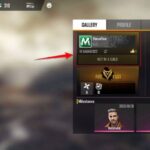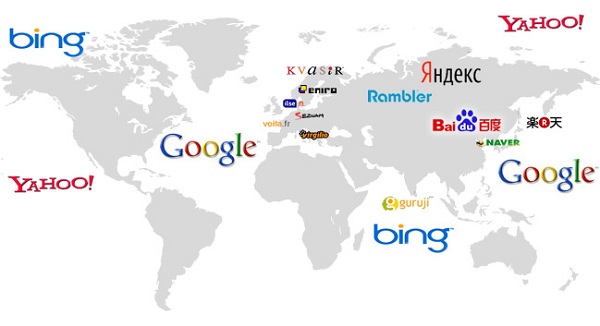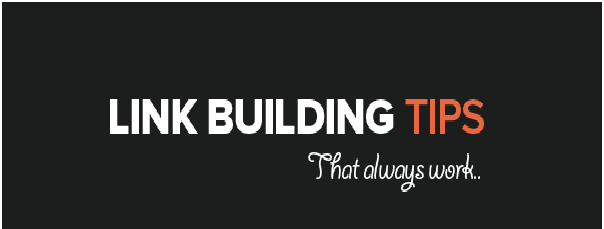There are in fact lots of opportunities today in SEO online world. It is really a wild and untamed world out there; where lots of people earning huge amount of money just by knowing which keyword is really good and which is not enough.
But how exactly do the top webmasters or SEO experts in our niche research about those hidden keywords that will bring in money when a blog is built around them? Which company’s search tool do they utilize to find out the most potential keywords.
Well, it’s quite very simple. What majority of them use is called – The Google AdWords Keyword Tool, and it’s a keyword machine from Google which is – wait for it – absolutely free to use by all persons in the blogosphere.
So quickly, let me show you the simply way to utilize and effectively use the GKT (Google Keyword Tool).
Table of Contents
How to Use the Google Keyword Tool
Once you have your keyword, proceed to Google Keyword Tool.
After the page finish loading asynchronously, at the left hand side of your computer (as shown you below) minimize the Saved ideas (0) tab. The essence of minimizing the Saved ideas (0) tab is for the “MATCH TYPES” to show clearly (the tab is blocking the other check boxes obviously); in your computer maybe it’s even blocking the entire check boxes.
Once you have minimized the Saved ideas (0) tab, you’ll now be able to see the 3 check boxes clearly
The check boxes in corresponding order are:
Broad (default search), [Exact] search, and “phrase” search.
What are their Functions?
They simply control the amount of search competition data that you’ll get to see in every research you do when you hit search on GTK (Google Keyword Tool).
What do they do individually?
Broad Search
It’s normally the default search box that’s always ticked whenever you open up the GTK for some keyword research. What it does personally when you search for a keyword with it ticked is it reveals the largest amount of search for that given keyword.
Example-
Let assume your keyword is guest blogging. If you use BROAD SEARCH on “guest blogging”, it will show you the competition for your chosen keyword, not only that, it will also show and add all similar keywords variations related to that keyword you’re searching on.
That means, if you search competition for “guest blogging” which has “2,900” Global Monthly searches when you tick and search using the EXACT MATCH search, but when it’s searched with BROAD SEARCH, it will add other related keywords monthly searches to the main keyword’s own too; like “guest blogging service – 590”, “guest posting – 1,300”, “guest posting services – 260” etc., as you see, they’re are all related to guest blogging.
So, when you add all those numbers (their global monthly searches) it will definitely increase the global monthly search for “guest blogging” from 2,900 (using EXACT MATCH search) to 14,800 when you use BROAD SEARCH
Phrase Search
When ticked, it offers more refined keyword search than the BROAD SEARCH. This means, it doesn’t search and add all the similar keywords related to the initial keyword as BROAD SEARCH does; instead, when it’s ticked and used for searching out a keyword – it searches and adds only other related keywords’ monthly searches which contains the initial keyword to the keyword that was searched.
Example: If you search for “guest blogging” using PHRASE SEARCH, it will sum the monthly searches for –
“Guest blogging service – 590”
“Guest blogging opportunities – 110” etc
. . . To the monthly searches for the main keyword – “guest blogging – 2,900”. But unlike BROAD SEARCH, it won’t add other related keywords’ monthly searches that don’t have the main keyword – “guest blogging” in their name.
For example, “guest post”, “guest post services” and “guest blog” won’t be summed and added to “guest blogging” because none of them carries the main keyword – “guest blogging” in their name.
Exact Search
It’s the most specific and accurate amongst the keyword match types.
When you tick the [EXACT MATCH] search when you want to research on a keyword, it will only show you the monthly searches for the keyword which you typed to search.
Example –
When you tick [EXACT MATCH] for “guest blogging”, it won’t sum and add any related keywords and then show you their monthly searches jointly; instead, it is so restrictive that it will show you monthly searches for ONLY “guest blogging”, which is 2,900.
Since the EXACT MATCH search is the most restrictive and accurate, it will be what I’ll be using to show you exactly how to use GKT (Google Keyword Tool) effectively in your everyday research.
So back to the guide . . . Once you’ve minimized the Saved ideas (0) tab, proceed to click and tick the [EXACT] match type (as shown below). Like I said, this is to show you just the monthly searches for just “Guest blogging”.
Once you’ve done that, it marks an end to all the tick here and tick there which you have to do before using the GKT. What remains now for you is to hit search for your chosen keyword.
To do that, put your chosen keyword in the Word or Phrase text box and hit search.
NOTE: If you’re not signed into GKT with your Google Account, you’ll have to enter a Captcha code before you hit search. The image below is exactly how you’d see it.
Once you click on search, GKT will load asynchronously and bring out the data for your keyword.
I searched on “guest blogging” and GKTrevealed my keyword’s monthly searches and its local searches all at the same time (image shown below).
The Competition part has three variables under it; which are the “Low”, “Medium” and the “High” variables. It basically shows you the competition for the keyword amongst Adword advertisers. This means if the Competition is at the “Low” variables, it has fewer Adword advertisers gunning for that keyword. If the competition is “High”, then more advertisers are presently using Google Adwords advertising program to advertise on that keyword.
The Monthly Global Searches is basically showing you the amount of people who usually type and search your keyword(s) e.g. “guest blogging” into Google search engine every month.
While The Local Search shows just the amount of people who type and search your keyword in a specific country every month.
So after all said and done, if you want to download your keywords research data and export it to CSV format, click on Download (as shown below) and export it to a CSV file for further detailed analysis.
Below are My Recommended SEO Keyword Tools
Google Adwords Keyword Tool:
As the name implies, the Google external keyword search tool is a tool designed for Google’s Adwords program for advertisers to use in targeting keywords they want to bid on their ad campaigns. What’s great about this tool, aside from being FREE, is the fact that it was actually created by Google.
(You can click on the image for a larger view then just hit back on your browser to return to the article)To start your keyword search, just enter a general keyword for your niche. In the example above, I entered “Milkshake”. The advanced options and filters allow you to change the country and Language of your target audience as well as the devices used by your market or readers.
When you hit search, it will scan Google’s index for related keywords and present you with the following screen after a few seconds: Naturally, your main keyword will have the highest searches done in the last month; it is also the most competitive so I wouldn’t target that as the main keyword for my website. Milkshake recipe and milkshake recipes however look like great candidates for a niche website about Milkshakes.
What I like about this tool, is that you’re able to see the CPC (cost per click) for each keyword, you’ll need to have a account with Google to be able to access the CPC data. Once logged in, just click on the “Column” tab drop down and tick to select CPC.
You can also save the results from within the interface or export your data to an excel file.
Wordtracker Free Keyword Suggestion Tool:
Wordtracker offers a free basic keyword research tool that you can use to brainstorm keyword ideas. Below is the results page I did for our “milkshake” example.
The great thing with using Wordtracker is that it will also provide you with keyword profitability figures, showing you the competition, as well as the win-ability of a certain keyword or phrase. These figures are only available in the paid version of course, which you can also access for free with their 7 day free trial that you can cancel any time before the 7th day by clicking a cancel subscription button inside the Wordtracker interface.
However if you want to proceed with the paid version after the 7th day, you will be charged a monthly subscription fee of US$69.
You may have noticed the difference with the resulting figures between Wordtracker and the Google keyword search tool results.
According to the Wordtracker website…
The reason for this is that the Google search counts tend to be much higher than Wordtracker’s. Google is (probably) using a larger search sample to produce its numbers, and it’s commonly believed that some sort of extrapolation is applied to the search volume to produce the figures that you see.
For the Wordtracker data, the Search count is the number of times each keyword appears in our database of searches over the past 365 days. This constitutes just less than 1% of all US search, and the data is gathered from metacrawler.com and dogpile.com.
The database is updated every day, and new data is between 15 and 30 hours old when it hits the live servers. If you’re searching using the Google data, the information presented is from the Google AdWords API. It’s Exact Match data by default, and the search volumes are from the last available month (in real terms this normally means the last calendar month).
The paid version of the Wordtracker, actually now uses both data (Google +Wordtracker) for a more in-depth keyword research thereby helping you find the most searched keywords for your niche plus a lot of useful long-tail keywords.
See the Wordtracker keywords interface below:
Sitesell.Com’s BrainstormIt! Keyword Search Tool:
BrainstormIt! is a website brainstorming tool from within the SiteBuildIt! platform. It has various functions that not only will help you find the most searched keywords for your niche but to actually define your website niche.
BrainstormIt has three main keyword search options, the Seed Generator Brainstorm, the vertical brainstorm, and the Lateral brainstorm.
The first step is to research for your Site Concept Keyword, this will be the main keyword of your website from where all of your keyword-based content pages will revolve.
The Vertical Brainstorm on the other hand, finds keywords related to your site concept keyword; your chosen keywords from the resulting list will form your site’s keyword-focused content pages.
On step 2 of vertical brainstorming, choose “Singular and plural”, for keywords with both singular and plural form, and the “Singular or Plural” option for keywords that don’t have plural form, like “mumps” for example.
After you run the vertical brainstorm tool, you’ll need to run it again and choose “Ultimate Verticalizer” for an exhaustive search to find more related keywords.Last stop, is the Lateral Brainstorm tool. This tool returns keywords that are related to the keyword you enter in step 3 but do not contain it.
You have three options in step 2, the Lateral Brainstormer, the Ultimate Outside Lateralizer, and the Ultimate Inside Lateralizer. Just run all these three options to complete your keyword search.
All of the BrainstormIt! Keyword search results will be displayed in another SiteBuildIt! module called the Master Keyword List, except for the results of the Ultimate Outside Lateralizer which will be emailed to you in a .csv format, you can open this with Microsoft Excel to view your keywords. Just edit it by deleting all the words that you don’t need and upload it back to SiteBuildIt.The Master Keyword List can only handle up to 1,000 keywords and with this exhaustive research, you’ll normally be filling this limit each step of the way, so I suggest you clean up your Master Keyword List in every search that you run to give more space for the coming keywords.
After you’re done with all your Brainstorming steps, give it a final cleanup keeping only the keywords that you can use. Ideally, your keywords must have a high demand and low supply. Sitesell has an in depth guide in doing the keyword search using Brainstorm, including ideal numbers for your site concept keyword, as well as for the keywords you’re going to use to build your pages.
Sitesell.Com, the company that owns the BrainstormIt! module and the SiteBuildit! platform has a tie up with Wordtracker that enables them to use Wordtracker data within their platform.
**Keyword research with the paid version of Wordtracker is done in a similar way; you start with a general keyword, choose a Site Concept Keyword with nice demand to supply ratio, from which you will search more related keywords with high demand and low supply.
BrainstormIt! Vs Wordtracker
BrainstormIt! is a great research tool and is one of the best tools inside SitebuildIt!, the downside, however is that you can’t avail BrainstormIt! on its own, you will have to avail the whole SiteBuildIt! online business building package, which includes their website building platform. The good news is, the whole SiteBuildIt! Package costs less than the annual subscription of Wordtracker.
Wordtracker, on the other hand, is the best keyword research tool of its kind; it works in somewhat similar fashion with BrainstormIt! but in a different interface and with some added features. The demand and supply figures will not be much of an issue between the two as both fetch their numbers from the same sources.
As a Sitesell.Com subscriber, I use BrainstormIt! to research my niche, I also run some searches on the Google Keyword Tool to double-check my data. This way, I got both Google and Wordtracker numbers to base my decisions from.
Sometimes, I first run the general keywords on Google then run the related keywords on Brainstormit! to save on my Wordtracker credits.
Deciding between BrainstormIt! and Wordtracker isn’t a question of which one is the best as both are great tools of their kind, thus the results won’t make that much of a difference as both will give you the numbers that you need and in the end, it isn’t really about the numbers… it’s what you do with the numbers.